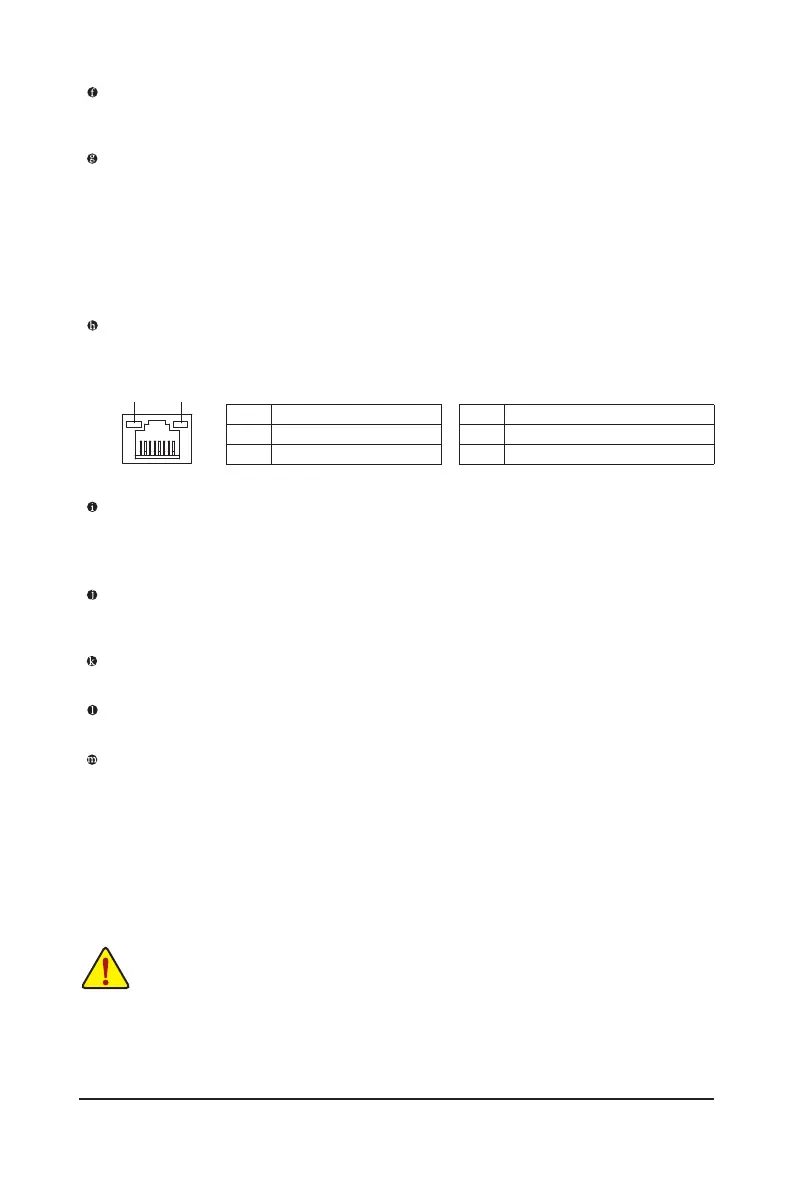- 18 -
Activity LEDSpeed LED
LAN Port
Speed LED:
State Description
Green 5 Gbps data rate
Orange 2.5 Gbps/1 Gbps/100 Mbps data rate
Activity LED:
State Description
Blinking Data transmission or receiving is occurring
Yellow No data transmission or receiving is occurring
(Note 1) Only for Z790 AORUS PRO X.
(Note 2) To enable the Q-Flash Plus function, please navigate to the "Unique Features" page of GIGABYTE's
website for more information.
USB 3.2 Gen 2 Type-A Port (Red)
The USB 3.2 Gen 2 Type-A port supports the USB 3.2 Gen 2 specication and is compatible to the USB
3.2 Gen 1 and USB 2.0 specication. Use this port for USB devices.
USB Type-C
®
Port (with USB 3.2 Gen 2 Support)
(Note 1)
This port supports GIGABYTE VisionLINK technology and has display and data transmission capabilities
with 20V@3A(60W) of power delivery. You can connect a drawing tablet to this port. This port also supports
standard USB Type-C
®
and DisplayPort display output. You can connect a USB Type-C
®
monitor to this port
or use an adapter cable to connect a standard DisplayPort monitor. The maximum supported resolution is
4096x2304@60 Hz when using a DisplayPort monitor, but the actual resolutions supported are dependent on
the monitor being used. Also, the connector is reversible and supports the USB 3.2 Gen 2 specication and
is compatible to the USB 3.2 Gen 1 and USB 2.0 specication. You can use this port for USB devices, too.
RJ-45 LAN Port
The Gigabit Ethernet LAN port provides Internet connection at up to 5 Gbps data rate. The following
describes the states of the LAN port LEDs.
USB 3.2 Gen 2 Type-A Port (Red) (Q-Flash Plus Port)
The USB 3.2 Gen 2 Type-A port supports the USB 3.2 Gen 2 specication and is compatible to the USB
3.2 Gen 1 and USB 2.0 specication. Use this port for USB devices. Before using Q-Flash Plus
(Note 2)
,
make sure to insert the USB ash drive into this port rst.
USB Type-C
®
Port (with USB 3.2 Gen 2x2 Support)
The reversible USB port supports the USB 3.2 Gen 2x2 specication and is compatible to the USB 3.2
Gen 2, USB 3.2 Gen 1, and USB 2.0 specications. Use this port for USB devices.
Line Out/Front Speaker Out
The line out jack.
Mic In/Rear Speaker Out
The Mic in jack.
Optical S/PDIF Out Connector
This connector provides digital audio out to an external audio system that supports digital optical audio.
Before using this feature, ensure that your audio system provides an optical digital audio in connector.
• When removing the cable connected to a back panel connector, rst remove the cable from your
device and then remove it from the motherboard.
• When removing the cable, pull it straight out from the connector. Do not rock it side to side to
prevent an electrical short inside the cable connector.
