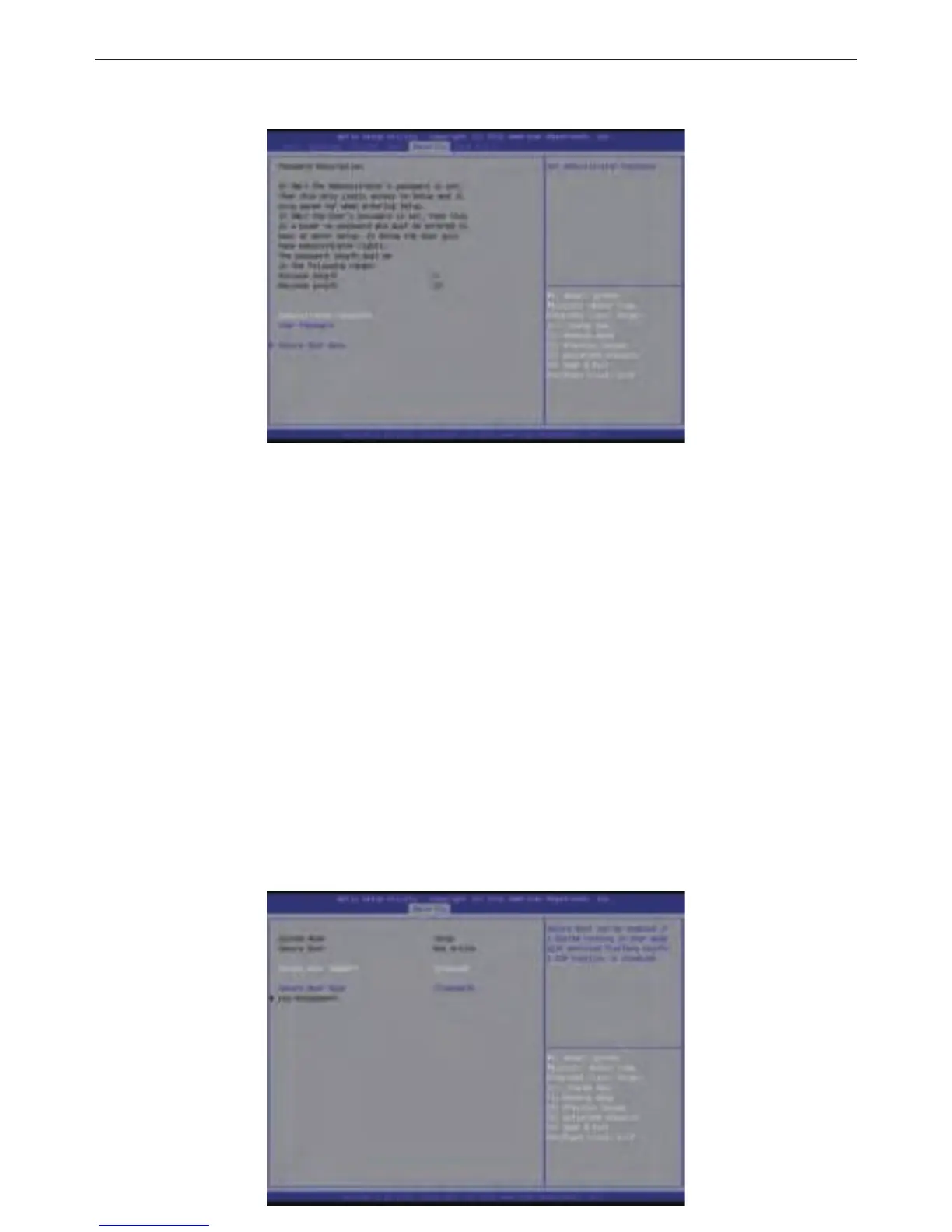Administrator Password
Press <Enter> to configure the administrator password.
User Password
Press <Enter> to configure the user password.
System Mode
Display the system mode state.
Secure Boot
Display the Secure Boot Mode State.
Secure Boot Support (Default: Enabled)
Secure Boot requires all the applicaons that are running
during the boong process to be pre-signed with valid
digital cerficates. This way, the system knows all the
files being loaded before UEFI OS loads and gets to the
login screen have not been tampered with.
Opon available: Enabled / Disabled.
■
■
■
■
Security
Allows you to safeguard an protect the BRIX from unauthorized use by seng up access passwords.