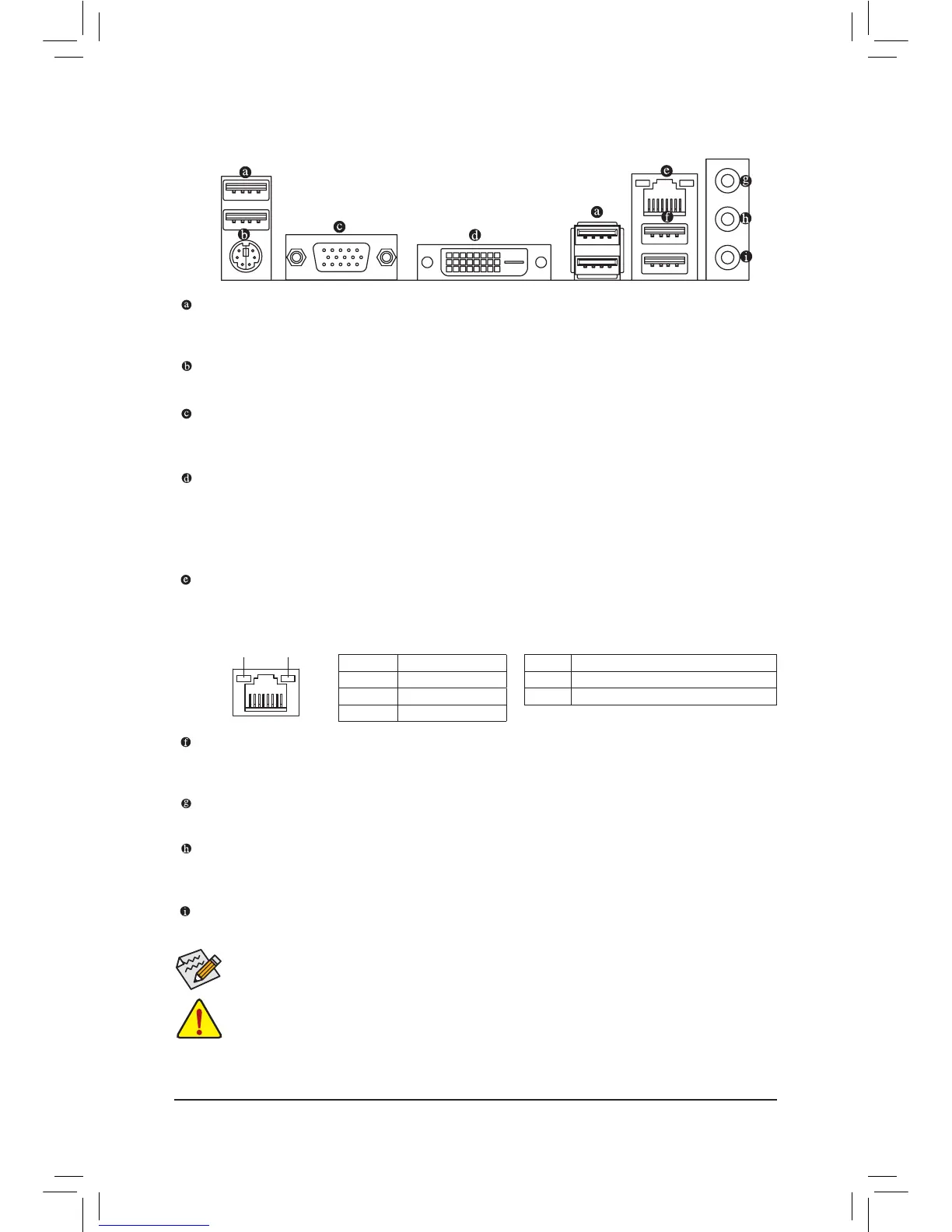- 11 -
1-7 Back Panel Connectors
USB 2.0/1.1 Port
The USB port supports the USB 2.0/1.1 specication. Use this port for USB devices such as a USB
keyboard/mouse, USB printer, USB ash drive and etc.
PS/2 Keyboard and PS/2 Mouse Port
Use this port to connect a PS/2 mouse or keyboard.
D-Sub Port
The D-Sub port supports a 15-pin D-Sub connector and supports a maximum resolution of 1920x1200.
Connect a monitor that supports D-Sub connection to this port.
DVI-D Port
(Note)
The DVI-D port conforms to the DVI-D specication and supports a maximum resolution of 2560x1600.
Connect a monitor that supports DVI-D connection to this port. Please note that the actual resolutions
supported are dependent on the monitor being used and support for 2560x1600 resolution requires both
a monitor and cable that support Dual Link DVI.
RJ-45LANPort
The Gigabit Ethernet LAN port provides Internet connection at up to 1 Gbps data rate. The following
describes the states of the LAN port LEDs.
(Note) The DVI-D port does not support D-Sub connection by adapter.
Activity LED
Connection/
Speed LED
LAN Port
Connection/Speed LED:
State Description
Orange 1 Gbps data rate
Green 100 Mbps data rate
Off 10 Mbps data rate
Activity LED:
State Description
Blinking Data transmission or receiving is occurring
Off No data transmission or receiving is occurring
USB 3.0/2.0 Port
The USB 3.0 port supports the USB 3.0 specication and is compatible to the USB 2.0/1.1 specication.
Use this port for USB devices such as a USB keyboard/mouse, USB printer, USB ash drive and etc.
LineInJack(Blue)
The default line in jack. Use this audio jack for line in devices such as an optical drive, walkman, etc.
LineOutJack(Green)
The default line out jack. Use this audio jack for a headphone or 2-channel speaker. This jack can be used
to connect front speakers in a 4/5.1/7.1-channel audio conguration.
MicInJack(Pink)
The default Mic in jack. Microphones must be connected to this jack.
• When removing the cable connected to a back panel connector, rst remove the cable from your
device and then remove it from the motherboard.
• When removing the cable, pull it straight out from the connector. Do not rock it side to side to prevent
an electrical short inside the cable connector.
To congure 7.1-channel audio, you have to use an HD front panel audio module and enable the
multi-channel audio feature through the audio driver.
