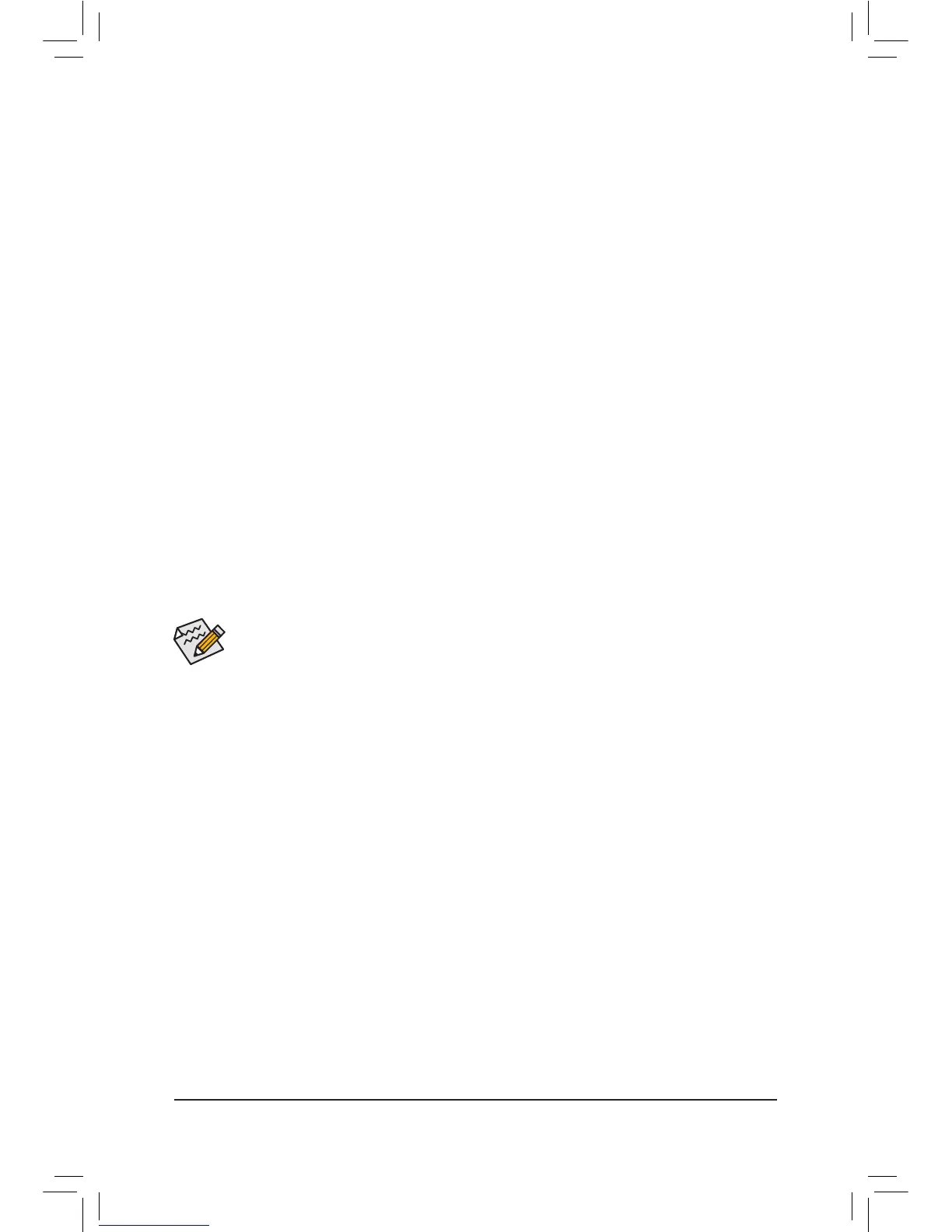- 32 -
• Before installingthe drivers,rst installthe operating system. (The following instructions use
Windows 8 as the example operating system.)
• After installing the operating system, insert the motherboard driver disk into your optical drive. Click
on the message "Tap to choose what happens with this disc" on the top-right corner of the screen
and select "Run Run.exe." (Or go to My Computer, double-click the optical drive and execute the
Run.exe program.)
After inserting the driver disk, "Xpress Install" will automatically scan your system and then list all the drivers that
are recommended to install. You can click the Install All button and "Xpress Install" will install all the recommended
drivers. Or click Install Single Items to manually select the drivers you wish to install.
3-2 Drivers Installation
Method B:
Steps:
1. Use an alternative system and insert the motherboard driver disk.
2. From your optical drive folder, double click the Menu.exeleintheBootDrvfolder.ACommandPrompt
window will open.
3. Inserttheblankformatteddisk(ifyou'reusingaUSBoppydiskdrive,makesureitisdesignatedasdrive
A). Select the controller driver by pressing the corresponding letter from the menu and press <Enter>. For
example, for the AMD A78, select 6) hseries AHCI/RAID for XP.
Yoursystemwillthenautomaticallycopythedriverlestotheoppydisk.Pressanykeytoexitwhennished.
Refer to the following for installing the driver during the Windows setup process.
Step 1:
RestartyoursystemtobootfromtheWindowsXPsetupdiskandpress<F6>assoonasyouseethemessage
"PressF6ifyouneedtoinstalla3rdpartySCSIorRAIDdriver."Ascreenwillthenappearaskingyoutospecify
anadditionalSCSIadapter.Press<S>.
Step 2:
InserttheoppydiskcontainingtheSATARAID/AHCIdriverandpress<Enter>.SelectAMD AHCI Compatible
RAID Controller-x86 platform and press <Enter>.
Step 3:
On the next screen, press <Enter> to continue the driver installation. After the driver installation, you can proceed
withtheWindowsXPinstallation.
