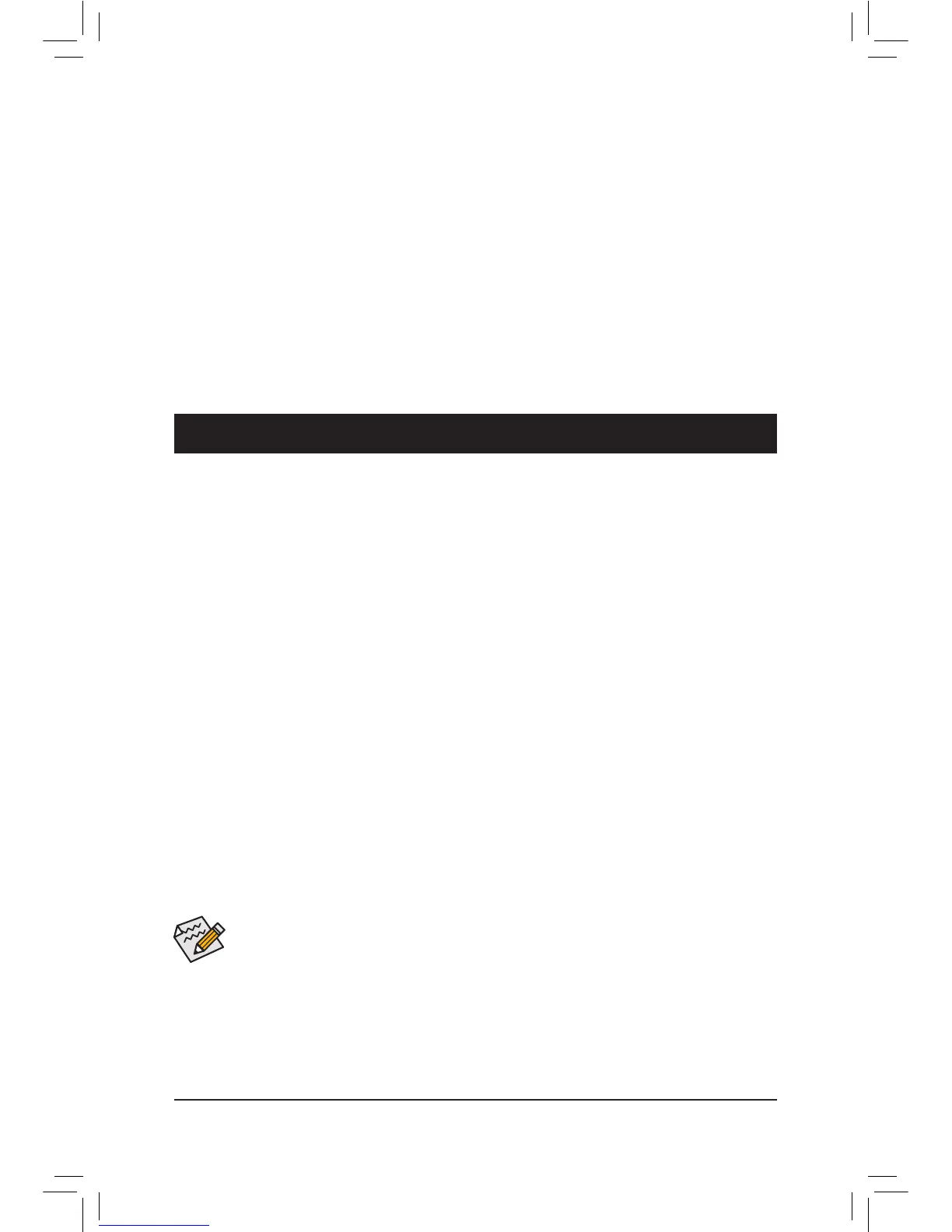- 29 -
& BootOverride
Allows you to select a device to boot immediately. Press <Enter> on the device you select and select Yes
to conrm. Your system will restart automatically and boot from that device.
& SaveProles
This function allows you to save the current BIOS settings to a prole. You can create up to 8 proles and
save as Setup Prole 1~ Setup Prole 8. Press <Enter> to complete. Or you can select Select File in
HDD/USB/FDD to save the prole to your storage device.
& LoadProles
If your system becomes unstable and you have loaded the BIOS default settings, you can use this function
to load the BIOS settings from a prole created before, without the hassles of reconguring the BIOS
settings. First select the prole you wish to load and then press <Enter> to complete. You can select Select
File in HDD/USB/FDD to input the prole previously created from your storage device or load the prole
automatically created by the BIOS, such as reverting the BIOS settings to the last settings that worked
properly (last known good record).
Chapter 3 Appendix
Before you begin
• At least two SATA hard drives (to ensure optimal performance, it is recommended that you use two hard drives
with identical model and capacity). If you do not want to create RAID, you may prepare only one hard drive.
• Windows 8/7/XP (32-bit) setup disk.
• Motherboard driver disk.
• A USB ash drive.
• A USB oppy disk drive (needed during Windows XP installation)
• An empty formatted oppy disk (needed during Windows XP installation)
ConguringtheOnboardSATAController
A.InstallingSATAharddrive(s)inyourcomputer
Attach one end of the SATA signal cable to the rear of the SATA hard drive and the other end to available SATA
port on the motherboard. Then connect the power connector from your power supply to the hard drive.
B.ConguringSATAcontrollermodeinBIOSSetup
Make sure to congure the SATA controller mode correctly in system BIOS Setup. For the BIOS Setup menus,
refer to Chapter 2, "BIOS Setup," "Peripherals."
Steps:
1. Turn on your computer and press <Delete> to enter BIOS Setup during the POST (Power-On Self-Test).
Ensure OnChip SATA Channel is enabled under Peripherals. Set OnChipSATAType to RAID.
2. If you want to congure UEFI RAID, follow the steps in "C-1." To enter the legacy RAID ROM, save the
settings and exit BIOS Setup. Refer to "C-2" for more information.
The BIOS Setup menus described in this section may differ from the exact settings for your motherboard.
The actual BIOS Setup menu options you will see shall depend on the motherboard you have and
the BIOS version.
3-1 ConguringSATAHardDrive(s)
C-1.UEFIRAIDConguration
This mode supports Windows 8 64-bit installation only.
To congure UEFI RAID, you need to prepare a USB ash drive using FAT 32 le format and copy all les
(including the UEFI RAID utility rcadm.e) in the \BootDrv\UEFI RAID Utility folder in your motherboard driver
disk to the ash drive. Then follow the steps below.
