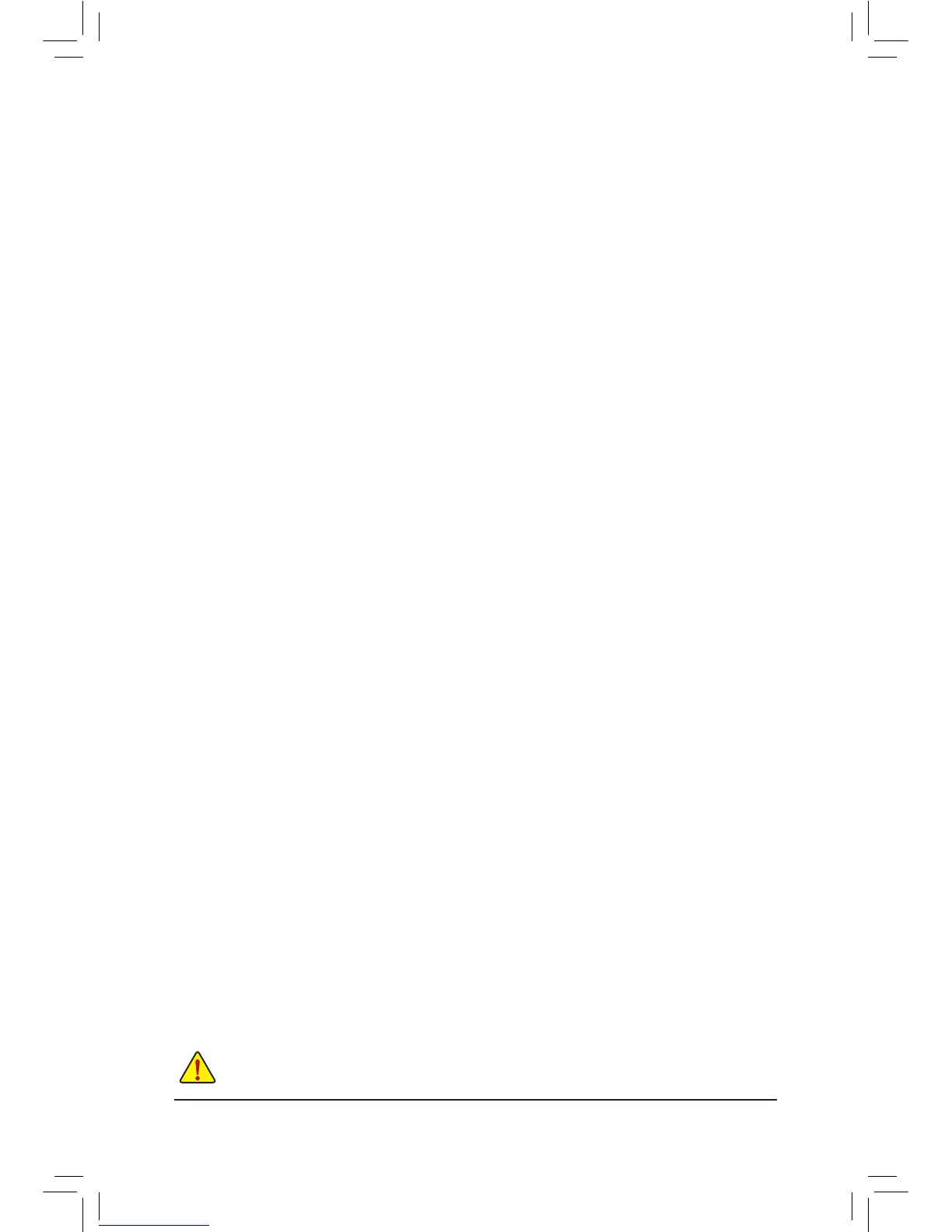- 30 -
Step:
In BIOS Setup, go to BIOSFeatures and set OSType to Windows 8 Features and CSM Support to Never.
Save the changes and exit BIOS Setup.
Running the UEFI RAID Utility
Restart your computer and press <F12> to enter the boot device conguration menu. Use the up or down arrow
key to select your USB ash drive which is prexed with "UEFI:" string. Then press <Enter> to access the screen.
To run the UEFI RAID utility, enter the following commands.
You can enter the commands at Shell or fsx: level (x represents the disk number for your USB ash drive).
Checking Disk Information
To see the hard drive information, enter the following commands and press <Enter>. You will see CONTROLLER
LIST and DISK LIST displayed on the screen.
rcadm -M -qa
Creating a RAID Array
To create a RAID array, refer to the following examples to enter the commands and press <Enter>. When
succeeded, the message which says "created sucessfully" will appear.
Example1:CreateaRAID0arraywithDrive0andDrive1andthearraysizeis40GB.
rcadm -C -r0 -d 0 1 -s 40000
("C"=Create a array, "r0"=RAID 0, d 0 1=Drive 0 and Drive 1, "s 40000"=Size of 40 GB; to use the maximum
size allowed, do not enter "s x0000")
Example2:CreateaRAID5arraywithDrive1~4andthearraysizeis75GB.
rcadm -C -r5 -d 1 2 3 4 -s 75000
("C"=Create a array, "r5"=RAID 5, d 1 2 3 4=Drive 1~4, "s 75000"=Size of 75 GB)
After you create the array, you can enter the "rcadm -M -qa" commands to see the array information. In addition
to the CONTROLLER LIST and DISK LIST information, you will see ARRAY LIST information displayed on the
screen, too.
Deleting an Array
To delete an array, enter the following commands and press <Enter>.
rcadm -D -a 1
("D"=Delete a array, "a 1"=Array 1, to delete all arrays, enter "a *")
When prompted to conrm, enter YES to delete or NO to cancel, and then press <Enter>.
To exit the UEFI RAID utility, enter "exit" and press <Enter>.
C-2.ConguringLegacyRAIDROM
Enter the legacy RAID BIOS setup utility to congure a RAID array. Skip this step and proceed with the installation
of Windows operating system for a non-RAID conguration.
Steps:
After the POST memory test begins and before the operating system boot begins. Press <Ctrl> + <R> to enter
the RAID BIOS setup utility.
Deleting an existing disk array could result in loss of data. Record all array information including the
array type, the disk members, and stripe block size in case you wish to undo a deletion.
