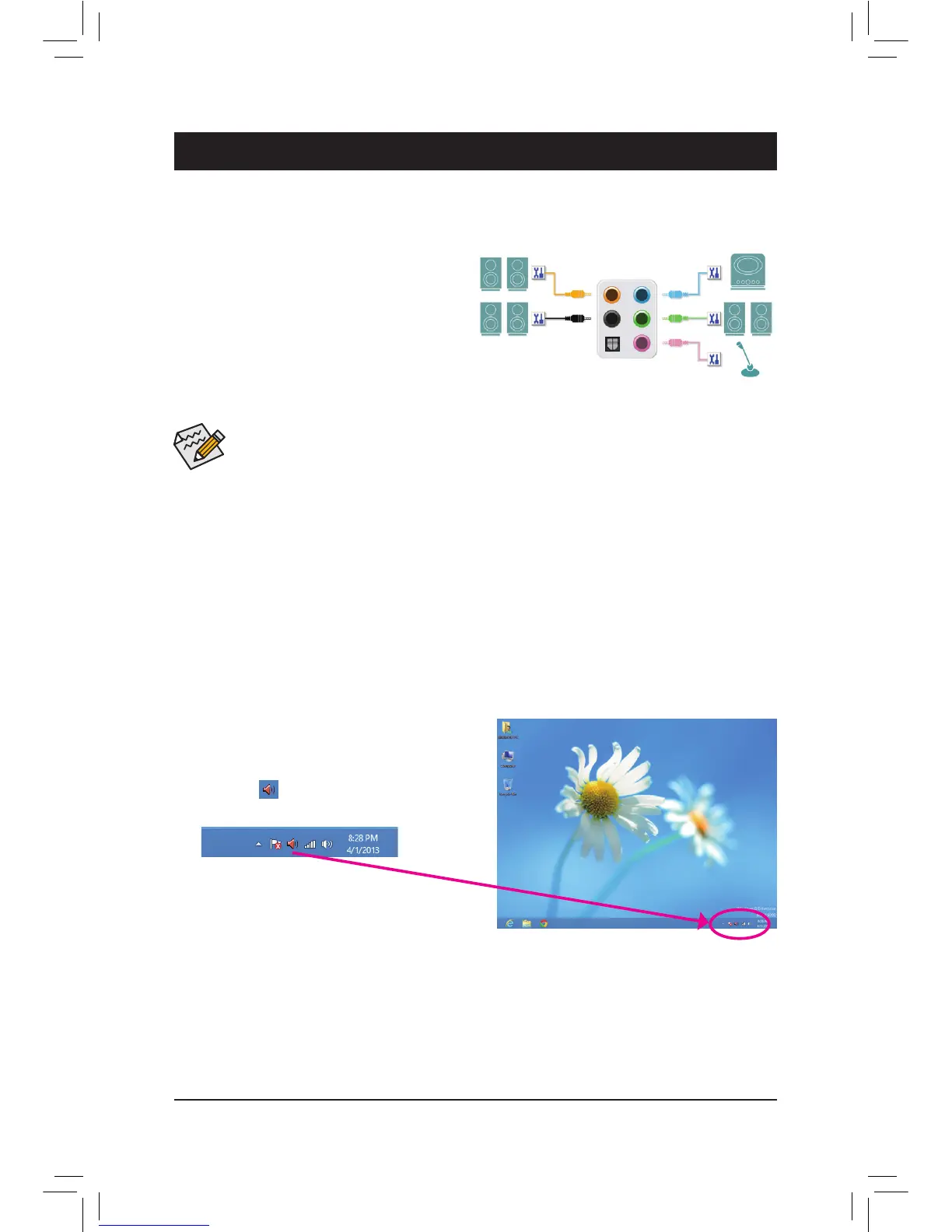6-1 ConguringAudioInputandOutput
Chapter 6 Appendix
6-1-1 Conguring2/4/5.1/7.1-ChannelAudio
The motherboard provides six audio jacks on the back
panel which support 2/4/5.1/7.1-channel
(Note)
audio.
The picture to the right shows the default audio jack
assignments.
TheintegratedHD(High Denition) audio provides
jack retasking capability that allows the user to change
the function for each jack through the audio driver.
(Supportedfunctionsforeachjackmayvarybasedonhardwarespecication.)
(Note) 2/4/5.1/7.1-ChannelAudioCongurations:
Refertothefollowingformulti-channelspeakercongurations.
• 2-channel audio: Headphone or Line out.
• 4-channel audio: Front speaker out and Rear speaker out.
• 5.1-channel audio: Front speaker out, Rear speaker out, and Center/Subwoofer speaker out.
• 7.1-channel audio: Front speaker out, Rear speaker out, Center/Subwoofer speaker out, and Side speaker out.
Step 1:
After installing the audio driver, restart your computer.
Then switch to Windows desktop mode. The HD Audio
Manager icon willappearinthenotication area.
Double-click the icon to access the HD Audio Manager.
Center/Subwoofer
Speaker Out
Mic In
Rear Speaker Out
Front Speaker Out
Line In
HighDenitionAudio(HDAudio)
HDAudio includes multiple high qualitydigital-to-analogconverters(DACs) and features multistreaming
capabilitiesthatallowmultipleaudiostreams(inandout)tobesimultaneouslyprocessed.Forexample,userscan
listen to MP3 music, have an Internet chat, make a telephone call over the Internet, and etc. all at the same time.
A.ConguringSpeakers
(ThefollowinginstructionsuseWindows8astheexampleoperatingsystem.)
• Toinstallamicrophone,connectyourmicrophonetotheMicinjackandmanuallycongurethe
jack for microphone functionality.
• If you install a Side Speaker, you need to retask other audio jack to be Side Speaker out.
• Audio signals will be present on both of the front and back panel audio connections simultaneously.
Ifyouwanttomutethebackpanelaudio(onlysupportedwhenusinganHDfrontpanelaudio
module),refertoinstructionsonthenextpage.
