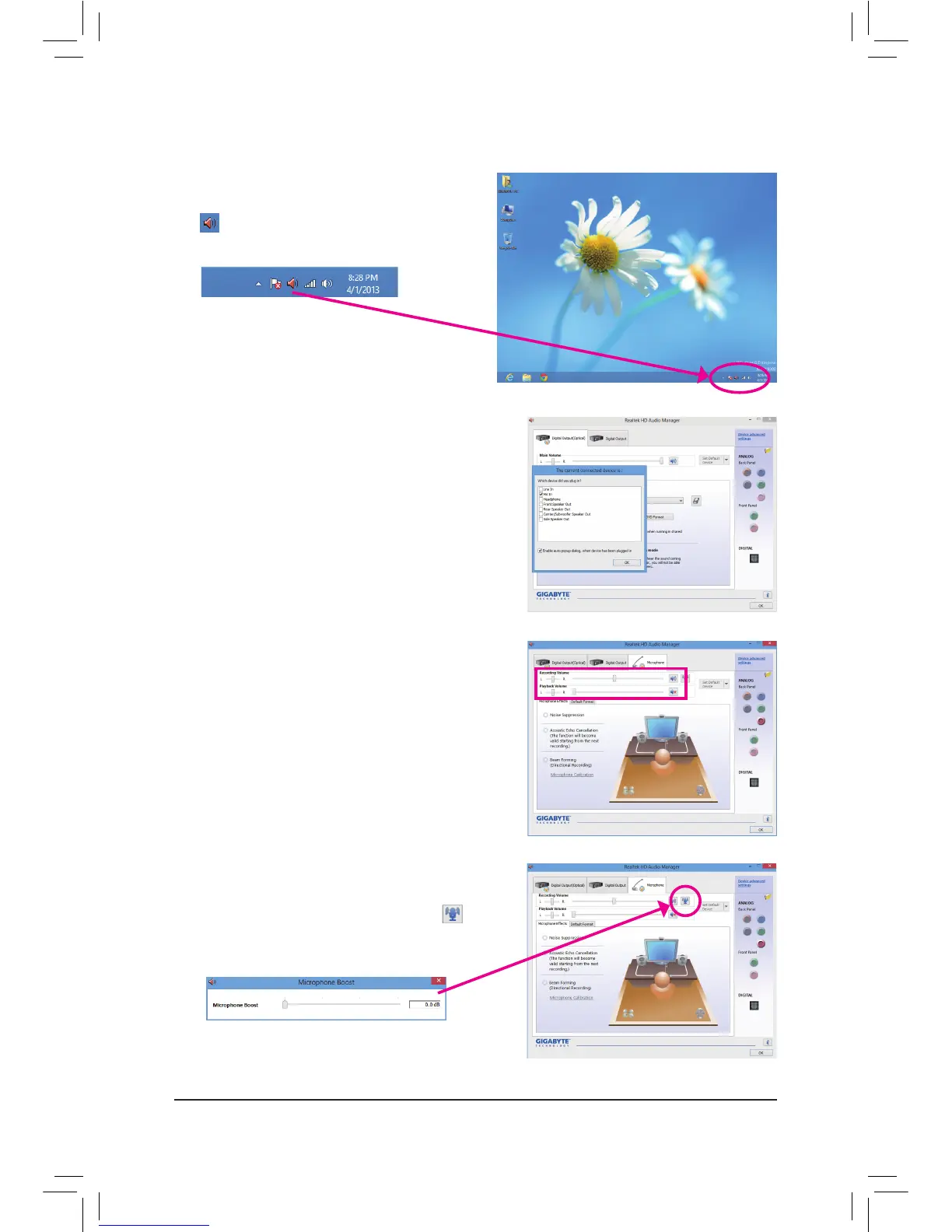- 82 -
6-1-3 ConguringMicrophoneRecording
Step 2:
ConnectyourmicrophonetotheMicinjack(pink)onthe
backpanelortheMicinjack(pink)onthefrontpanel.
Note: The microphone functions on the front panel and
back panel cannot be used at the same time.
Step 3:
Go to the Microphone screen. Do not mute the recording
volume, or you'll not be able to record the sound. To hear
the sound being recorded during the recording process,
do not mute the playback volume. It is recommended that
you set the volumes at a middle level.
Step 1:
After installing the audio driver, the HD Audio Manager
icon will appearinthenoticationarea.Double-click
the icon to access the HD Audio Manager.
Step 4:
To raise the recording and playback volume for the
microphone, click the Microphone Boost icon on
the right of the Recording Volume slider and set the
Microphone Boost level.
