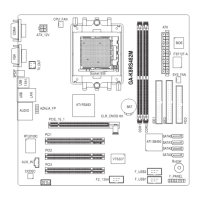- 52 -GA-K8N Pro Motherboard
English
Power Management Setup
ACPI Suspend Type
S1(POS) Set ACPI suspend type to S1. (Default Value)
S3(STR) Set ACPI suspend type to S3.
Soff-Off by PWR-BTTN
Instant-off Press power button then Power off instantly. (Default value)
Delay 4 Sec. Press power button 4 sec. to Power off. Enter suspend if button is pressed
less than 4 sec.
Figure 6: Power Management Setup
ACPI Suspend Type [S1(POS)]
Soft-Off by PWR-BTTN [Instant-off]
PME Event Wake Up [Disabled]
Modem Ring On [Disabled]
S3 Resume by USB Device [Disabled]
Resume by Alarm [Disabled]
x Day of Month Alarm 0
x Time (hh:mm:ss) Alarm 0 : 0 : 0
Power On by Mouse [Disabled]
Power On by Keyboard [Disabled]
x KB Power ON Password Enter
AC Back Function [Soft-Off]
Item Help
Menu Level u
CMOS Setup Utility-Copyright (C) 1984-2003 Award Software
Power Management Setup
higf: Move Enter:Select +/-/PU/PD: Value F10: Save ESC:Exit F1: General Help
F5: Previous Values F6: Fail-Safe Defaults F7: Optimized Defaults
K8n pro_1001_b.p65 2003/8/18, ¤U¤È 06:0852

