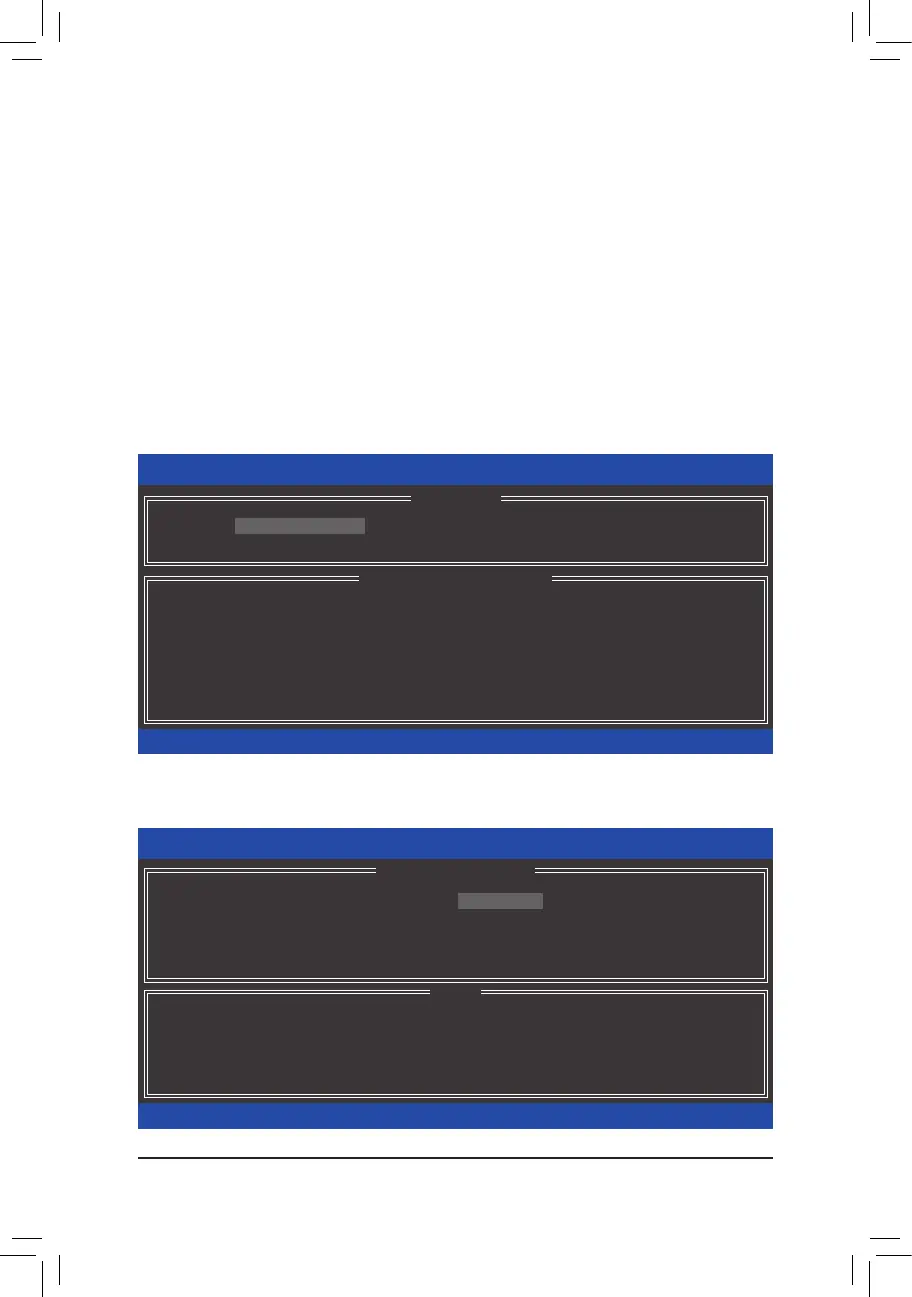Appendix - 80 -
Recovery Volume Options
Intel Rapid Recover Technology provides data protection by allowing users to easily restore data and system
operation using a designated recovery drive. With the Rapid Recovery Technology, which employs RAID 1
functionality, users can copy the data from the master drive to the recovery drive; if needed, the data on the
recovery drive can be restored back to the master drive.
Before you begin:
The recovery drive must have equal or greater capacity than the master drive.
•
A recovery volume can be created with two hard drives only. A recovery volume and a RAID array cannot
•
co-exist in the system at the same time, that is, if you have already created a recovery volume, you are
unable to create a RAID array.
By default, only the master drive can be viewed in the operating system; the recovery drive is hidden.
•
Step 1:
Select Create RAID Volume in MAIN MENU and press <Enter> (Figure 8).
Intel(R) Rapid Storage Technology - Option ROM - 10.0.0.1046
Copyright(C) 2003-10 Intel Corporation. All Rights Reserved.
3. Reset Disks to Non-RAID
4. Recovery Volume Options
RAID Volumes :
Nonedened.
Physical Disks :
Port Drive Model Serial # Size Type/Status(Vol ID)
0 ST3120026AS 3JT354CP 111.7GB Non-RAID Disk
1 ST3120026AS 3JT329JX 111.7GB Non-RAID Disk
[
hi
]-Select [ESC]-Exit [ENTER]-Select Menu
[ DISK/VOLUME INFORMATION ]
[ MAIN MENU ]
1. Create RAID Volume
2. Delete RAID Volume
5. Exit
Figure 8
Intel(R) Rapid Storage Technology - Option ROM - 10.0.0.1046
Copyright(C) 2003-10 Intel Corporation. All Rights Reserved.
Recovery: Copies data between a master and a recovery disk.
[
hi
]-Change [TAB]-Next [ESC]-Previous Menu [ENTER]-Select
[ HELP ]
Name : Volume0
RAID Level : Recovery
Disks : Select Disks
Strip Size : N/A
Capacity : 0.0 GB
Sync : Continuous
Create Volume
[ CREATE VOLUME MENU ]
Figure 9
Step 2:
After entering the volume name, select Recovery under the RAID Level item and press <Enter> (Figure 9).
