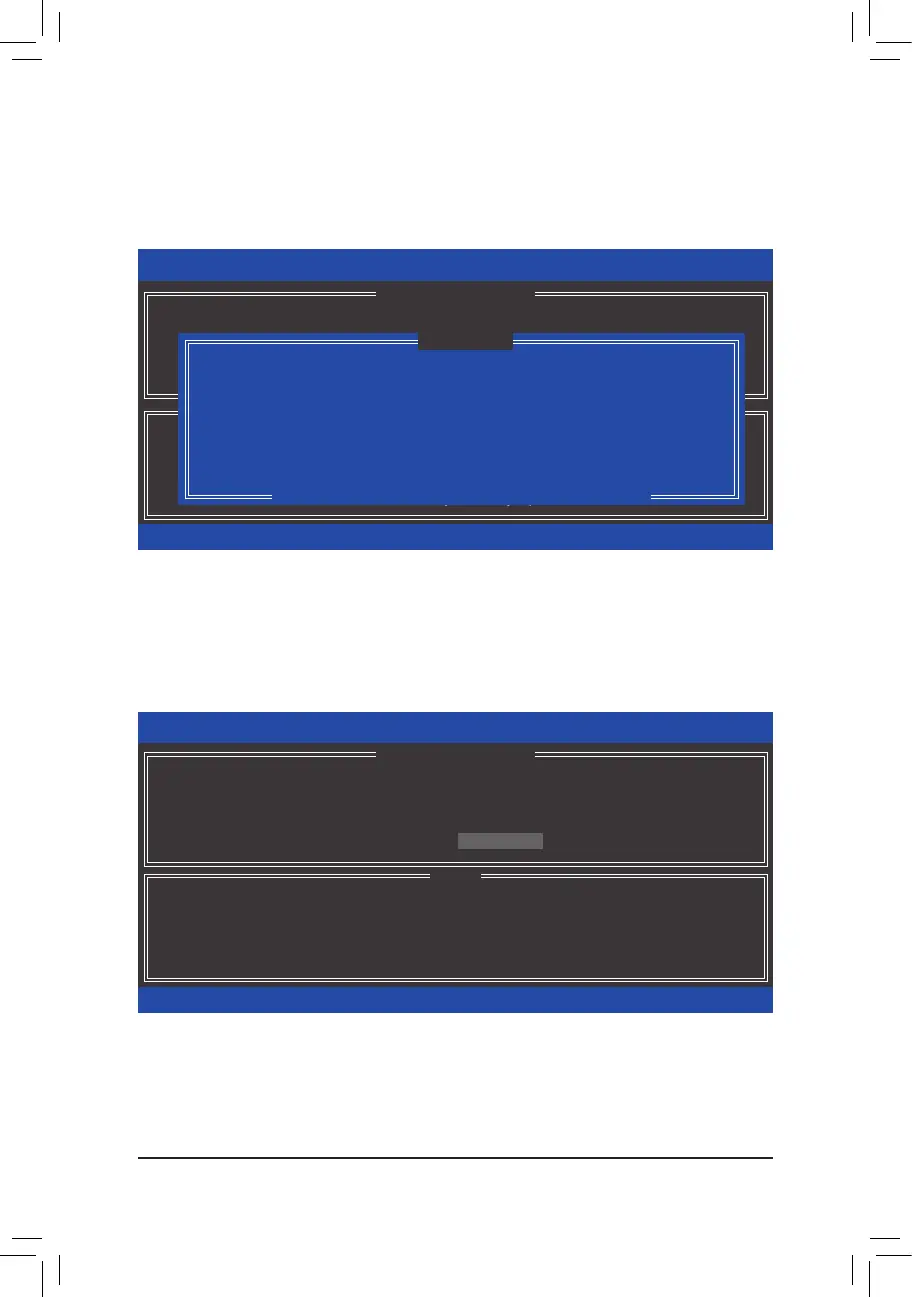- 81 - Appendix
Figure 10
Step 3:
Press <Enter> under the Select Disks item. In the SELECT DISKS box, press <Tab> on the hard drive you
want to use for the master drive and press <Space> on the hard drive you want to use for the recovery drive.
(Make sure the recovery drive has equal or larger capacity than the master drive.) Then press <Enter> to
conrm.(Figure10)
Step 4:
Under Sync, select Continuous or On Request (Figure 11). When set to Continuous, changes made to
the data on the master drive will be automatically and continuously copied to the recovery drive when both
hard drives are installed in the system. On Request allows users to update data from the master drive to the
recovery drive manually using the Intel Rapid Storage Technology utility in the operating system. On Request
also allows users to restore the master drive to a previous state.
Intel(R) Rapid Storage Technology - Option ROM - 10.0.0.1046
Copyright(C) 2003-10 Intel Corporation. All Rights Reserved.
Select a sync option:
On Request: volume is updated manually
Continuous: volume is updated automatically
[
hi
]-Change [TAB]-Next [ESC]-Previous Menu [ENTER]-Select
[ HELP ]
Name : Volume0
RAID Level : Recovery
Disks : Select Disks
Strip Size : N/A
Capacity : 117.7 GB
Sync : Continuous
Create Volume
[ CREATE VOLUME MENU ]
Figure 11
Step 5:
Finally press <Enter> on the Create Volume item to begin creating the Recovery Volume and follow the on-
screen instructions to complete.
Intel(R) Rapid Storage Technology - Option ROM - 10.0.0.1046
Copyright(C) 2003-10 Intel Corporation. All Rights Reserved.
Choose the RAID level:
RAID0: Stripes data (performance).
RAID1: Mirrors data (redundancy).
Recovery: Copies data between a master and a recovery disk.
RAID10: Mirrors data and stripes the mirror.
RAID5: Stripes data and parity.
[
hi
]-Change [TAB]-Next [ESC]-Previous Menu [ENTER]-Select
[ HELP ]
[ CREATE VOLUME MENU ]
Name : Volume0
RAID Level : Recovery
Disks : Select Disks
Strip Size : 128KB
Capacity : 223.6 GB
Create Volume
[ SELECT DISKS ]
[
hi
]-Prev/Next [TAB]-(M)aster [SPACE]-(R)ecovery [ENTER]-Done
Port Drive Model Serial # Size Status
M0 ST3120026AS 3JT354CP 111.7GB Non-RAID Disk
R1 ST3120026AS 3JT329JX 111.7GB Non-RAID Disk
Select 1 Master and 1 Recovery disk to create volume.
