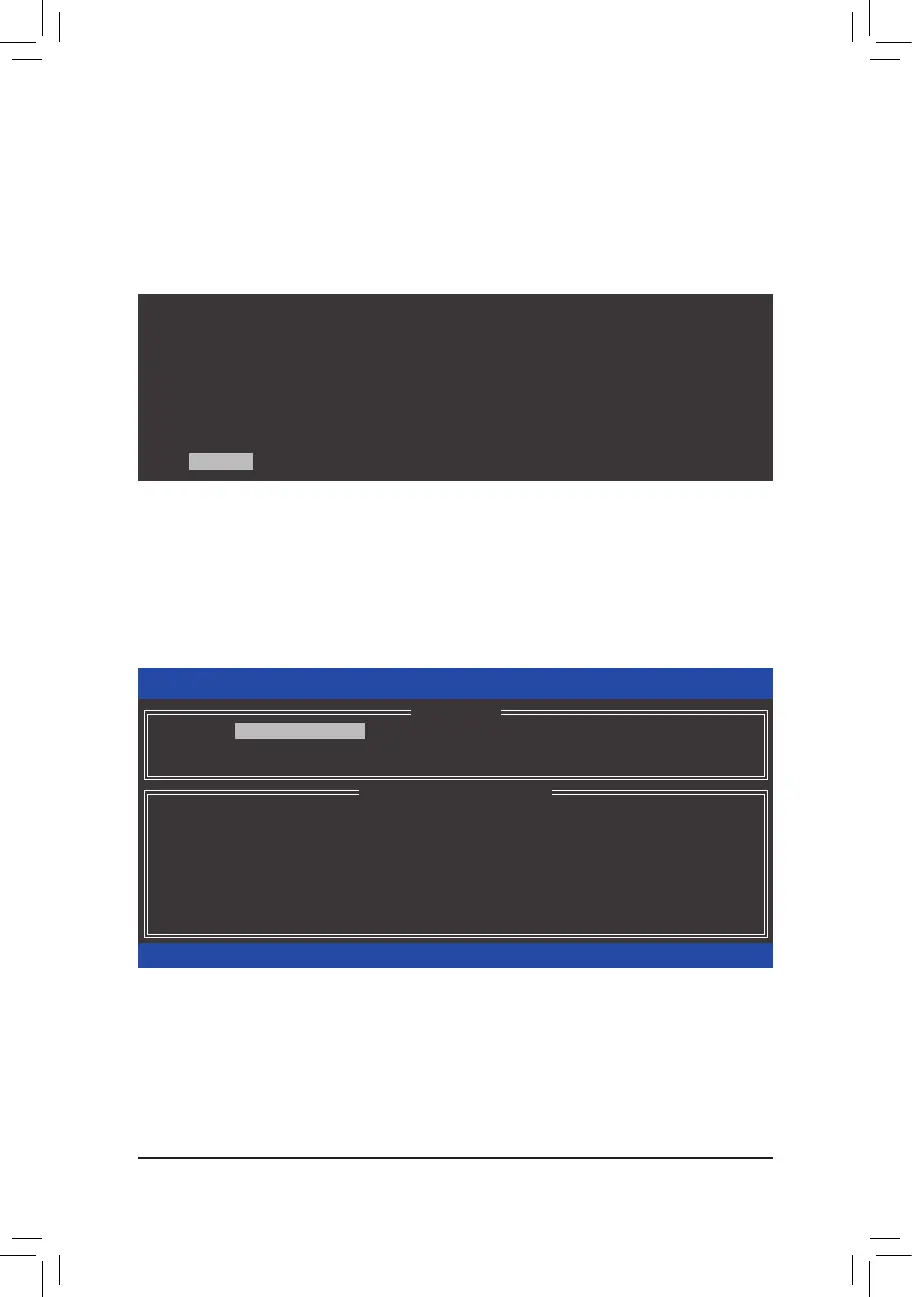- 63 -
Conguring SATA Hard Drive(s)
C-2.ConguringLegacyRAIDROM
Enter the Intel
®
legacyRAIDBIOSsetuputilitytocongureaRAIDarray.Skipthisstepandproceedwiththe
installationofWindowsoperatingsystemforanon-RAIDconguration.
Step 1:
After the POST memory test begins and before the operating system boot begins, look for a message which says
"Press<Ctrl-I>toenterCongurationUtility"(Figure9).Press<Ctrl>+<I>toentertheRAIDCongurationUtility.
Figure 9
Step 2:
After you press <Ctrl> + <I>, the MAIN MENUscreenwillappear(Figure10).
Create RAID Volume
If you want to create a RAID array, select Create RAID Volume in MAIN MENU and press <Enter>.
Figure 10
Intel(R) Rapid Storage Technology - Option ROM - 13.0.0.2075
Copyright (C) Intel Corporation. All Rights Reserved.
RAID Volumes :
None dened.
Physical Devices :
ID Device Model Serial # Size Type/Status(Vol ID)
1 Hitachi HDS72105 JP1532FR3BWV7K 465.7GB Non-RAID Disk
2 Hitachi HDS72105 JP1532ER046M2K 465.7GB Non-RAID Disk
Press <CTRL - I> to enter Conguration Utility...
Intel(R) Rapid Storage Technology - Option ROM - 13.0.0.2075
Copyright (C) Intel Corporation. All Rights Reserved.
4. Recovery Volume Options
5. Acceleration Options
6. Exit
RAID Volumes :
None dened.
Physical Deivces :
ID Device Model Serial # Size Type/Status(Vol ID)
1 Hitachi HDS72105 JP1532FR3BWV7K 465.7GB Non-RAID Disk
2 Hitachi HDS72105 JP1532ER046M2K 465.7GB Non-RAID Disk
[
hi
]-Select [ESC]-Exit [ENTER]-Select Menu
[ DISK/VOLUME INFORMATION ]
[ MAIN MENU ]
1. Create RAID Volume
2. Delete RAID Volume
3. Reset Disks to Non-RAID
