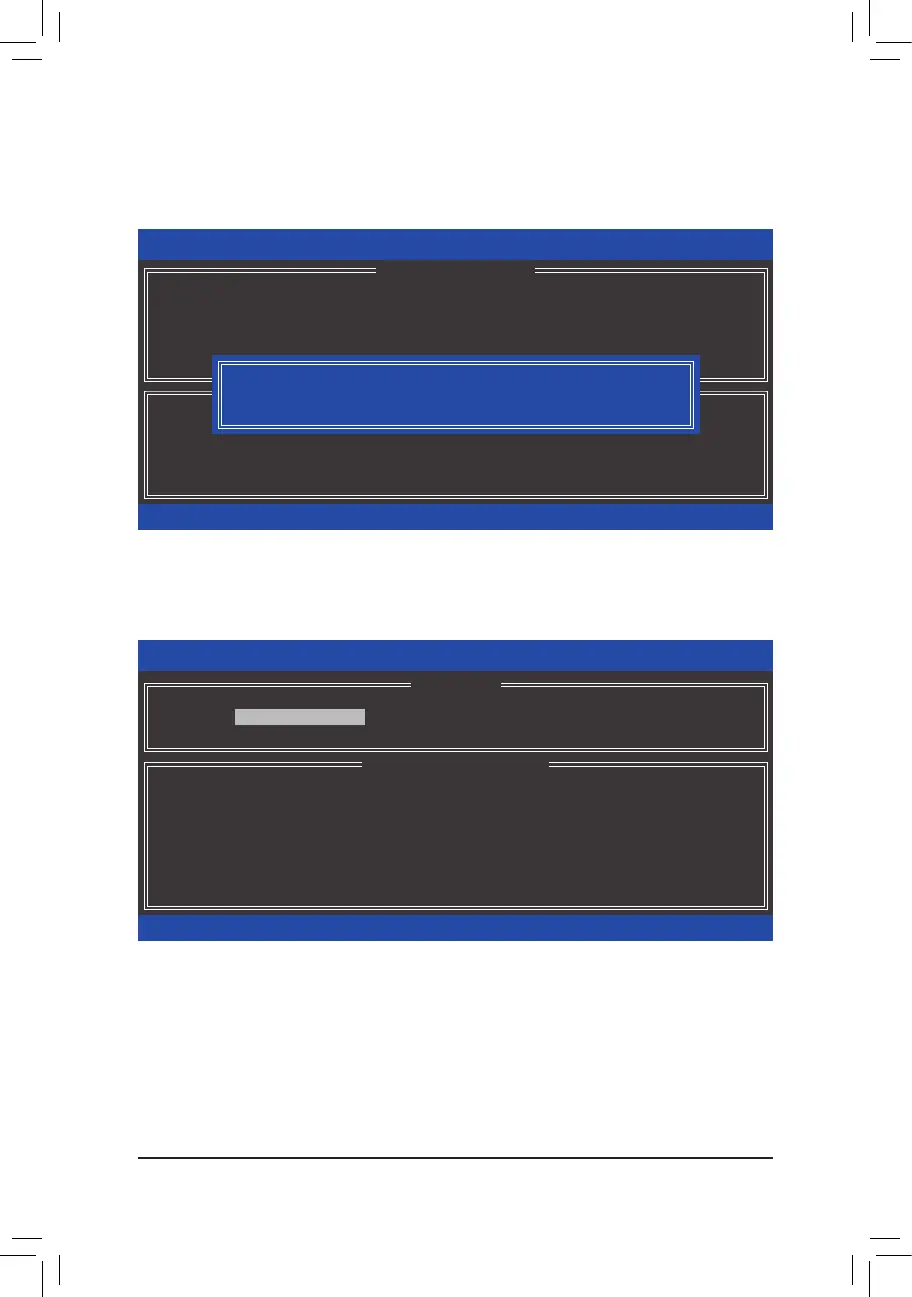- 65 -
Conguring SATA Hard Drive(s)
Step 5:
Enter the array capacity and press <Enter>. Finally press <Enter> on the Create Volume item to begin creating
theRAIDarray.Whenpromptedtoconrmwhethertocreatethisvolume,press<Y>toconrmor<N>to
cancel(Figure13).
When completed, you can see detailed information about the RAID array in the DISK/VOLUME INFORMATION
section,includingtheRAIDlevel,stripeblocksize,arrayname,andarraycapacity,etc.(Figure14)
To exit the RAID BIOS utility, press <Esc> or select 6. Exit in MAIN MENU.
Now, you can proceed to install the SATA RAID/AHCI driver and operating system.
Figure 13
Figure 14
Intel(R) Rapid Storage Technology - Option ROM - 13.0.0.2075
Copyright(C) Intel Corporation. All Rights Reserved.
Press ENTER to create the specied volume.
[
hi
]-Change [TAB]-Next [ESC]-Previous Menu [ENTER]-Select
[ HELP ]
Name : Volume0
RAID Level : RAID0(Stripe)
Disks : Select Disks
Strip Size : 128 MB
Capacity : 931.5 GB
Sync : N/A
Create Volume
[ CREATE VOLUME MENU ]
WARNING : ALL DATA ON SELECTED DISKS WILL BE LOST.
Are you sure you want to create this volume? (Y/N) :
Intel(R) Rapid Storage Technology - Option ROM - 13.0.0.2075
Copyright (C) Intel Corporation. All Rights Reserved.
RAID Volumes :
ID Name Level Strip Size Status Bootable
0 Volume0 RAID0(Stripe) 128KB 931.5GB Normal Ye s
Physical Devices :
ID Device Model Serial # Size Type/Status(Vol ID)
1 Hitachi HDS72105 JP1532FR3BWV7K 465.7GB Member Disk(0)
2 Hitachi HDS72105 JP1532ER046M2K 465.7GB Member Disk(0)
[
hi
]-Select [ESC]-Exit [ENTER]-Select Menu
[ DISK/VOLUME INFORMATION ]
[ MAIN MENU ]
4. Recovery Volume Options
5. Acceleration Options
6. Exit
1. Create RAID Volume
2. Delete RAID Volume
3. Reset Disks to Non-RAID
