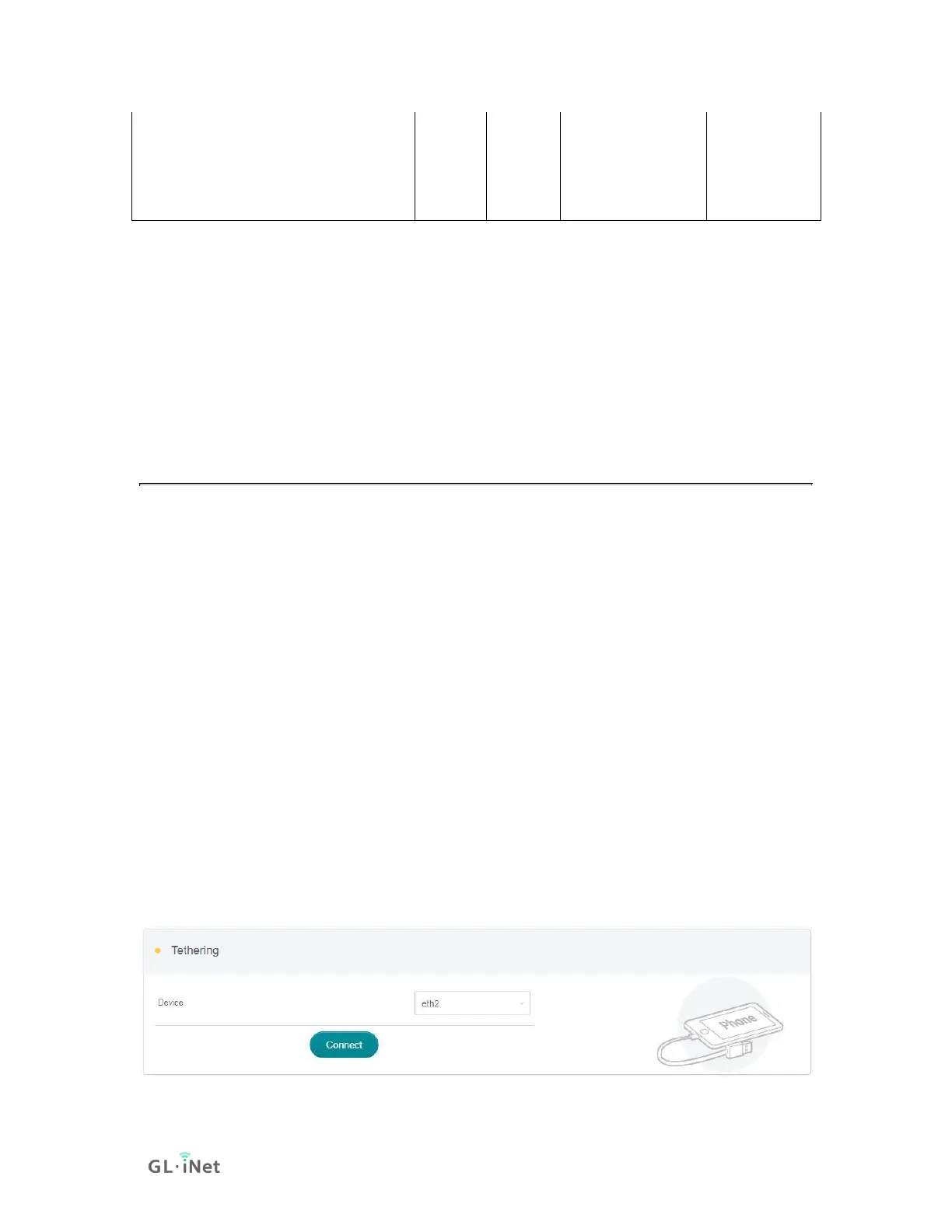*QMI: This modem supports QMI mode. Please choose /dev/cdc-wdm0 in the
Device list.
*Host-less: This modem supports tethering mode, please set up by using
Tethering but not 3G/4G modem.
You can also refer to http://ofmodemsandmen.com/supported.html for a well-
supported modem list.
d. Tethering
Using a USB cable to share network from your smartphone to the router is called
Tethering. Host-less modem works in Tethering during the setup of the modem
as well.
For host-less modem tethering, plug it into the USB port of the router.
For iPhone tethering, connect it to the USB port of the router and go to Settings-
>Personal Hotspot->Allow Others to Join, then click Trust to continue when the
message pops up in your iPhone.(If the connection is failed please uncheck and
check again allow Others to Join)
For Android phone tethering, connect it to the USB port of the router then check
Settings->Personal hotspot->Usb network sharing.
After plugging in your device, the Tethering section will update and your device
will be shown on the device list. The device name will begin with eth or usb such
as eth2, usb0. Choose your device and click Connect.