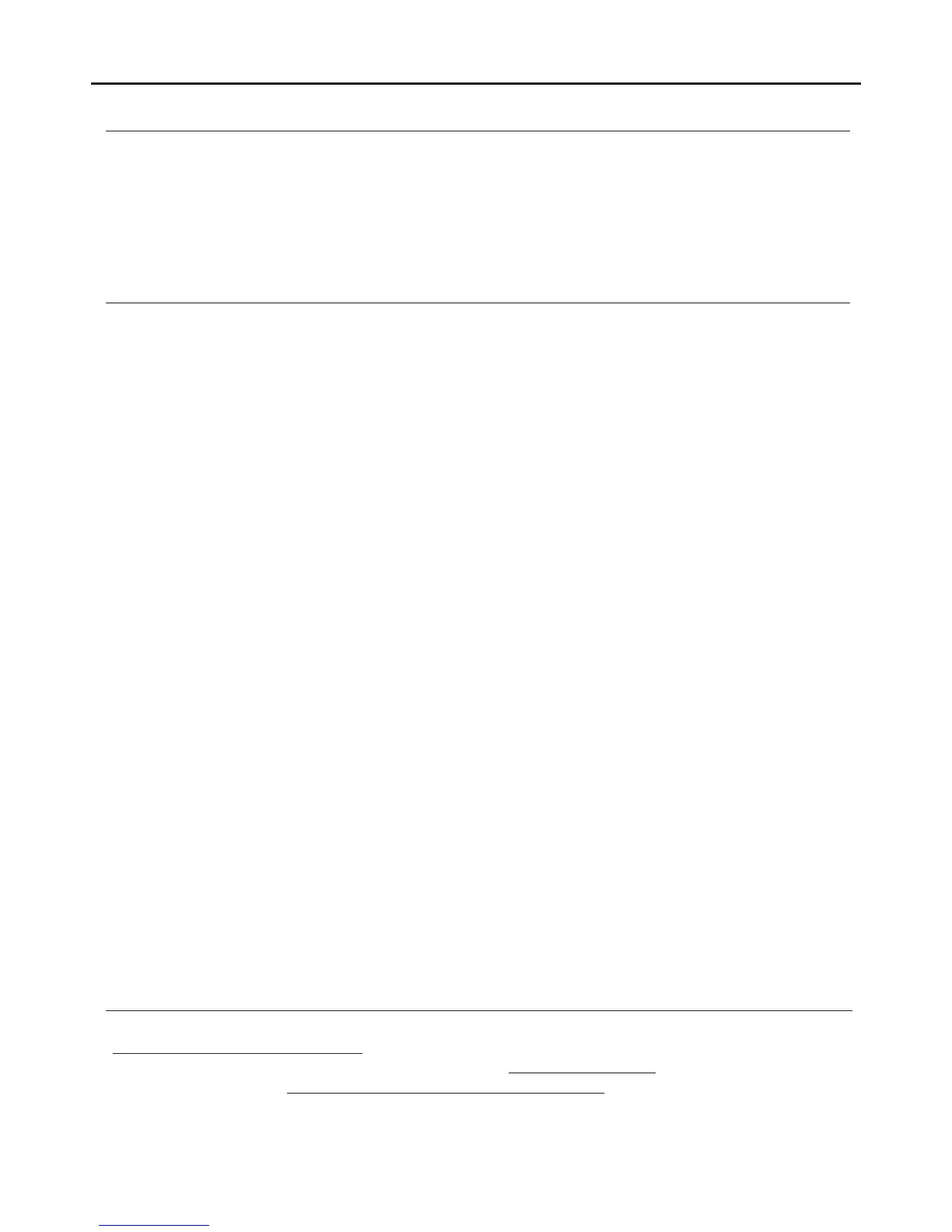INTRODUCTION
First and foremost we would like to thank you for purchasing this product.
Our commitment to satisfying our customers can be seen from our ISO-9001 certification and from the manufacturing
of products like this one.
Its advanced technology and exacting quality control will ensure that customers and users enjoy the many features this
system offers. To obtain the maximum benefit from these features and a properly wired installation, we kindly recom-
mend that you spend a few minutes of your time reading this manual.
CONTENTS
2
SAFETY PRECAUTIONS
- Do not use excessive force when tightening the monitor's connection block screws.
- Always disconnect the power supply before making modifications to the equipment.
- The fitting and handling of these devices must be carried out by .authorised personnel
- The wiring must run at least 40 cm away from any other wiring installations.
- Install the monitor in a dry protected location free from the risk of dripping or splashing water.
- Do not place in humid, dusty or smoky locations, or near sources of heat.
- Before connecting the system to the mains, check the connections between the door panel, power supply, distributors
and monitors.
- Always follow the instructions contained in this manual.
Introduction.................................................................................................................................................................... 2
Contents.........................................................................................................................................................................2
Safety precautions........................................................................................................................................................ .2.
Characteristics.............................................................................................................................................................. 3.
System operation........................................................................................................................................................... 3
Monitor description...........................................................................................................................................................
...................................................................................................................................................................4Description
................................................................................................................................................ 4.Function push buttons.
.................................................................................................................................................. 4.Connection terminals
............................................................................................................................................... 4Configuration dip switch
........................................................................................................................... . 5.Setting the monitor's address codes
Installation of the monitor in a surface box............ ...................................................................................................... .. .. 6.
Installation of the monitor in an embedding box......... ............................................................................................ ....7...... .
Operation.......................................................................................................................................................................
Description............... ................................................................... ...........................................................................8......
1.1 ........................................................................................................................8Receiving a call from the door panel
1.2 .........................................................................................................9The call is unanswered (resident unavailable)
1.3 ............................................................................................................................ 9Ending a call from the door panel
1.4 .....................................................................................................................10Answering a call from the door panel
Monitor screen and volume settings menu (normal, bright, soft image or user / brightness, contrast and colour).. ... 0-11... 1
User menu.......................................................................................................................................................................
................................................................................................................................................... 11Accessing the menu
1.1 ...................................................................................................................12Displaying the main door panel image
1.2 ................................................................................................................13Displaying images from the door panels
1.3 ............................................. ........................ ...14.Displaying camera images (D-CAM-GB2 module required) .........
2.1 .................................................................................................................... .. 15Intercom calls (inner Broadcast) .....
2.2 ............................................................................................................. ..16Intercom calls within an apartment .........
2.3 ............................................................................................................... . 17-18.Intercom calls between apartments
2.4 ....................................................................................................................... .... 19.Calling the surveillance monitor
3.1 Viewing photos and videos of door panel calls/cameras and deleting photos and videos
(Micro-SD card required for video)... ...20............................................................................... .................................
4.1 ................................................................................. ................................................. 21............ ..Viewing the call log
5.1 ............................................................................................................................................ 22..Do not disturb mode
6.1 .................................................. .................................. 23.................. .Divert call mode (GSM-GB2 module required)
7.1 ............................................................................................ ........................... 24...... ..Exiting the user menu function
8.1 ....... ................... ...24-31.. ..................Settings (sounds, date and time, language, default setup, installer setup, etc.)
Monitor cleaning
.................................................................................................................................................. 31.........
An ex:n ................................................................................... ...33-34........Changing the monitor's day mode time range
THERA G 2B MONITOR
