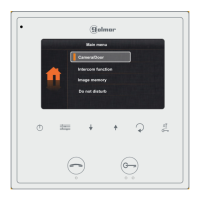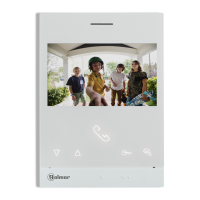Do you have a question about the golmar Art 7/G2+ and is the answer not in the manual?
Details about removable installation terminals for wiring.
Instructions for setting up configuration switches for addressing.
Access intercom, door panel, recordings, and settings menus.
Format the inserted Micro SD card for recording.
Enable/disable the 'Do not disturb' function to silence calls.
Activate the "stairs light" function using the monitor.
Navigate to the settings menu screen from the main menu.
Exit the current menu and return to the main menu interface.
Access the main settings screen menu for configuration options.
Configure the monitor's date, time, and presentation format.
Adjust settings values and validate the changes made.
Configure image/video recording modes and memory management.
Manage the automatic deletion of recorded images and videos.
Choose between still image, video, or no recording modes.
Copy, delete, or format content on the Micro SD card.
Customize call melodies and adjust volume levels for notifications.
View monitor information like software version and status.
Reset the monitor to its original factory default settings.
Exit settings and return to the main menu interface.
Displays call status, duration, and the source of the image.
Adjust image settings (brightness, contrast, colour) during a call.
Switch between different door panel or camera sources.
Initiate audio communication with the door panel.
Operate the door lock release mechanism.
Capture still images or record videos from the door panel.
Modify image and volume settings during an active communication.
Switch between camera sources during an active communication.
Initiate or end audio communication with the door panel.
Operate the door lock release mechanism during communication.
Capture still images or record videos during an active communication.
Adjust brightness, contrast, and colour of the image during a call.
Adjust monitor volume levels during communication.
Make intercom calls to other monitors within the same apartment.
Status indicators for making and receiving intercom calls.
Make intercom calls to monitors in other apartments.
Select the target apartment code for external intercom calls.
Display status of intercom calls being made or received.
Status of an active intercom communication.
View a list of saved images and videos from the device.
Display a specific recorded image in full screen.
Access the list of recorded videos from the device.
Control playback of recorded videos.
Delete recorded images or videos from the device.
Configure 'Do Not Disturb' mode and related functions like auto-opening.
Define specific time periods for the 'Do Not Disturb' function.
Configure automatic door opening functionality and its timing.
Enable or disable intercom communication between different apartments.
Navigate to the 'About' screen to access special codes.
Enter special codes to enable functions or modify parameters.
Configure video sources and assign master/slave roles for monitors.
Activate/deactivate features like auto-opening, recording, and indicators.
Configure timing for relays, light-up features, and delays.
Restore door panel access and system settings to factory defaults.
Configure video sources for general door panels.
Details about removable installation terminals for wiring.
Instructions for setting up configuration switches for addressing.
Access intercom, door panel, recordings, and settings menus.
Format the inserted Micro SD card for recording.
Enable/disable the 'Do not disturb' function to silence calls.
Activate the "stairs light" function using the monitor.
Navigate to the settings menu screen from the main menu.
Exit the current menu and return to the main menu interface.
Access the main settings screen menu for configuration options.
Configure the monitor's date, time, and presentation format.
Adjust settings values and validate the changes made.
Configure image/video recording modes and memory management.
Manage the automatic deletion of recorded images and videos.
Choose between still image, video, or no recording modes.
Copy, delete, or format content on the Micro SD card.
Customize call melodies and adjust volume levels for notifications.
View monitor information like software version and status.
Reset the monitor to its original factory default settings.
Exit settings and return to the main menu interface.
Displays call status, duration, and the source of the image.
Adjust image settings (brightness, contrast, colour) during a call.
Switch between different door panel or camera sources.
Initiate audio communication with the door panel.
Operate the door lock release mechanism.
Capture still images or record videos from the door panel.
Modify image and volume settings during an active communication.
Switch between camera sources during an active communication.
Initiate or end audio communication with the door panel.
Operate the door lock release mechanism during communication.
Capture still images or record videos during an active communication.
Adjust brightness, contrast, and colour of the image during a call.
Adjust monitor volume levels during communication.
Make intercom calls to other monitors within the same apartment.
Status indicators for making and receiving intercom calls.
Make intercom calls to monitors in other apartments.
Select the target apartment code for external intercom calls.
Display status of intercom calls being made or received.
Status of an active intercom communication.
View a list of saved images and videos from the device.
Display a specific recorded image in full screen.
Access the list of recorded videos from the device.
Control playback of recorded videos.
Delete recorded images or videos from the device.
Configure 'Do Not Disturb' mode and related functions like auto-opening.
Define specific time periods for the 'Do Not Disturb' function.
Configure automatic door opening functionality and its timing.
Enable or disable intercom communication between different apartments.
Navigate to the 'About' screen to access special codes.
Enter special codes to enable functions or modify parameters.
Configure video sources and assign master/slave roles for monitors.
Activate/deactivate features like auto-opening, recording, and indicators.
Configure timing for relays, light-up features, and delays.
Restore door panel access and system settings to factory defaults.
Configure video sources for general door panels.