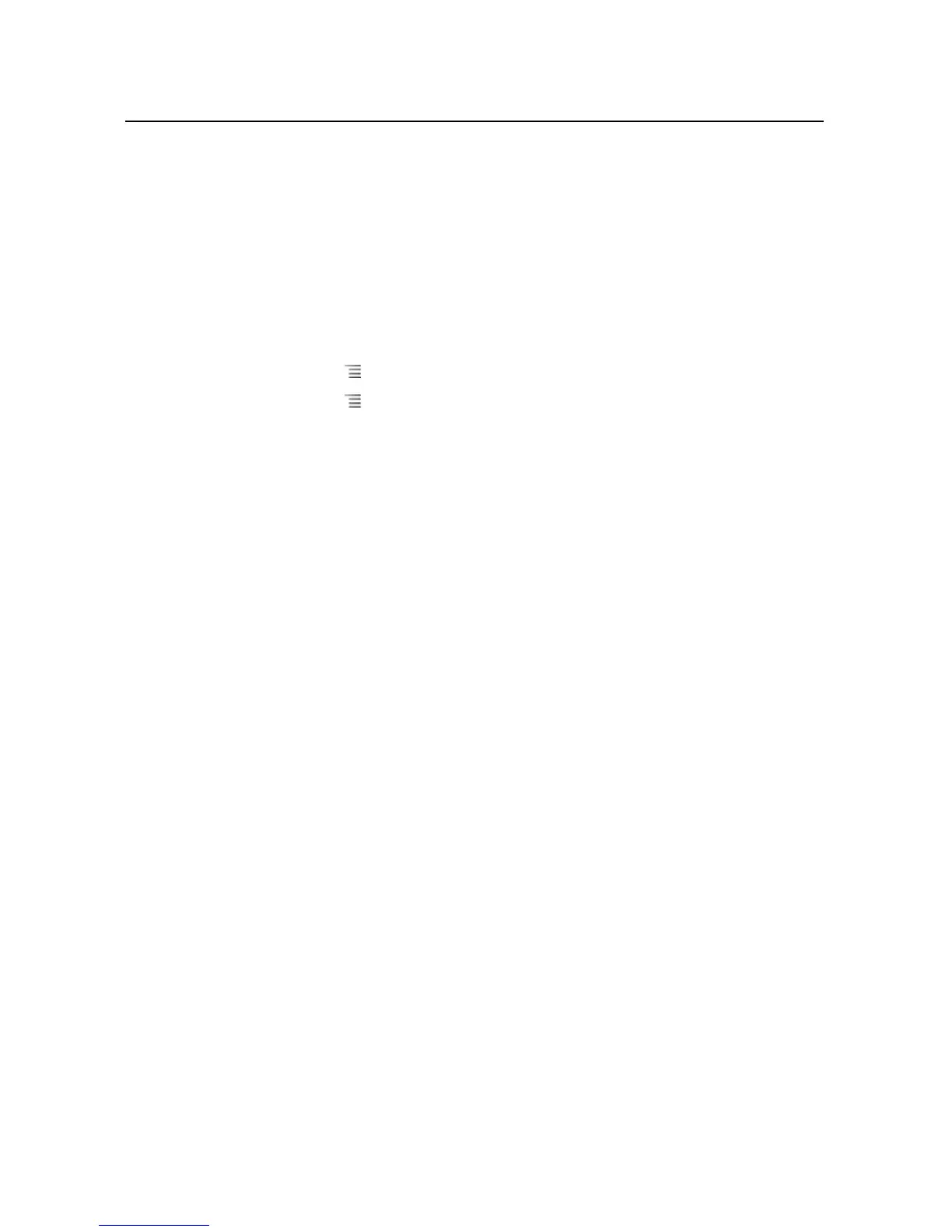Messaging 201
NOUG-2.1-update1-105 Nexus One User’s Guide
To create and send a multimedia message
1 On the Messaging screen, touch New message.
2 Enter a mobile phone number or email address in the To field.
As you type, matching contacts appear. You can touch a suggested contact or
continue typing.
You can also enter the name of a contact with a mobile number.
3 Touch the composition text box to start entering your message.
4 Press Menu and touch Add subject to add a message subject.
5 Press Menu and touch Attach to open a menu where you can touch the kind
of media file to attach to the message.
If you touch Pictures, you’re prompted to touch a picture to attach it.
If you touch Capture picture, Camera opens so you can take a picture and
attach it.
If you touch Videos, you’re prompted to touch a video to attach it.
If you touch Capture video, Camcorder opens so you can shoot a video and
attach it.
If you touch Audio, you’re prompted to touch a ringtone to attach it.
If you touch Record audio, a screen opens where you can record a spoken
message and attach it.
If you touch Slideshow, a screen opens where you can assemble photos into a
slideshow of up to 10 slides to attach to the message.
Use the buttons in the Compose Message screen to preview or remove the media
attachment.
6 Touch Send.