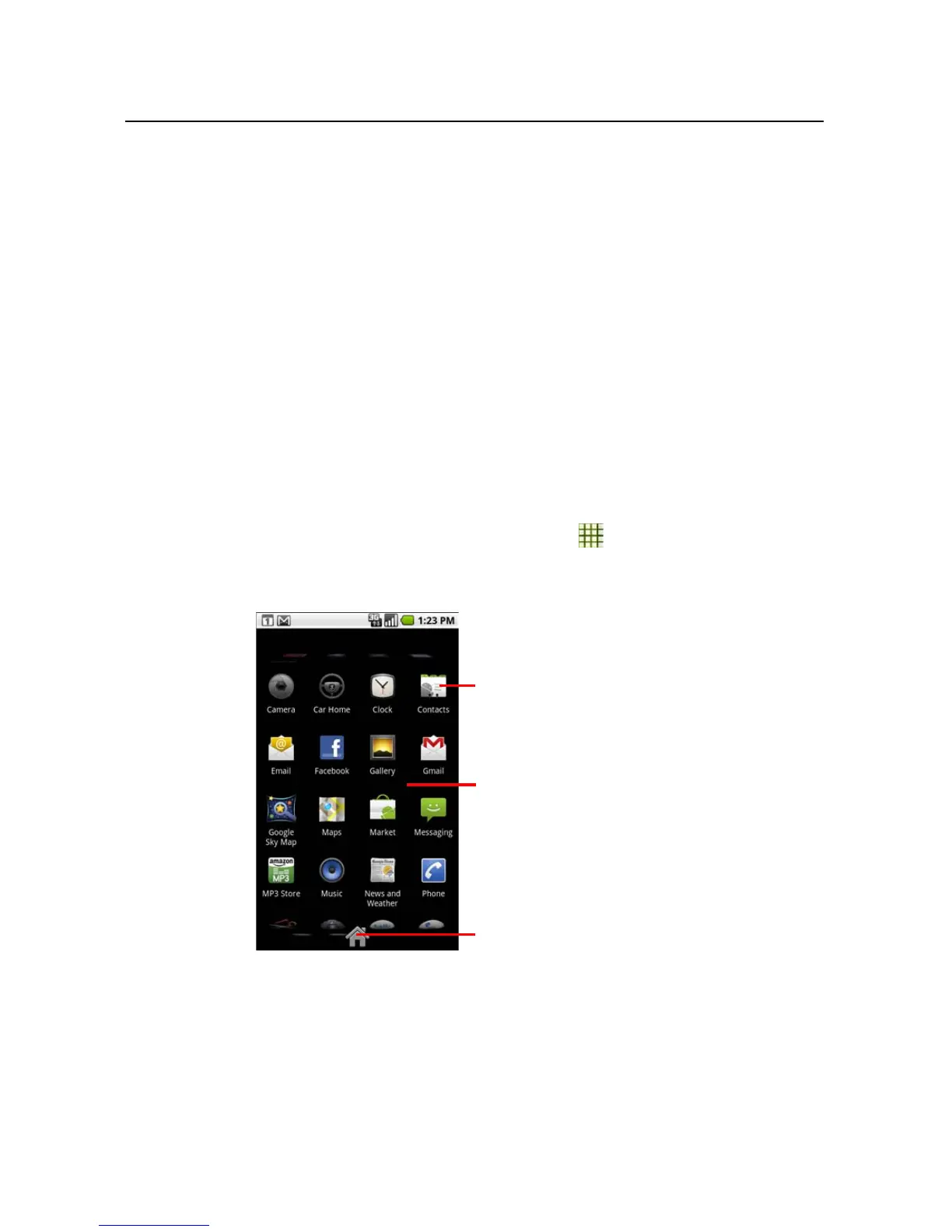Android basics 46
NOUG-2.1-update1-105 Nexus One User’s Guide
Opening and switching applications
The Launcher, which you open from the Home screen, holds icons for all of the
applications on your phone, including any applications that you downloaded and
installed from Android Market or other sources.
When you open an application, the other applications you’ve been using don’t stop;
they keep on running: playing music, rendering webpages, and so on. You can quickly
switch among your applications, to work with several at once. The Android operating
system and applications work together to ensure that applications you aren’t using
don’t consume resources unnecessarily, stopping and starting them as needed. For
this reason, there’s no need or facility for quitting applications.
See “Market” on page 297 to learn how to discover and install additional applications
and games on your phone.
To open and close the Launcher
S On the Home screen, touch the Launcher icon to open it.
If you have more applications than can fit on the Launcher in one view, you can
slide the Launcher up or down to view more.
Slide the Launcher up or down to bring
more icons into view.
Touch to close the
Launcher.
Touch an application to open it