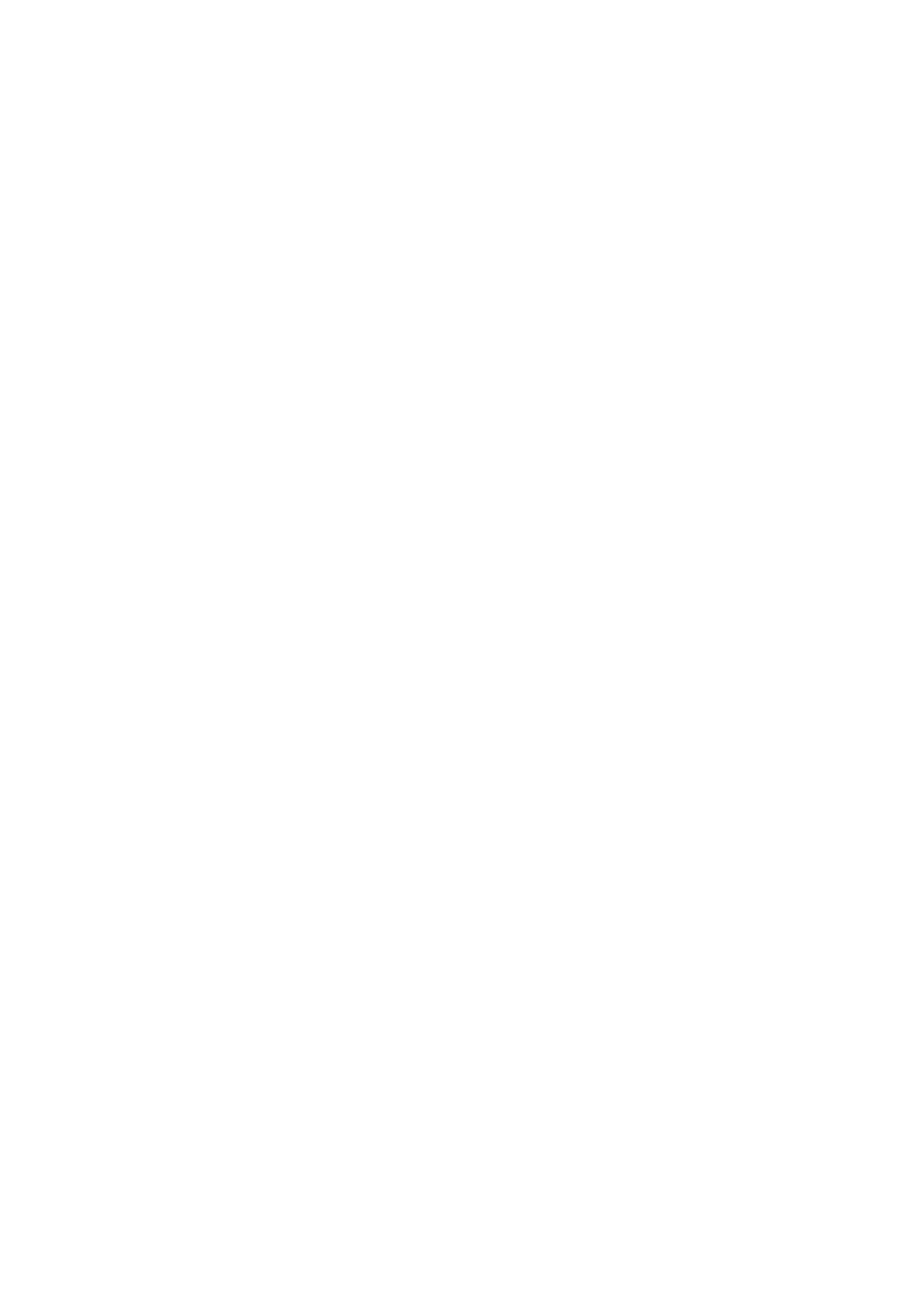NOTE: If you are using Power over Ethernet (PoE), you don't need to connect the AC adapter.
Make sure the Ethernet cable and router or switch is Power over Ethernet (PoE) compliant.
Find the device IP address
Find out your Grandstream device IP Address.
Press the Menu button on the handset.
■
Go to Status menu.
■
The IP address will be displayed on the handset display.
Reset to factory settings
This step is not required for brand new out-of-the-box devices, however, if the device has been
already used then it is a must.
Open a new browser window and enter your device IP address in order to access the device
■
web administration interface login screen. Example: http://192.168.1.22.
Login to device web administration interface with your username and password. Please note,
■
factory default login details are username: admin and password: admin.
Click on Maintenance in the top navigation menu.
■
Click on Factory Reset in the left navigation menu.
■
Click Reset button in the Configure WEB UI button section. Device will be reset to the
■
factory settings and reboot.
Wait sometime prior for device to reboot.
■
NOTE: Do not unplug or remove power to the device while it is updating firmware and
configurations.
Registering device
This chapter describes how to identify Grandstream device model, requirements that must be
met and how to register the device using manual configuration or auto provisioning.
The following topics are covered:
Manual configuration
■
Auto provisioning
■
Manual configuration
This chapter describes how to set UAD settings, create PBXware extension and register the
device.
The following topics are covered:
UAD settings
■
