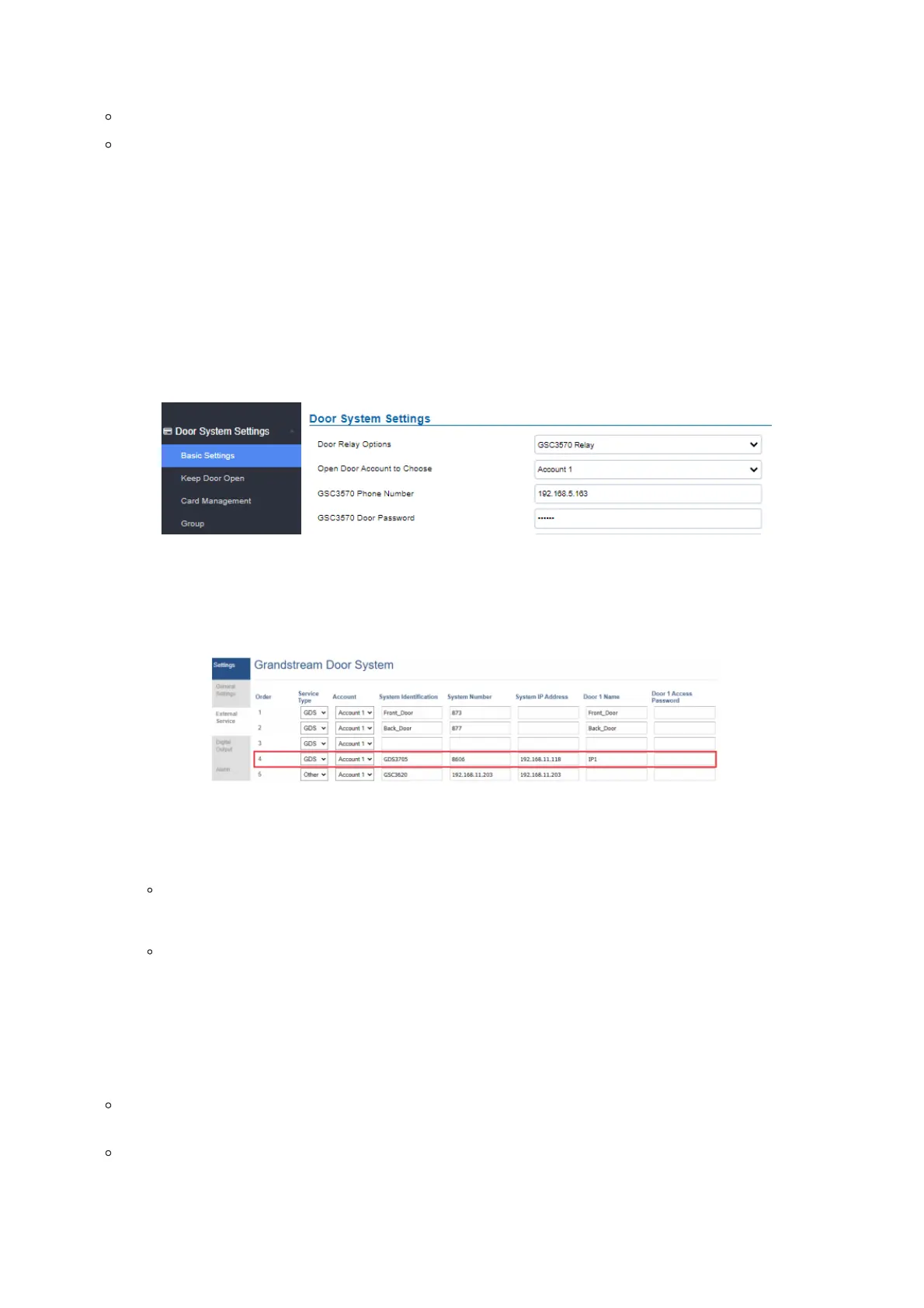Figure 36: GSC3570 secure open door via GDS3705
Note: Minimum firmware required for this to work:
Outdoor Device: GDS370x firmware 1.0.1.116 and higher.
Indoor Device: GSC3570 firmware 1.0.5.9 and higher.
For “Secure Open Door”, the GSC3570 is paired with GDS370x. The GSC3570 controls the relay/strike/lock from inside the
building (Unlike GDS370x installed outside), but only ONE door can be controlled because GSC3570 only has one Relay
Control circuit built-in. This pairing can be via LAN/WAN but LAN is recommended and actually, most of the application
scenes are in a LAN environment because most likely the GSC3570 and GDS37xx are in the same building.
For the GSC3570 and GDS37xx pairing, it can be used via SIP only (Cloud or UCM); IP only (No SIP proxy or UCM but static IP
address), and Mixed (SIP and fallback to IP if Proxy failed).
GDS370x Web Configuration
This setup can be found under the device web UI under, Door System Settings →Basic Settings:
Figure 37: GDS3505 Web GUI configuration for a secure open door with GSC3570
GSC3570 Web Configuration
The GSC3570 side also need to be configured accordingly, like below example:
Figure 38: GSC3570 Web GUI configuration for secure open with GDS3705
GDS370x HOME WEB PAGE
Once the IP address of the GDS370x is entered on the user browser, the login web page will pop up allowing the user to
configure the GDS370x parameters.
When clicking on the “Language” drop-down, supported languages will be displayed as shown in the Figure below. Click
to select the related webpage display language.
GDS3705
Notes
If the solution/integration is using a static IP address without SIP Proxy, all the devices involved (GDS/GSC/IP Phone) should
choose “NAT Traversal” to “No” and should NOT “Use Random Port”, otherwise will have a problem of ghost call (SIP
signaling working but NO media).
The IP phone or GSC3570 can use any empty SIP account, meaning it can be mixed if Account 1 is registered to UCM/Proxy
and Account2 (blank) to use IP (but the account has to be configured as “Active”).
