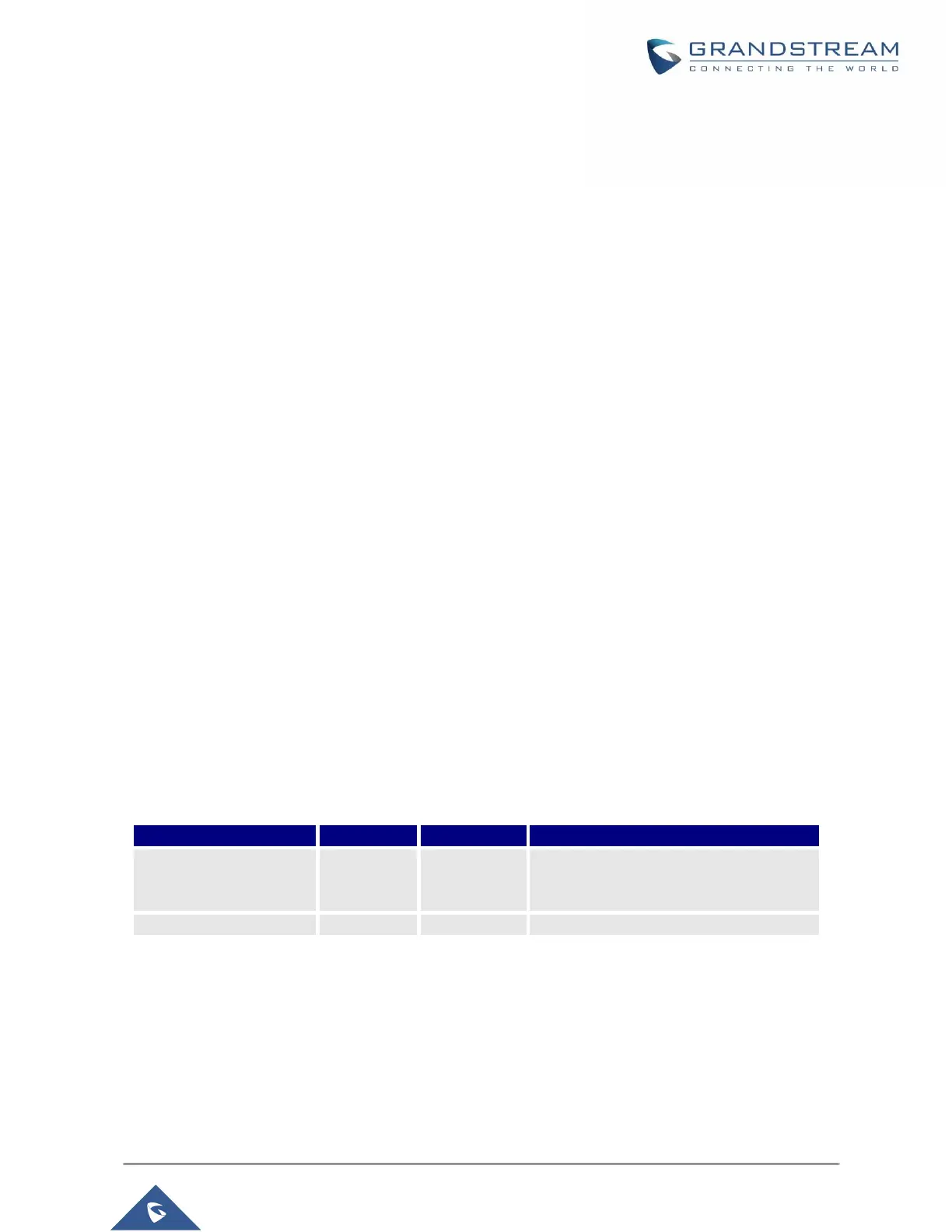P a g e | 25
Configuration via Web Browser
The GXP1610/GXP1615/GXP1620/GXP1625/GXP1628/GXP1630 embedded Web server responds to
HTTP/HTTPS GET/POST requests. Embedded HTML pages allow a user to configure the IP phone through
a Web browser such as Microsoft’s IE, Mozilla Firefox and Google Chrome.
To access the GXP1610/GXP1615/GXP1620/GXP1625/GXP1628/GXP1630 Web GUI:
1. Connect the computer to the same network as the phone.
2. Make sure the phone is turned on and shows its IP address. You may check the IP address on LCD.
3. Open a Web browser on your computer.
4. Enter the phone’s IP address in the address bar of the browser.
5. Enter the administrator’s login and password to access the Web Configuration Menu.
Notes:
• The computer should be connected to the same sub-network as the phone. This can be easily done by
connecting the computer to the same hub or switch as the phone connected to. In absence of a
hub/switch (or free ports on the hub/switch), please connect the computer directly to the PC port on the
back of the phone.
• If the phone is properly connected to a working Internet connection, the IP address of the phone will
display in MENUStatusNetwork Status. This address has the format: xxx.xxx.xxx.xxx, where xxx
stands for a number from 0-255. Users will need this number to access the Web GUI. For example, if
the phone has IP address 192.168.40.154, please enter “http://192.168.40.154”in the address bar of
the browser.
• There are two default passwords for the login page:
Table 6: User / Admin Levels Information
Only Status page, Basic Settings in
Advanced Settings page and some
settings in maintenance page.
The password is case sensitive with maximum length of 25 characters.
• When changing any settings, always SUBMIT them by pressing the SAVE button on the bottom of the
page. After submitting the changes in all the Web GUI pages, reboot the phone to have the changes
take effect if necessary. All the options under Basic Setting and Account Setting, and most of the options
under Advanced Settings do not require reboot after submitting the changes. Under Advanced Setting,
the parameters on network configuration require reboot after update.
