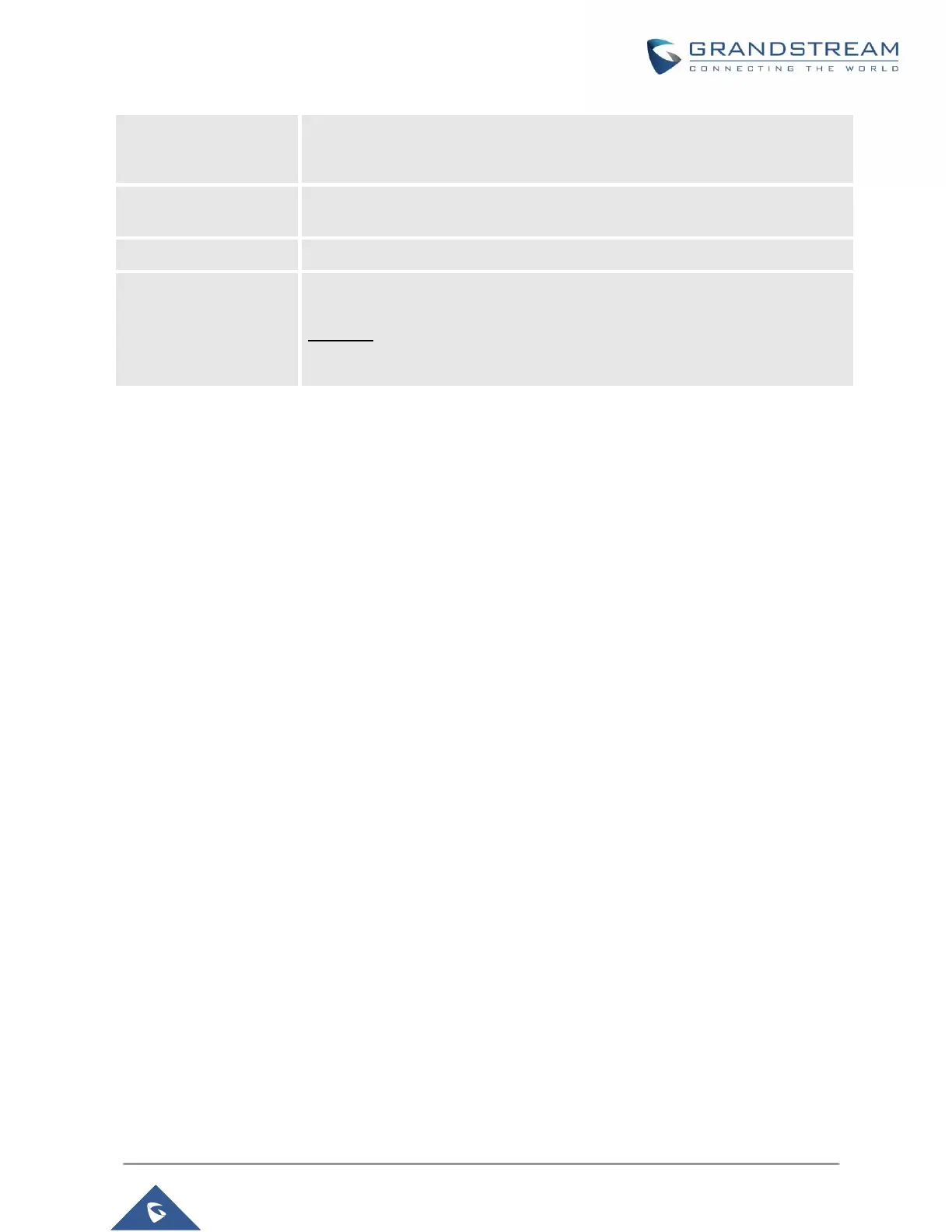Specifies the interval (in seconds) for the server to process the request and
client waits for server to return.
The default setting is 30 seconds.
NAT Settings
If the devices are kept within a private network behind a firewall, we recommend using STUN Server. The
following settings are useful in the STUN Server scenario:
• STUN Server
Under SettingsGeneral Settings, enter a STUN Server IP (or FQDN) that you may have, or look up
a free public STUN Server on the internet and enter it on this field. If using Public IP, keep this field
blank.
• Use Random Ports
It is under SettingsGeneral Settings. This setting depends on your network settings. When set to
"Yes", it will force random generation of both the local SIP and RTP ports. This is usually necessary
when multiple GXPs are behind the same NAT. If using a Public IP address, set this parameter to "No".
• NAT Traversal
It is under Accounts XNetwork Settings. Default setting is "No". Enable the device to use NAT
traversal when it is behind firewall on a private network. Select Keep-Alive, Auto, STUN (with STUN
server path configured too) or other option according to the network setting.
Public Mode
The GXP1610/GXP1615/GXP1620/GXP1625/GXP1628/GXP1630 supports Hot Desking using public
mode. Under public mode, users could login the phone with the SIP account User ID and password. Please
follow the steps below to configure the phone for public mode:
1. Fill up the SIP server address for account 1 first.
