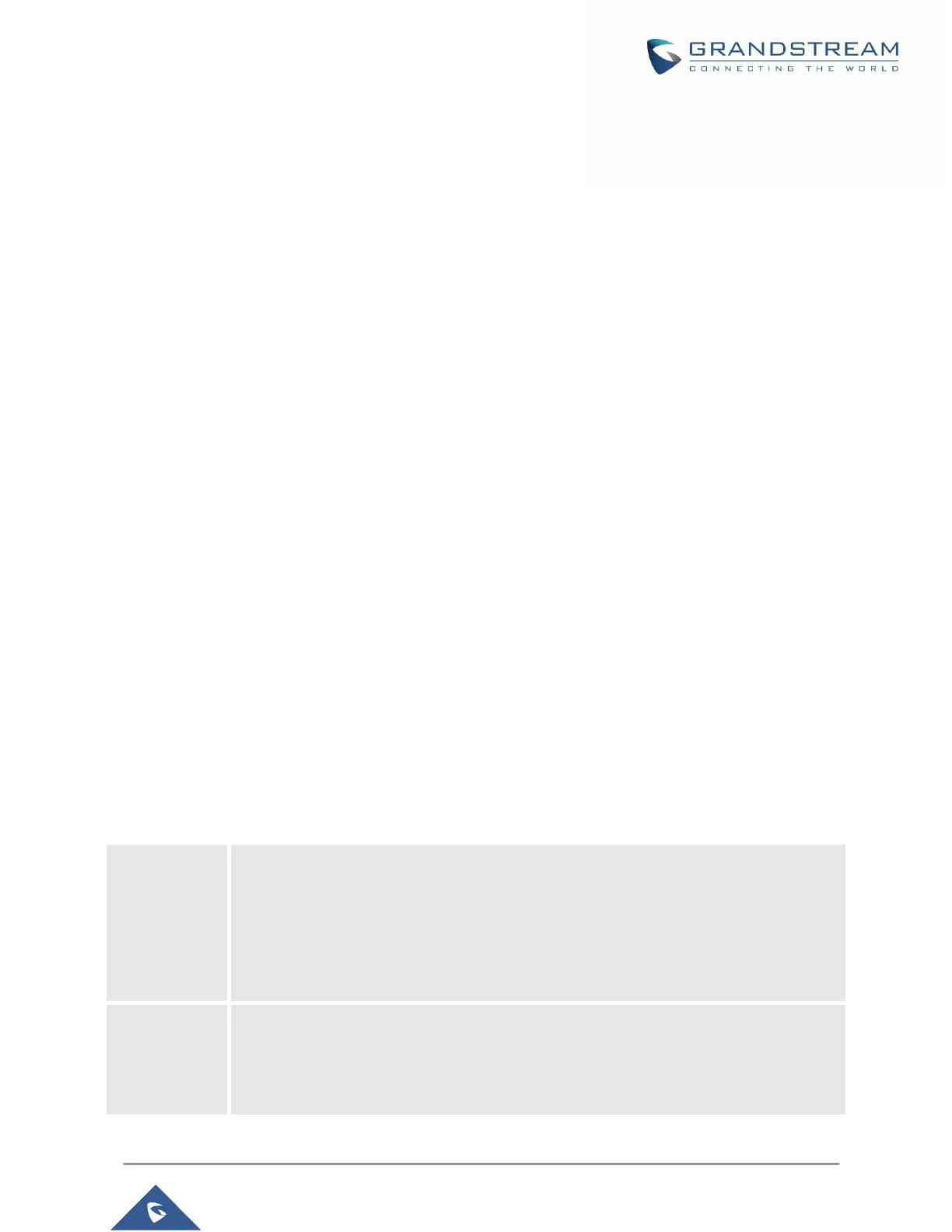P a g e | 20
CONFIGURATION GUIDE
The GXP1610/GXP1615/GXP1620/GXP1625/GXP1628/GXP1630 can be configured via two ways:
• LCD Configuration Menu using the phone’s keypad.
• Web GUI embedded on the phone using PC’s web browser.
Configuration via Keypad
To configure the LCD menu using phone’s keypad, follow the instructions below:
• Enter MENU options. When the phone is in idle, press the round MENU button to enter the
configuration menu.
• Navigate in the menu options. Press the UP/DOWN/LEFT/RIGHT arrow keys to navigate in the
menu options.
• Enter/Confirm selection. Press the round MENU button to enter the selected option.
• Exit. Press LEFT arrow key to exit to the previous menu.
• The phone automatically exits MENU mode with an incoming call, when the phone is off hook or
the MENU mode if left idle for more than 60 seconds.
• When the phone is in idle, pressing the navigation keys UP/DOWN/RIGHT can access the call
history entries:
UP – Missed Calls
DOWN – Dialed Calls
RIGHT – Answered Calls
The MENU options are listed in the following table.
Table 5: GXP1610/GXP1615/GXP1620/GXP1625/GXP1628/GXP1630 Menu Options
Call History sub menu includes the following options:
• Local Call Log:
Displays answered calls, dialed calls, missed calls, transferred calls, forwarded calls.
• Broadsoft Call Log:
Displays Broadsoft call log.
Status sub menu includes the following options:
• Network Status.
Press to enter the sub menu for IP setting information (DHCP/Static IP/PPPoE), IPv4
address, IPv6 address, Subnet Mask, Gateway,DNS server and NTP server.
