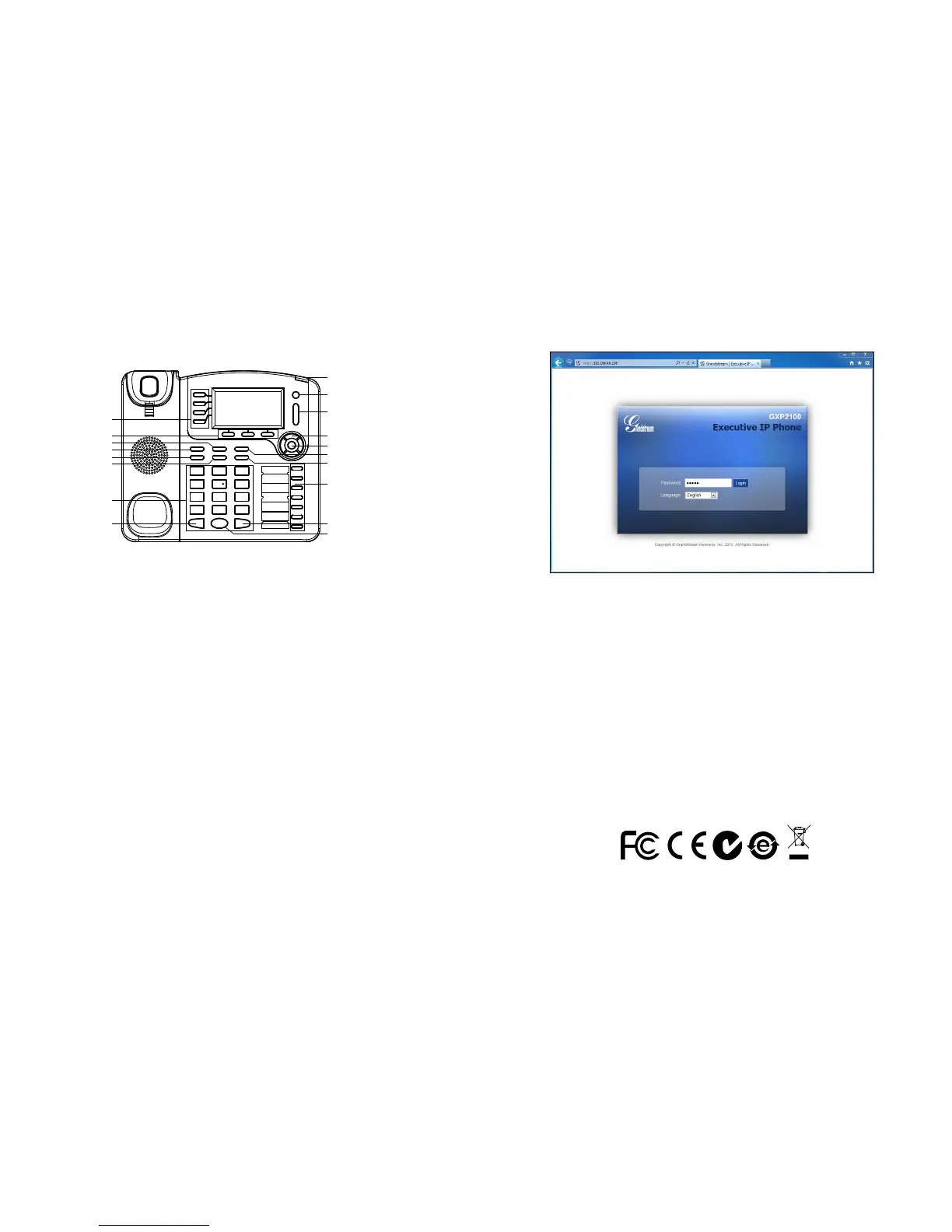5 6
Note: For the detailed user manual, please download from:
http://www.grandstream.com/support
Tips For Using the Keypad:
PHONE CONFIGURATION:
Congure the GXP2100 using Web Browser:
1. To access the MENU, press the round MENU button.
2. Navigate the menu by using the UP/DOWN and LEFT/RIGHT buttons.
3. Press the round MENU button to conrm a menu selection.
4. The phone automatically exits MENU mode with an incoming call, the phone
goes off-hook or the MENU mode is left idle for 60 seconds.
1. Ensure your phone is powered up and connected to the Internet.
2. Press MENU button to go into menu of the phone.
3. Press the “down” arrow button to “Status” and press MENU button to see the
IP address.
4. Type the phone’s IP address in your PC browser (See gure on right).
5. The default administrator password is “admin”; the default end-user password
is “123”.
Congure the GXP2100 using the Keypad:
1. Make sure the phone is idle.
2. Press the “MENU” button to access the keypad MENU to congure the phone.
3. Select MENU-> Cong, to congure settings for SIP Proxy, Outbound Proxy,
SIP User ID, SIP Auth ID and SIP Password.
4. Follow MENU options to congure the basic features of the phone. For ex-
ample: the IP address if using a static IP. For details, please check GXP21xx User
Manual.
5. Please contact your ITSP (Internet Telephony Service Provider) for additional
settings that may be necessary to congure the phone.
Line Keys
Multi-Purpose Keys
Transfer
Standard Keypad
Soft Keys
Message Waiting Indicator
Navigation Keys
Menu/OK Key
Conference
Speaker
Send
Volume
Mute
Headset
Message
Contact
Intercom
Hold
