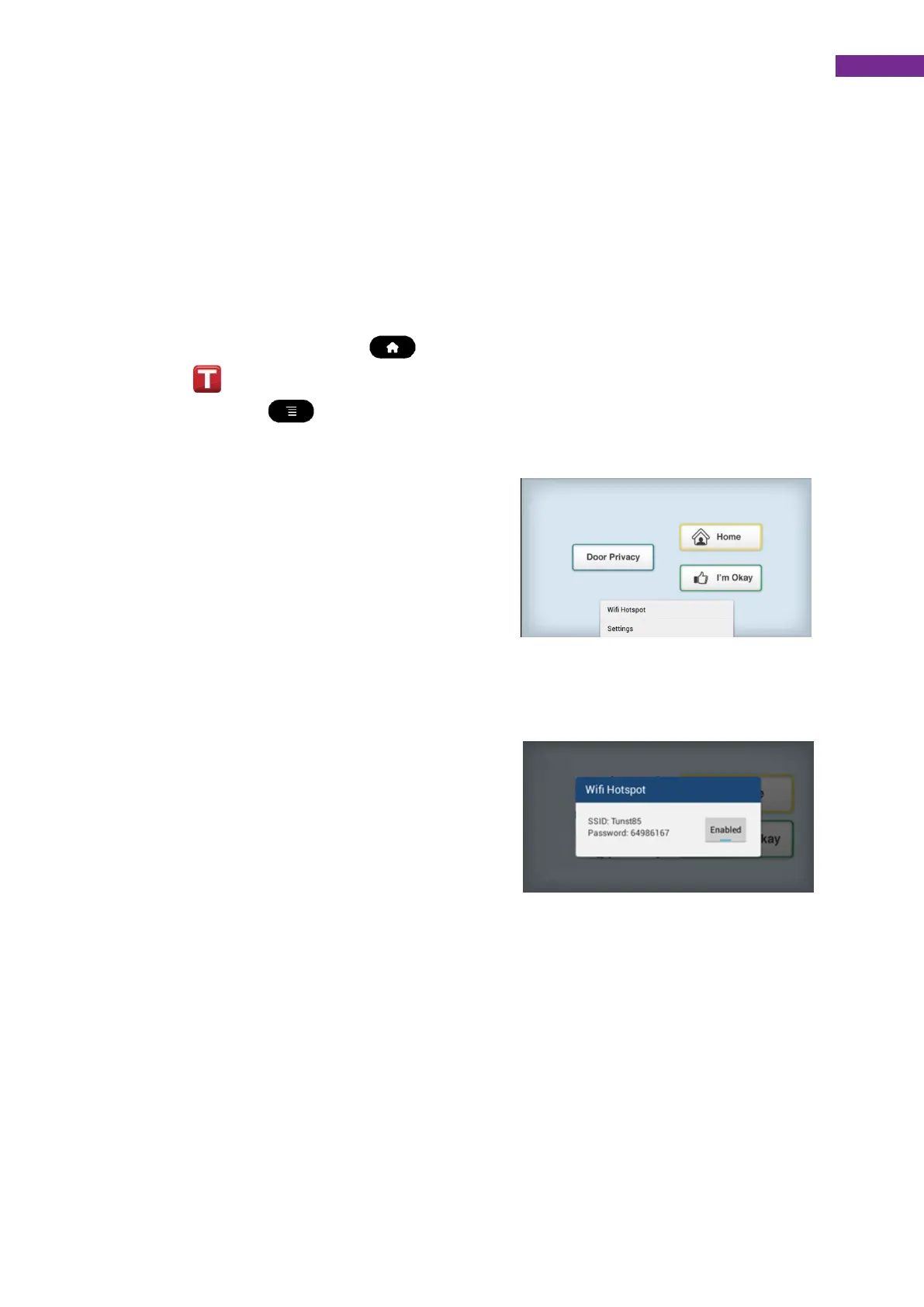8. Wireless hotspot (optional)
8.1 Using the wireless hotspot
If your IP Room Unit has the optional wireless hotspot feature enabled it
is possible to connect items like tablets and PC’s so they can access the
internet.
To view the password that is used to allow devices to connect to the
wireless hotspot press the button on the keyboard, then press the
Tunstall icon on the display to launch the Tunstall application. Now
press the menu button on the keypad this will then display the
following popup menu as shown below.
Select the Wi-Fi hotspot menu item on
the display. This will then display a
popup that shows your wireless hotspots
name and the associated password. See
figure 6.
The wireless hotspot can be disabled or enabled using the
Enabled/Disabled button as shown in figure 7.
