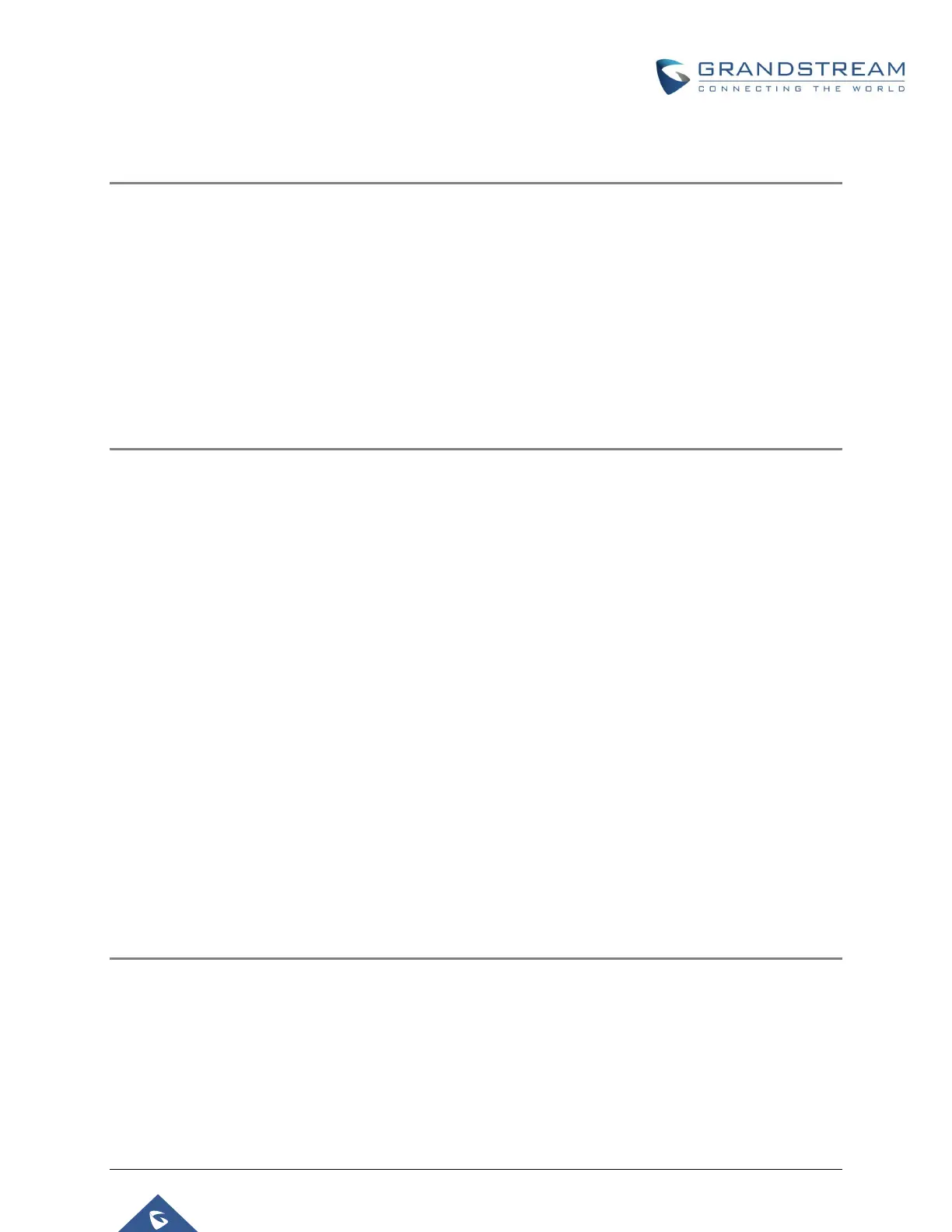P a g e | 43
Shared Call Appearance
Description
Shared Call Appearance, or SCA for short, is a feature that allows a user to be
associated with several devices in a fashion similar to the Concurrent Registrations
service. Unlike Concurrent Registrations, however, SCA extensions have the following
functions available:
• Monitoring the extension status via MPK/VPKs
• Restricting simultaneous calls from associated devices
• Barging into and picking up existing calls from an associated device.
Getting Started
Shared Call Appearance is available by default on the UCM starting from firmware
1.0.17.16. To use it:
1. Navigate to Extension/Trunk→Extensions→Edit Extension→Basic Settings
and tick the Enable SCA checkbox.
2. Navigate to Call Features→SCA→SCA Number Group and add a private
number to the desired extension. This private number will be used to
register devices to be associated with the main extension. To register to a
private number, the endpoint must have the following fields configured as
such:
a. SIP User ID: private number
b. Auth ID: main extension’s Auth ID. If no Auth ID is configured, the
main extension’s number will be used instead.
c. Password: main extension’s SIP password
3. (Optional) If an SCA extension and its associated private numbers want to
be able to barge into each other’s calls, Allow Bridging between Locations
in the Call Features→SCA page must be enabled.
Using the Service
Assuming the following:
• A and B are SIP extensions registered to the UCM.
• A1 is a SIP endpoint registered to an SCA private number associated with
A.
