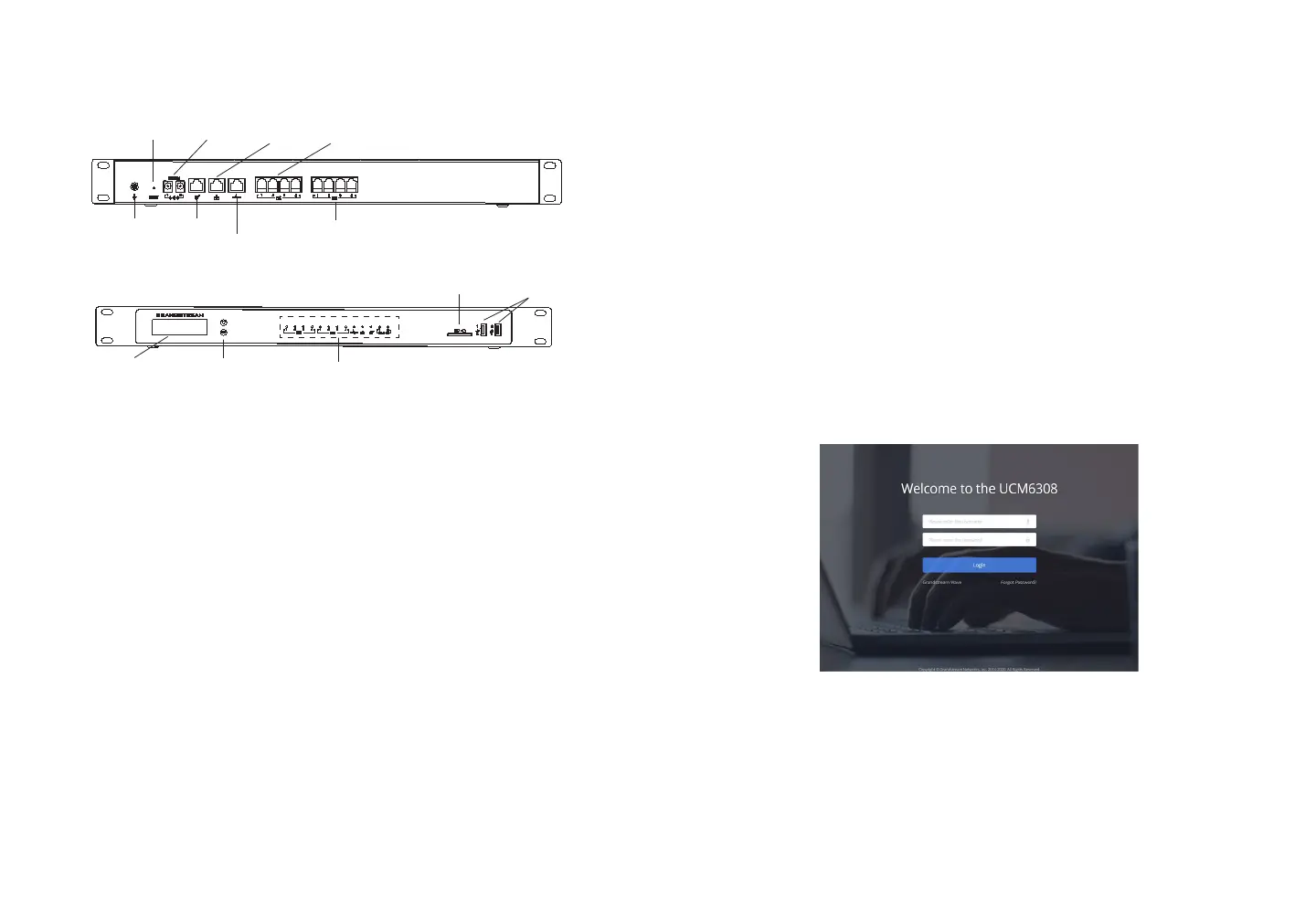~3~
~4~
CONNECTING THE UCM6304/6308:
1. Connect one end of an RJ-45 Ethernet cable into the WAN port of the
UCM6304/6308.
2. Connect the other end of the Ethernet cable into the uplink port of an Ethernet
switch/hub.
3. Connect the 12V DC power adapter into the DC 12V power jack 1 on the back
of the UCM6304/6308. Insert the main plug of the power adapter into a surge-
protected power outlet. (Connect the second power adapter into the DC 12V
power jack 2 for failover purpose in case the rst one is down).
4. Wait for the UCM6304/6308 to boot up. The front LCD display will show the
UCM’s hardware information when the boot process is completed.
5. Once the UCM6304/6308 is successfully connected to the network via WAN
port, the Network LED indicator will be lit green, and an IP address will be
shown on the LCD display.
6. (Optional) Connect PSTN lines from the wall jack to the FXO ports, connect
analog devices (phone and fax) to the FXS ports.
(x2) DC 12V
WAN port
LAN port
Reset
Heartbeat port
FXS ports
FXO ports
Ground
SD Card slot
USB ports
1. Press “OK” key to start browsing menu options.
2. Press “Down” to browser dierent menu options. Press “OK” to select an entry.
3. In the menu option, select “Back” to go back to previous menu.
4. The LCD will return to default display after being idle in menu for longer than
30 seconds.
CONFIGURING THE UCM6304/6308 VIA
WEB GUI:
1. Connect the computer to the same network as the UCM6304/6308.
2. Ensure the UCM6304/6308 is properly powered on then press the “Home“
button to displays the IP address and other information on the LCD screen.
3. Open a web browser on the computer and enter the displayed IP address into
the search bar in the following format: http(s)://ipaddress:portnumber
4. Enter admin’s username and password to access the conguration menu.
(The factory default username is “admin” while the default random password
can be found on the sticker at the back of the unit).
Note: The number of FXS and FXO ports depends on the UCM6304/6308 model.
5. For more detailed information on how to congure SIP extensions, PSTN con-
nections, SIP trunks, and other system settings via the web UI, please down-
load the UCM6304/6308 user manual here: http://www.grandstream.com/sup-
port/
Refer to online documents and FAQ for more detailed information:
http://www.grandstream.com/our-products
This product is covered by one or more of the U.S. patents (and any foreign patent counter-
parts thereto) identied at www.cmspatents.com.
Front view
Rear view
LED indicators
LCD
Navigation keys
USING THE UCM6304/6308 LCD MENU:
