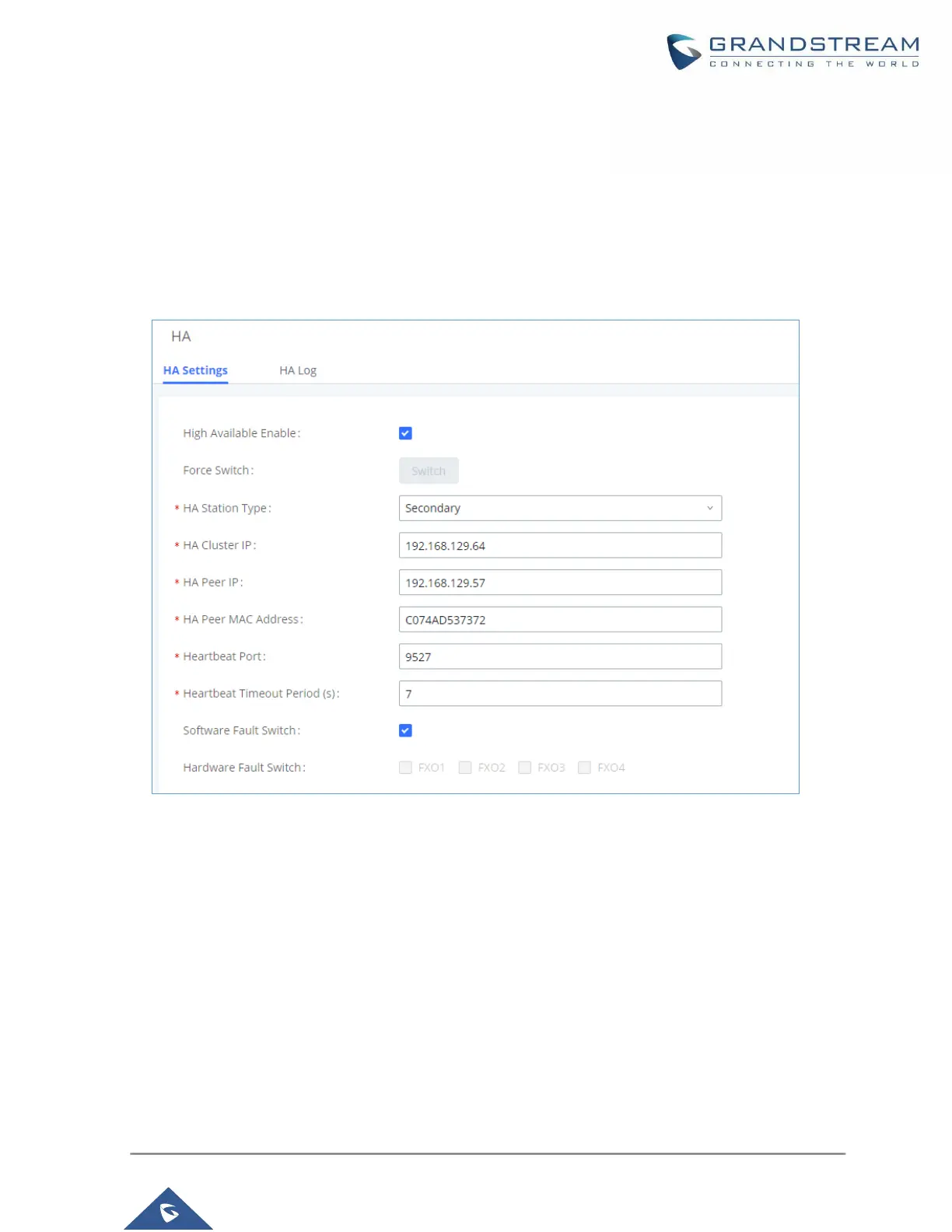P a g e | 11
5. Verify HA status on UCM A. Log in UCM A using its static IP and admin login information. On web
UI→System Settings→HA page, ensure HA function is enabled. HA status should display “Active”.
6. After ensuring UCM A’s HA status as active, configure UCM B as secondary UCM and complete
UCM B’s HA settings. Log in UCM B’s web UI and go to System Settings→HA page, enable HA
and set the station type as “Secondary”. Please refer to HA related parameters in table 2 below to
complete other HA related settings. Save the settings and reboot UCM B.
Figure 4: HA Settings on Secondary UCM
7. After UCM B boots up normally, log in UCM B’s web UI via its static IP address and admin login
information. Go to System Settings→HA page, ensure the HA function is enabled, “Switch” button
is grey and only HA peer IP / peer MAC address options are available for configuration. The HA
status should display as “Standby”.
