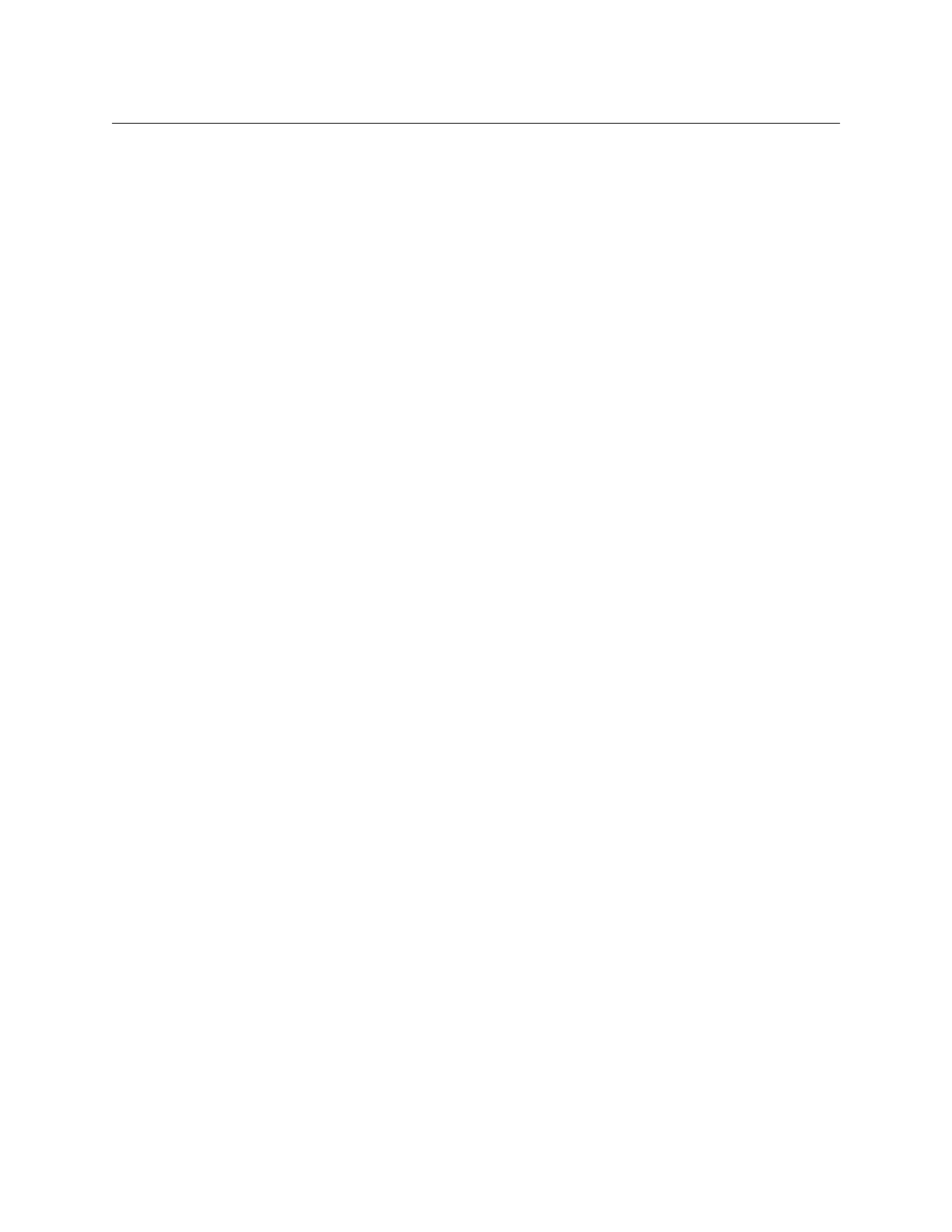Device Control
Build an Event List
232
10 Select the Stop button.
11 Set up your control panel to the desired state, including selecting an alternate source
on the PGM-PST A bus.
12 Press
<Insert or >Insert to add the keyframe information to the E-MEM register.
13 Select the Clear Event button in the Events pane to deselect the commands.
14 Recall and run the register. The clip will load and cue, be taken on-air, play
automatically, be taken off-air and then stop.
Play a Video and Key Pair of Sources in Sync from an External Device
1 Besides EXT DEV (or whichever button your machine control device has been
associated with), make sure PGM PST level is also enabled in the Master E-MEM Module.
2 In the Timeline Events menu, delegate the device to be used for the video signal, and
select
Load and Cue events for it. Do not add these events to a keyframe yet.
3 Delegate the device to be used for the key signal, and select Load and Cue events for it.
4 Set up the Control Panel so PGM PST
Key 1 is not on-air and the DDR source is not
selected on the PGM PST A bus.
5 Add this to the first keyframe of the effect by pressing <Insert or >Insert.
6 Go
to a later point in your effect giving sufficient time for the clips to load and cue. For
example, press GoTm, 3, •, ENT.
7 Select PGM PST
Key 1 in the Next Transition area so it will mix on, and setup a split key
with the two DDR channels.
8 Select the
Clear Events button in the Events pane to deselect the old commands.
9 Delegate the device playing the video and select a
Play event for it.
10 Delegate the device playing the key and select a
Play event for it.
11 Add these events to the same keyframe of the effect by pressing
<Insert or >Insert.
12 Select the
Clear Events button on the Timeline Events menu to deselect the
commands.
13 Put the PGM PST A bus in Hold to prevent the effect from changing its source.
14 Recall and run the effect. Both DDR channels will roll in sync and the system will mix the
key on air at the instant they play.
Load a Clip to Play On Air Later with Auto Start
1 In the Timeline Events menu, select the button of the desired device to delegate the
menu to that device.
2 Se
lect the Load button on the right. If the correct clip is not displayed, select the data
pad and select the clip from the list.
3 Set up the Control Panel to the desired state, making sure the DDR source is not
selected on the PGM PST A bus. DDRs cannot cue and buffer instantaneously, so should
not be placed on-air immediately when the effect is recalled.
4 Learn this state to an E-MEM register.
5 Select the
Clear Events button on the right to deselect the Load command. This helps
prevent accidentally creating unwanted load and cue commands when editing effects
later.
6 Make sure
Auto Start is on in the Devices, Control menu. Each device has its own auto
start flag. Note that this is not a keyframeable E-MEM control, and so it must be selected
manually for use.
