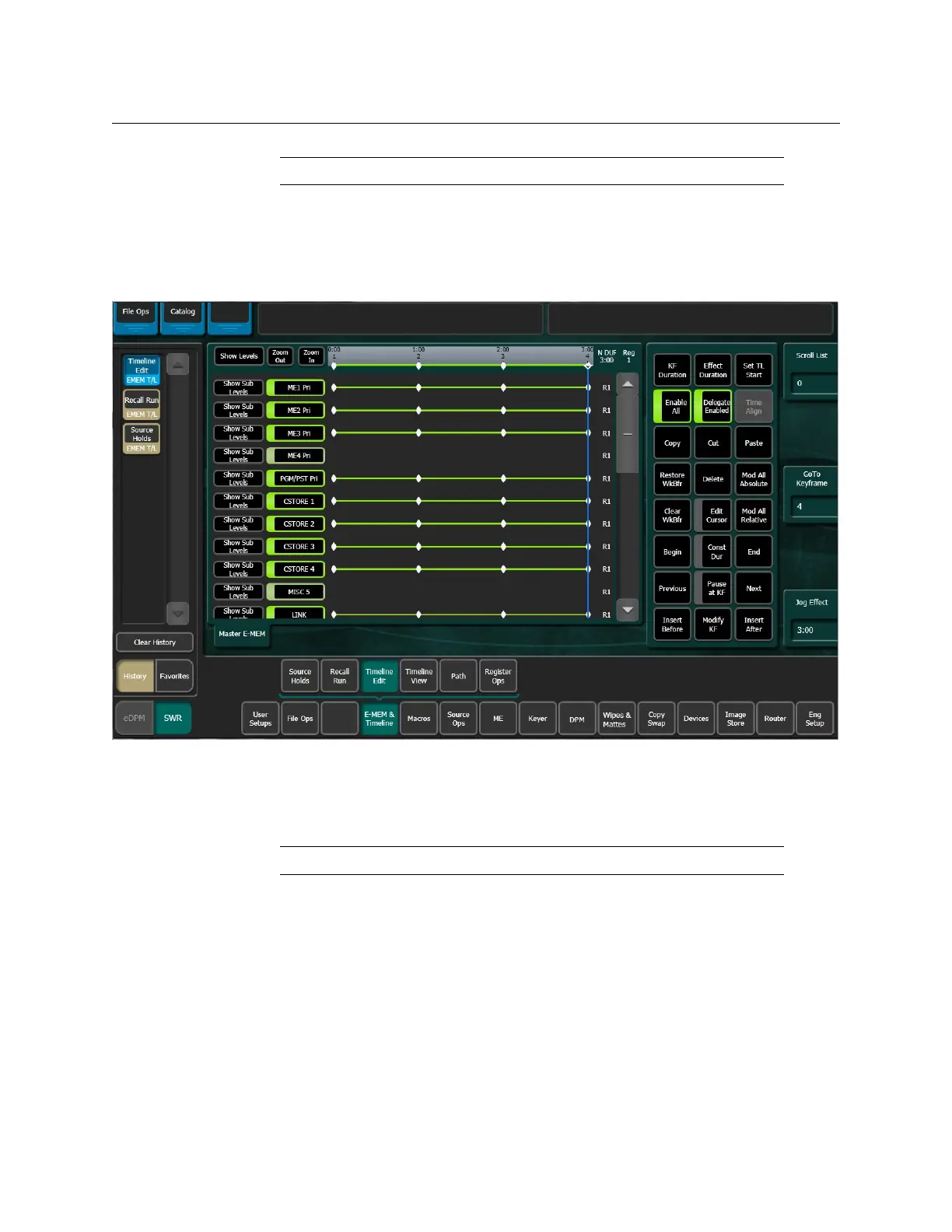Kayenne/Karrera/GV Korona
User Manual
277
Field value specifies odd field. For example, 1.0.1 indicates 1 second, 0 frames, 1 field.
Note: Entering only a • (dot) restores the natural duration of the effect.
Edit Effect Durations from the Menu
1 Select the effect whose duration you wish to change.
2 Select
E-MEM & Timeline, Timeline Edit in the Menu.
3 Select the Effect Duration button to open a keypad (located in pane, just right of the
Timeline view). Type a new duration in Seconds
• Frames • Fields format and select
Enter.
Note: Entering only a • (dot) restores the natural duration of the effect.
4 The new Forced Duration (F (Forced) DUR 8:00) of the event is showing at the right end
of the white Duration box at the top of the Timeline View pane.
About Editing Effect Durations of Individual Levels
You can apply Forced Duration to individual levels by selecting only those levels for
modification. In the example below the first three levels have been set to a Forced Duration
of 5 seconds and the other levels remain at the Natural Duration of 4 seconds. The Natural
and Forced Duration values are reported in the menu on the right-hand side of the screen.
The Natural Duration values are indicated with the letter “N” to the right of the time display.
