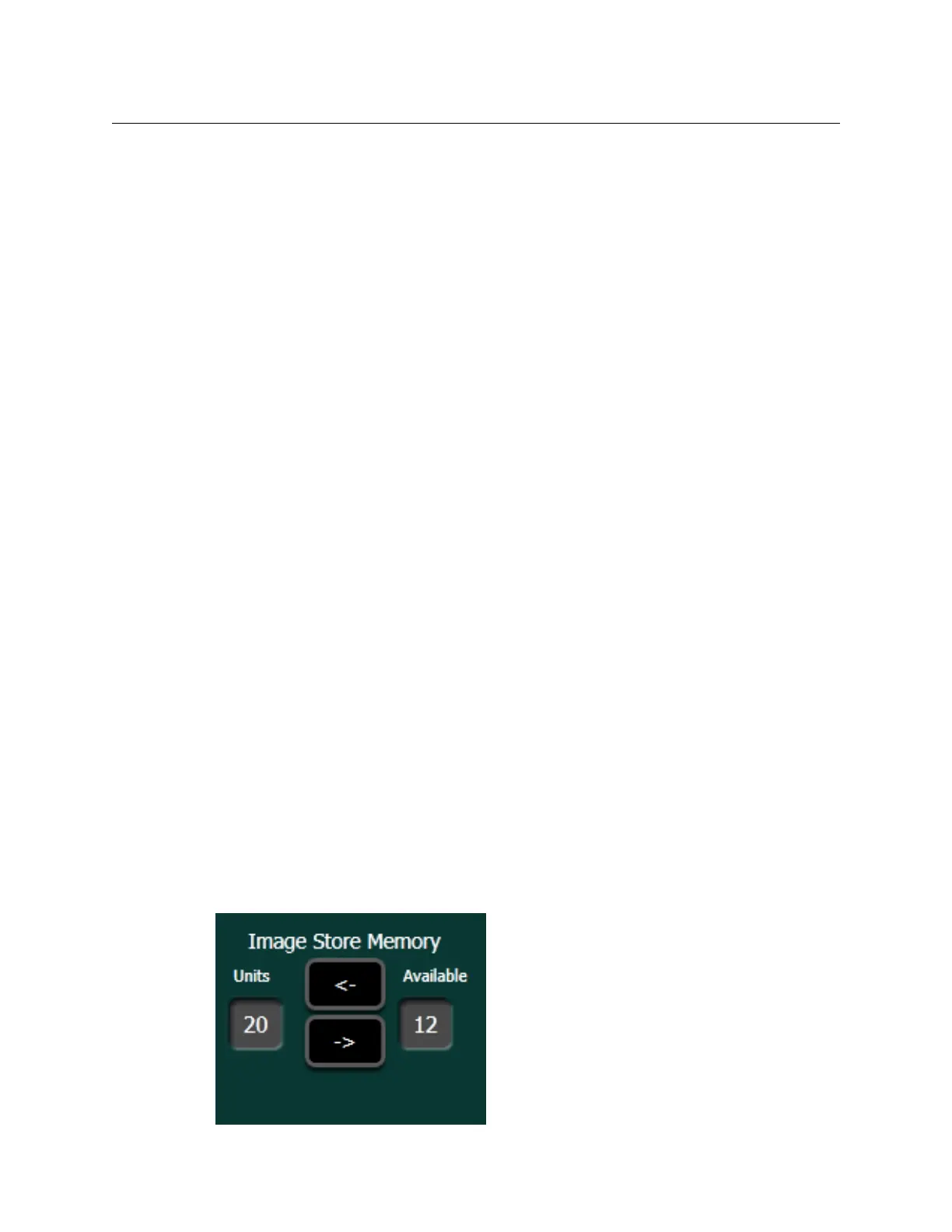Advanced Operations
Create an Image Store Still with another Video (Not Key)
350
Imported Still File Formats
See Supported Image Formats, on page 350.
Operating the Menu Panel
From the Image Store menu, you can perform the following with still images:
• Still capture and playback,
• File operations (Library), and
• Backup and restore.
Modifying/Adding Image Descriptions
Image descriptions can be modified or added by selecting the Change Description button
(top of scrolling image list) and entering the name in the pop-up keyboard. The name will
appear in the image’s icon when Enter is pressed
Configure Image Store Resources
Image Store resources can be allocated between the four suites. By default all resources are
assigned to Suite 1. To assign Image Store resources to Suite 2, do the following:
1 Select
Eng Setups, Eng Login and log into Suite 1.
2 Release one or more Image Store channels.
3 Login to Suite 2 and acquire one or more Image Store channels.
4 With an Image Store channel selected, allocate some Image Store memory to that suite
(see below). This will reduce the memory available in the other suites.
Release/Acquire Image Store Memory Between Suites
Image Store memory must be allocated to any suite that will perform Image Store
operations.
In t
he Eng Setup, Acquire Resources menu, release and/or acquire available Image Store
memory:
1 Select an allocated Image Store Logical Resource in the Logical Resources pane on the
top left of the Acquire Resources menu.
2 Release Units of Memory from the current suite by moving them from
Units to
Available using the Right Arrow button in the Image Store Memory acquisition group.
3 Login to the other suite in the Eng Setup, Eng Login menu (see the
