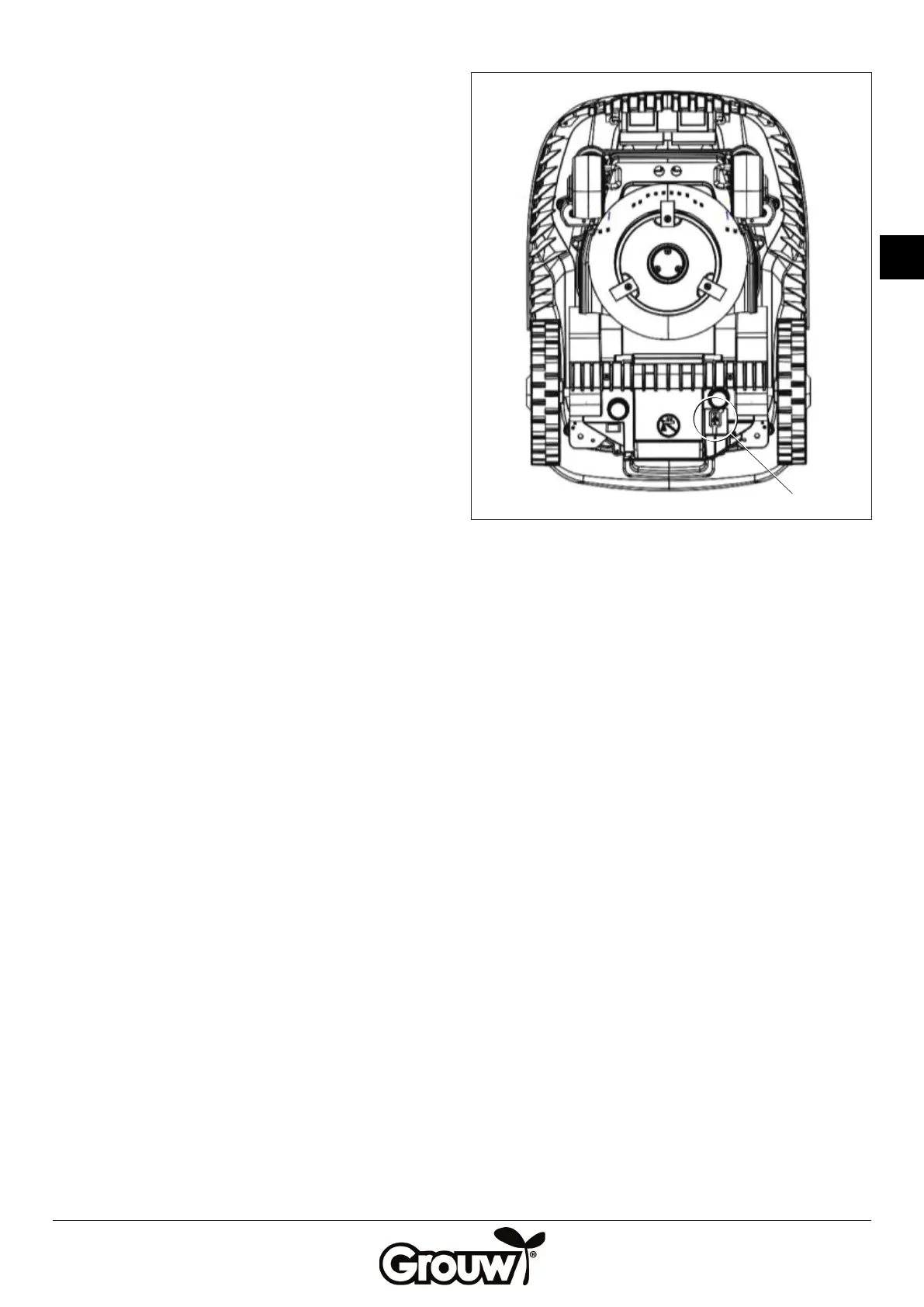59
GB
Boundary cut
The robot lawnmower is programmed at the factory to
automatically run along the boundary wire and cut the
grass once a week.
*Depending on software version.
Changing the PIN code
1. Switch the robot lawnmower on as described above
so that the on/locked indicator light (j) lights up
green.
2. Press the LOCK/4 (e) and OK (f) buttons at the same
time. The on/locked indicator light ashes green and
red.
3. Enter a new 4-digit PIN code using the 1-4 buttons (b,
c, d, e) and then press the OK button. The on/locked
indicator light ashes green.
4. Enter the same PIN code again and press the OK
button. The on/locked indicator light lights up green.
The PIN code has now been changed.
5. Keep in mind that the PIN code is an eective anti-
theft measure! If you forget your PIN code, you
cannot unlock the control panel or use the robot
lawnmower!
If you forget your PIN code, you must visit www.schou.
com and follow the instructions on obtaining a new
PIN code. For this, you will need the robot lawnmower’s
serial number and the purchase receipt.
Updating the rmware
Note!
• Therobotlawnmowermustbepositionedwithinits
working area once the update is complete.
• Thermwareupdatemustbeperformedwithafully
charged battery.
• Donottouchthemainswitchduringthermware
update.
1. Download the rmware update from www.grouw.
dk or www.schou.com. You can also read the update
instructions there. Copy the rmware update onto an
empty USB stick (max. 4 GB, not supplied), which is
FAT32 formatted. Double-click on start.bat to extract
the rmware les.
2. Set the main switch (9) to the OFF position.
3. Insert the USB stick into the USB jack as illustrated.
4. Set the main switch (9) to the ON position. Press the
POWER (a) and OK (f) buttons at the same time. All
the indicator lights light up green.
5. Press the LOCK/4 button (e). The rmware update
starts. When all ve indicator lights for work time (i)
are lit, the update is complete.
The update typically takes 3-5 minutes. If the update
has not started after 1 minute, this is due to incorrect
use or because the USB stick is damaged. Try using a
dierent USB stick.
6. Remove the USB stick and replace the USB cover.
Note!
You can also update the rmware wirelessly via
Bluetooth. Follow the instructions in the app.
Rain sensor
The robot lawnmower is equipped with a rain sensor so
that it can detect when it rains. The robot lawnmower
is programmed at the factory to return to the charging
station when it is raining suciently to activate the
rain sensor. There it will fully charge and then wait
for another 2 hours after the rain sensor is dry before
automatically starting to cut the grass. If this start time is
outside of the robot lawnmower’s daily work time, it will
not start again until the following working day.
USB