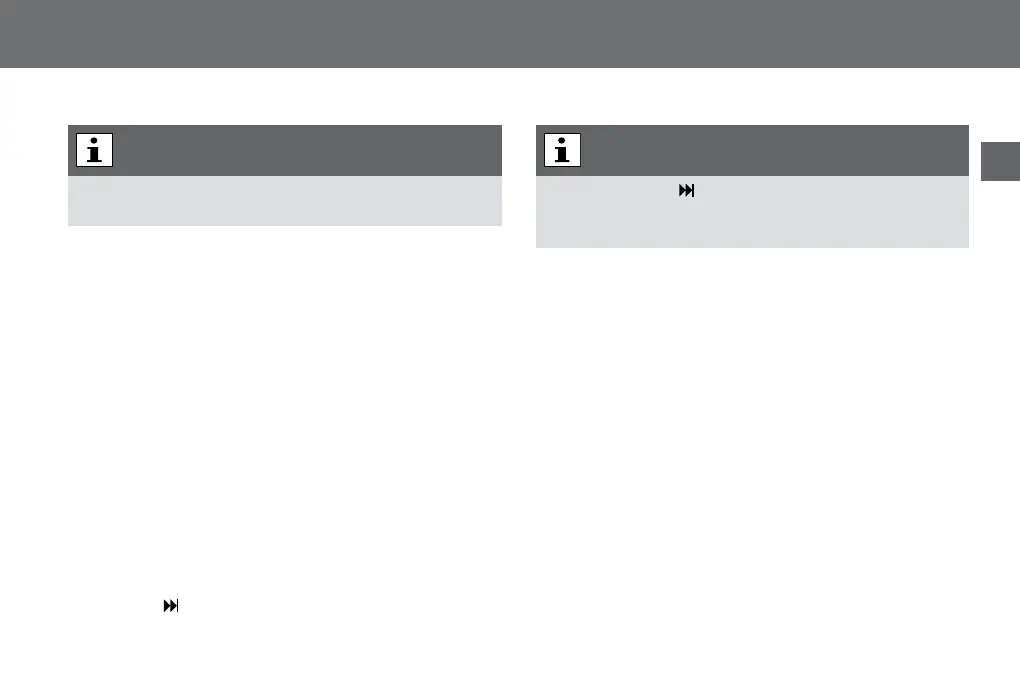31
Operating
EN
Thedictationwillbeoverwrittenfromtheselecteddictation
positionon.
x Starttherecordingbyclickingthe»
g«button.Dictatethe
modiedtext.
Therecordingindicatorlightsred.
x Endtherecordingbyclickingthe»
e/f«button.
Appending of dictation parts
Anadditionallyrecordedtextcanbeaddedattheendofa
recordeddictation.
x Pressthe»
e/f«button.
Thedeviceturnstorecordingstop.
x Selectthedesireddictationbyusingtheup-down
navigationbuttons.
x Pressthe»
e/f«buttonagaintolistentothedictation.
x Pressthe»
«button(skiptotheend).
Thecursorskipsto( )thenextmarkwhendictationinfosor
indicesexist(seethecomprehensivemanual,chapter“Info/
Index-function”).Skipuntilthedictationendisreached.
x Starttherecordingbyclickingthe»
g«button.Dictatethetext
whichyouliketoadd.
Therecordingindicatorlightsred.Theprogressbarincreases
aswellasthedictationlength.
x Endtherecordingbyclickingthe»
e/f«button.
Youcanalsopresettheattachingfunctionforallfollowing
recordings.
x Pressthe“Menu”button.
x Selectthe“Recording”menuitembyusingtheup-down
buttonsinthemainmenu(see“Proles”chapter)and
conrmwiththe“OK”button.
x Usetheup-downbuttonstonavigatetothe“Recording
mode”menuitemandconfirmbypressing“OK”.
Overwriting of data Skip mark aim