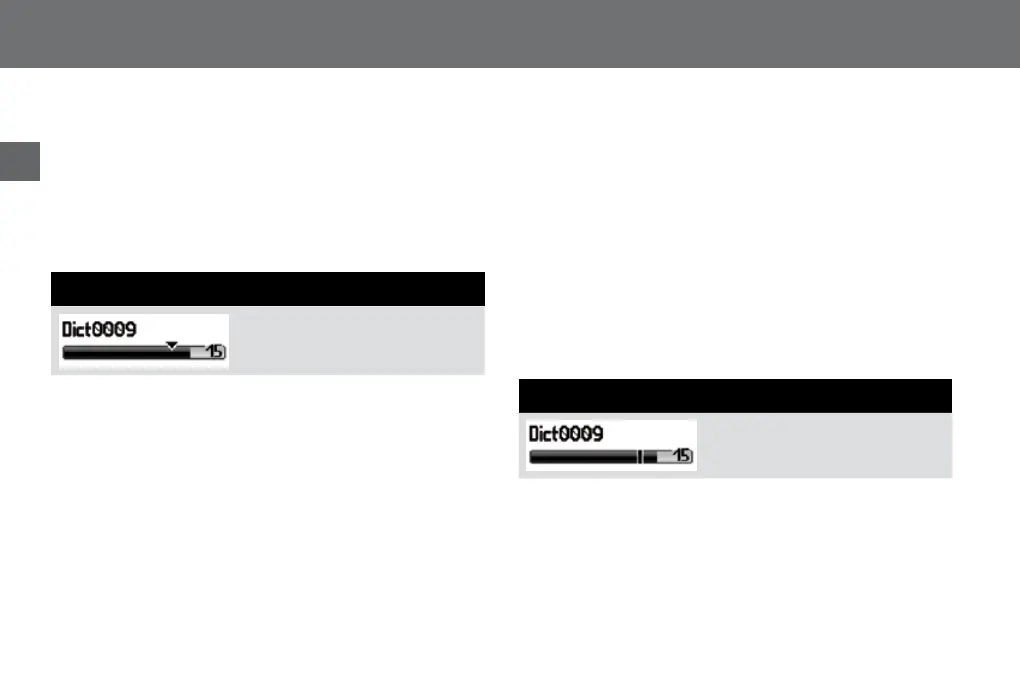30
Operating
EN
x Pressthe»e/f«buttonagainatthedesireddictationposi-
tion.
x Pressthedisplaybutton„Insert“.
Ifthisdisplaybuttondoesnotappear,pleasechangethe
recordingmodeunder„Recording”(see„Profiles“chapter)
inthemenu.
Theinsertionmodeismarked
throughatriangleintheprogress
bar.
x Starttherecordingbyclickingthe»g«button.Dictatethetext
whichshallbeinserted.
Therecordingindicatorblinksorange.Theprogressbar
increasesaswellasthedictationlength.
x Stoptherecordingbypressingthe»
e/f«button.
Overwrite dictation parts
Youcanoverwriteadictationfromanydictationpositionon.
x Pressthe»
e/f«button.
Thedeviceturnstorecordingstop.
x Selectthedesireddictationbyusingtheup-downnavigation
buttons.
x Pressthe»
e/f«buttonagaintolistentothedictation.
x Pressthe»
e/f«buttonagainatthedesireddictation
position.
Theoverwritingmodeismarkedby
meansofalineintheprogressbar.
Insertion mode
Overwriting mode