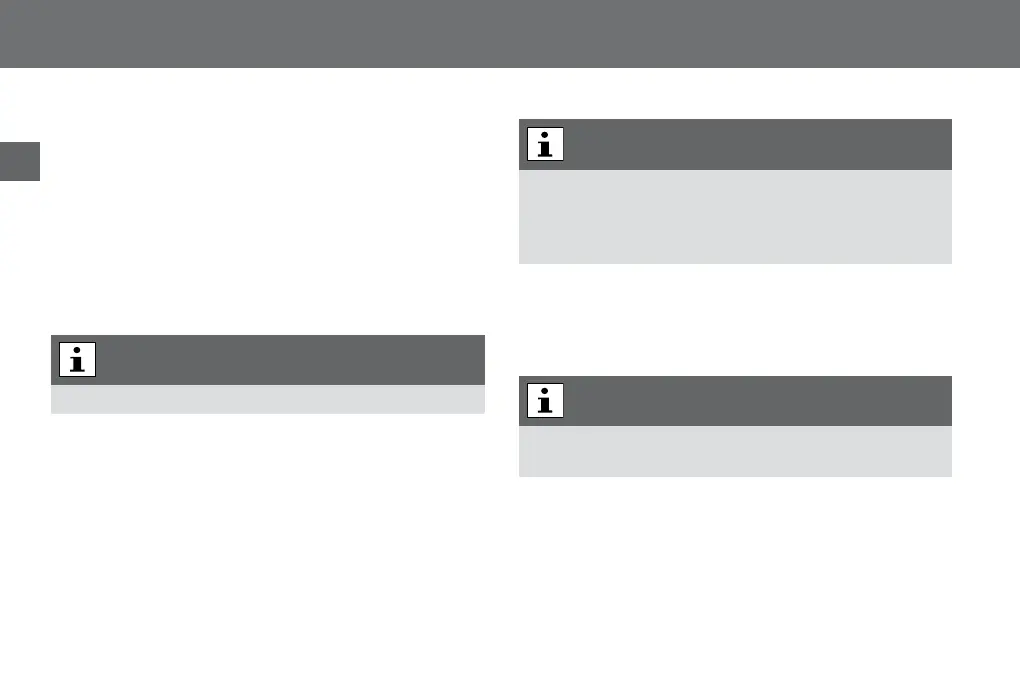32
Operating
EN
x Usetheup-downbuttonstonavigatetothe“Append”menu
iteminthe“Recording mode”menuandconfirmby
pressing“OK”.
x Endyourselectionwiththe“Save”buttonandswitchbackto
record-playbackoperationusingthemenubutton.
Changing of dictation features
Thedictationfeaturesofstoreddictationscanbeadapted
subsequently.
ThedictationfeaturesareonlyavailableintheMenuMode.
x Pressthe»
e/f«button.
Thedeviceturnstorecordingstop.
x Selectthedesireddictationbyusingtheup-down
navigationbuttons.
x Pressthe“Details”button.
Themenuforchangingthedictationfeaturesappearsonthe
display.Thecursorisplacedonthefeaturechosenlast.
Theselectedfeatureswhichimplydifferentoperatingpro-
ceduresareopenedaccordingtothemenuitemselected.In
thehelpfunction(lowerfunctionbutton)youwillfindashort
descriptionofthedictationfeatures.
Info/Index-function
Additionallyyoucanincludespecificinformation*andindex*
markingsforthetypisttospecifieddictationparts.
Theinfo/indexfunctionisonlyavailableinMenuModeduring
recordingandplay-back.
Anaudiblesignalisgeneratedduringplay-backoftheinfosand
indices.TheinfosandindicesaretransferedtothePCtogether
withthedictation.
Dictation features
Menu “Details”
Menu Mode