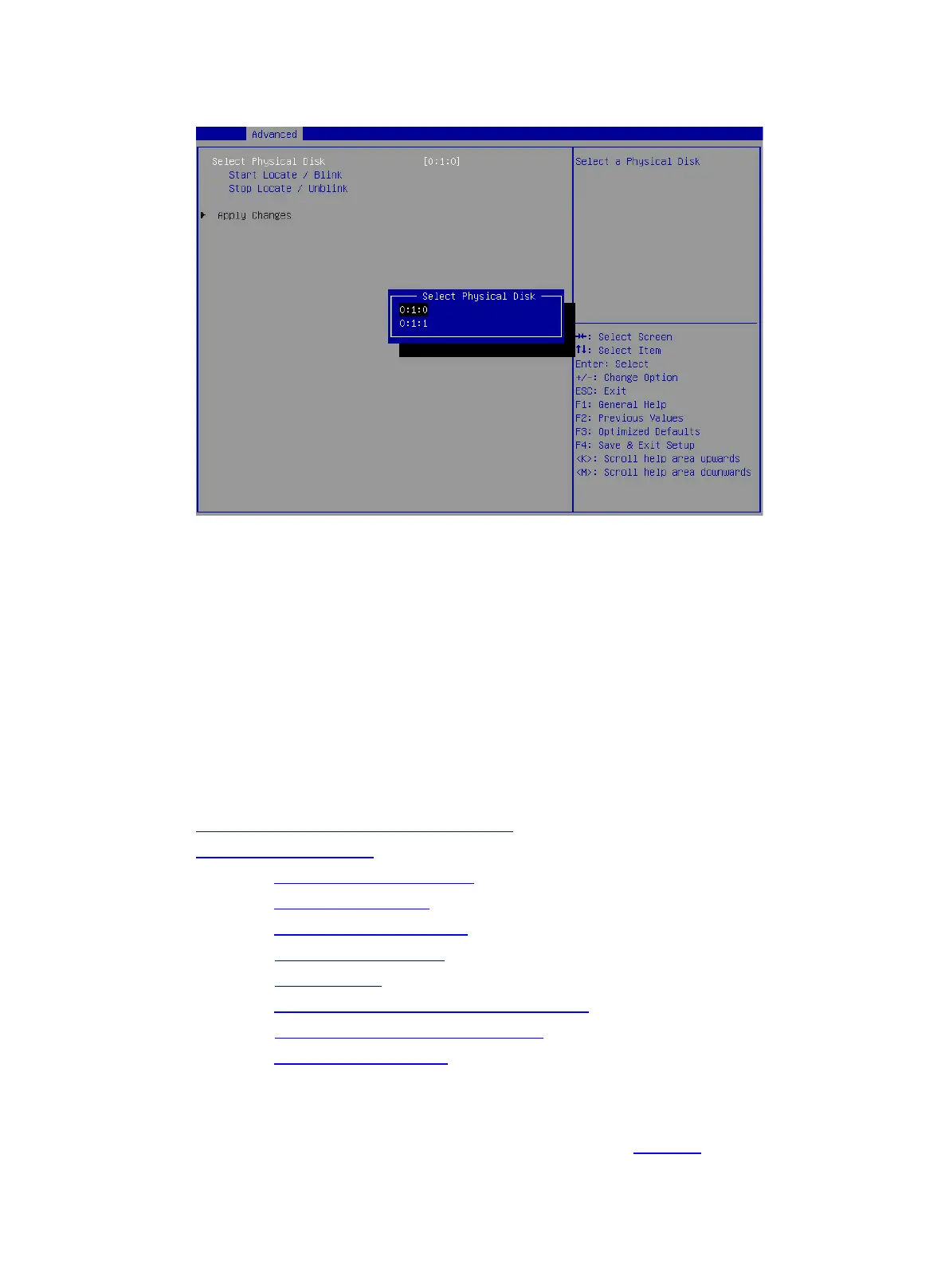23
Figure 41 Selecting a physical drive
4. Select Start Locate/Blink and press Enter.
5. On the server, identify the physical drive of which the Fault/UID LED is steady blue.
Configuring RAID arrays in legacy mode
This section describes how to configure RAID arrays through a storage controller in legacy mode.
For more information about how to enter the BIOS and set the boot mode to legacy, see the BIOS
user guide for the server.
RAID array configuration tasks at a glance
To configure RAID arrays in legacy mode, perform the following tasks:
Accessing the controller configuration screen
Configuring a RAID array
(Optional.) Configuring hot spare drives
(Optional.) Deleting a RAID array
(Optional.) Running consistency check
(Optional.) Viewing drive properties
(Optional.) Locating drives
(Optional.) Clearing RAID information or verifying drives
(Optional.) Setting advanced controller properties
(Optional.) Configuring boot options
Accessing the controller configuration screen
1. During server POST, press Ctrl+C on the screen as shown in Figure 42 to open the controller
configuration screen.
