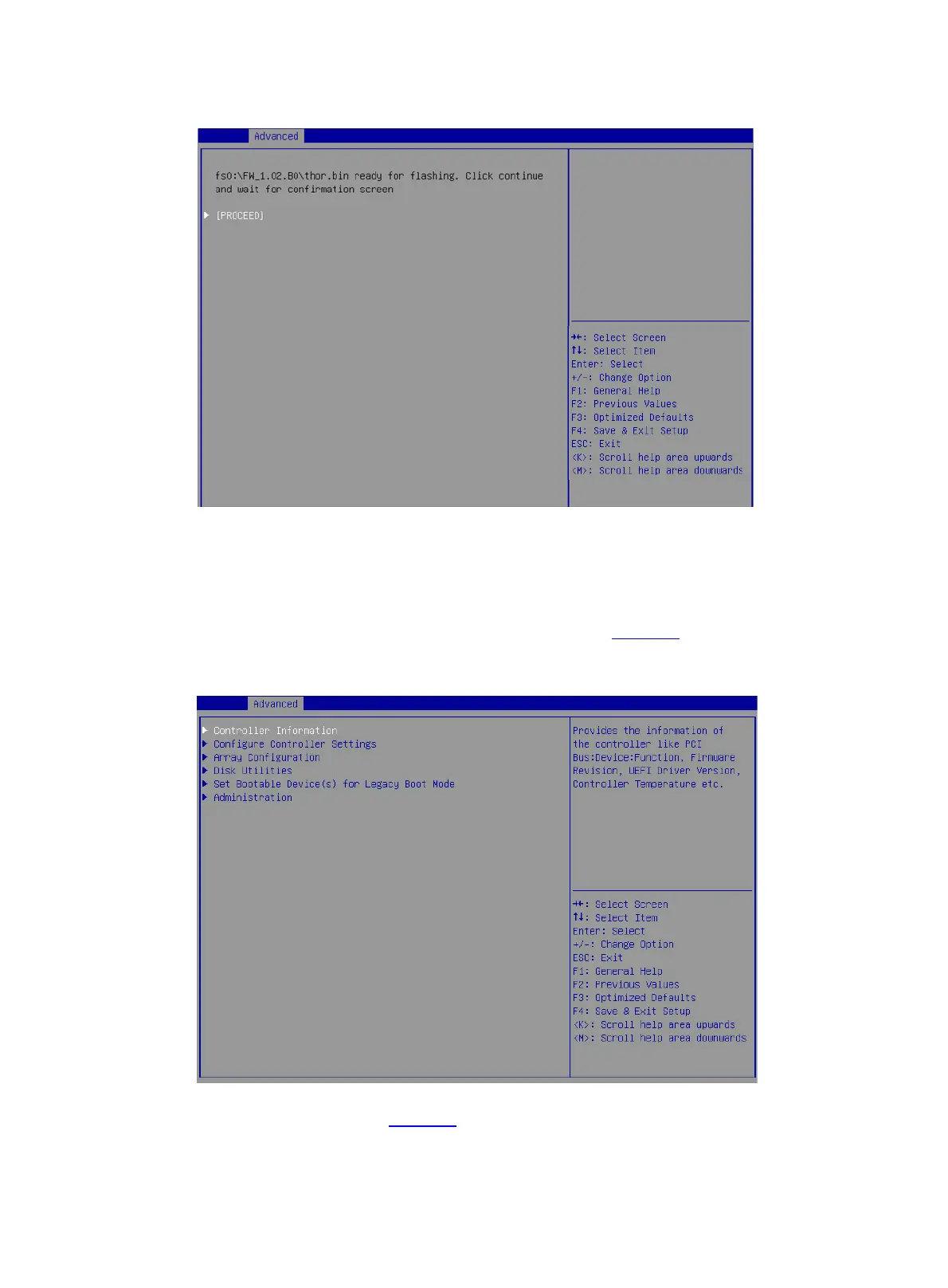25
Figure 43 Selecting PROCEED
7. After the update is complete, restart the server for the new firmware to take effect.
Erasing drives
1. On the storage controller configuration screen as shown in Figure 44, select Disk Utilities,
and press Enter. The system starts to scan all available drives.
Figure 44 Storage controller configuration screen
2. On the screen as shown in Figure 45, select the drive to be erased, and press Enter.
