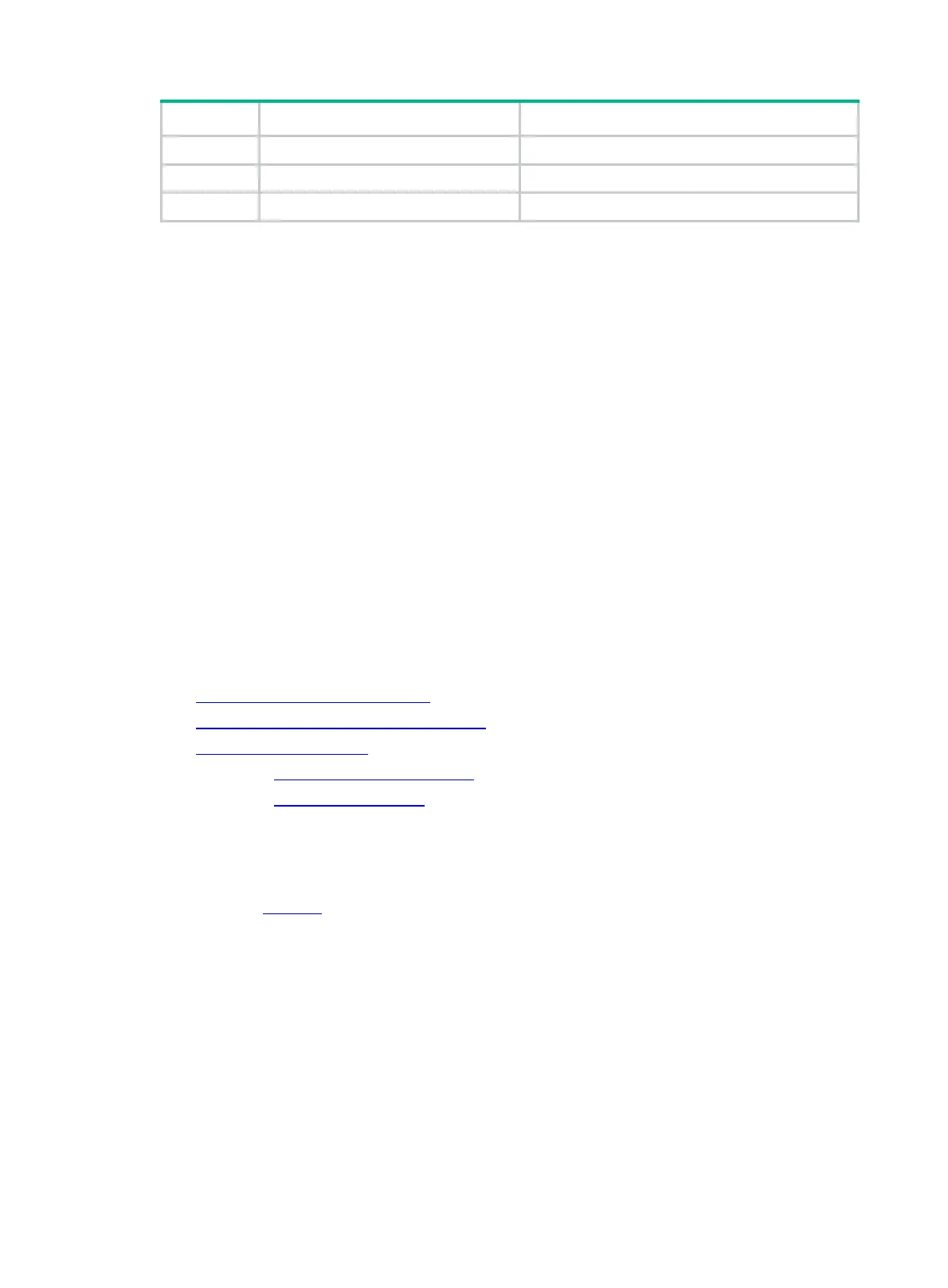2
RAID level Min. drives required Max. failed drives
RAID 1 2 1
RAID 5 3 1
RAID 10 4 2
Restrictions and guidelines for RAID configuration
As a best practice, install drives that do not contain RAID information.
To avoid degraded RAID performance or RAID creation failures, make sure all drives in the
RAID are the same type (HDDs or SSDs) and have the same connector type (SAS or SATA).
For efficient use of storage, use drives that have the same capacity to build a RAID. If the
drives have different capacities, the lowest capacity is used across all drives in the RAID.
If one drive is used by several logical drives, RAID performance might be affected and
maintenance complexities will increase.
Configuring RAID arrays in UEFI mode
This section describes how to configure RAID arrays through an embedded RSTe RAID controller in
UEFI mode. For more information about how to enter the BIOS and set the boot mode to UEFI, see
the BIOS user guide for the server.
RAID array configuration tasks at a glance
To configure RAID arrays in UEFI mode, perform the following tasks:
Setting the RSTe operating mode
Accessing the RSTe configuration screen
Configuring RAID arrays
(Optional.) Configuring hot spare drives
(Optional.) Deleting RAID arrays
Setting the RSTe operating mode
1. During server POST, press Delete, Esc, or F2 as prompted to open the BIOS setup screen as
shown in Figure 1.
For how to navigate screens and modify settings, see the operation instructions at the lower
right corner.
