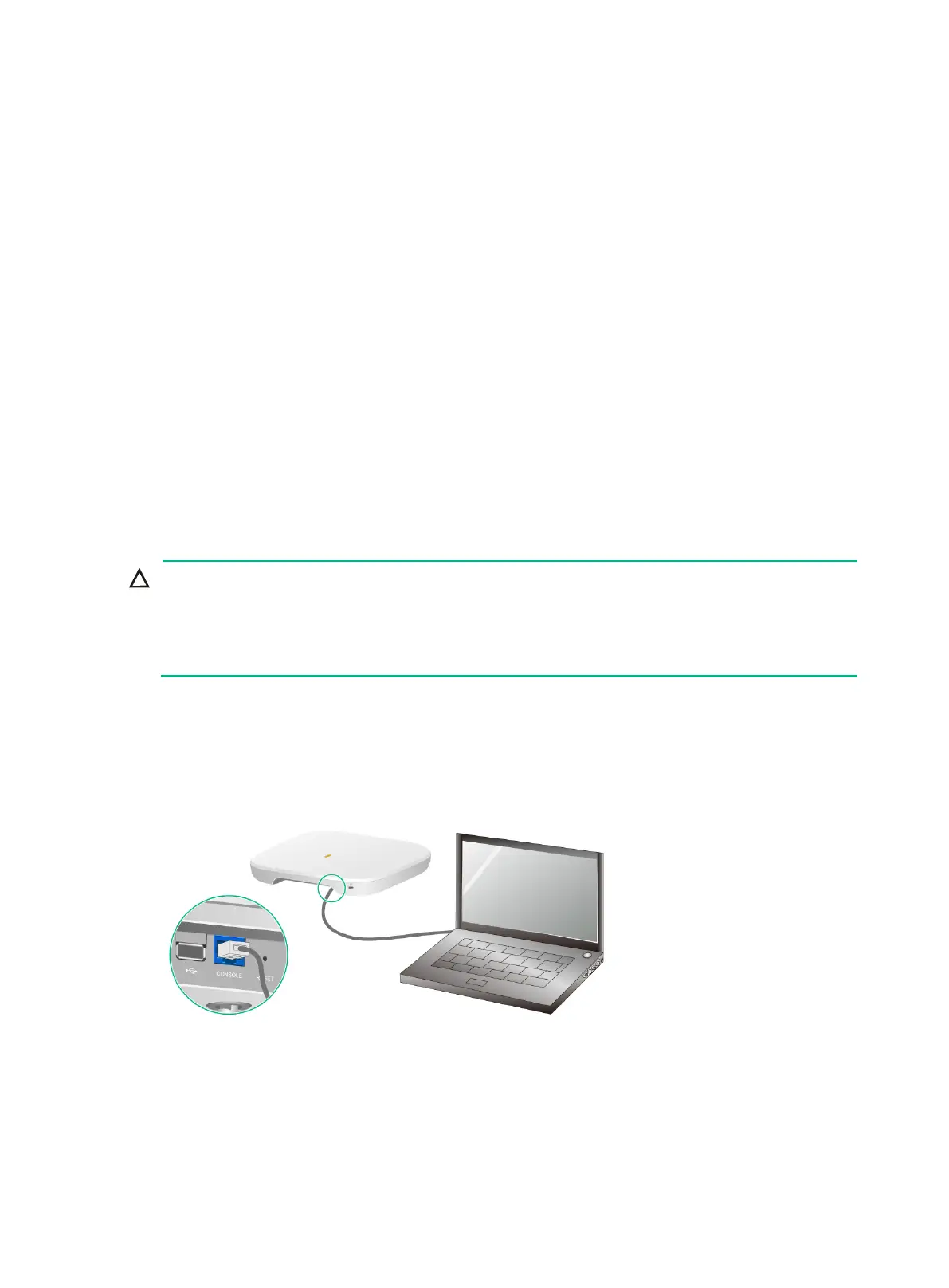1
Accessing the AP
Wi-Fi 6 APs of version 2442 or above allow users to switch the working mode (cloud, anchor AC, or
AP) without obtaining the corresponding image file. For more information about the supported
working modes, see the release notes for the AP.
When the AP operates in cloud or anchor AC mode, you can access and configure the AP from the
console port, Web interface, or through Telnet. Accessing the AP from the Web interface or through
Telnet requires the IP address of the AP.
Logging in to the AP from the console port
Prepare the following items for accessing the device from the console port:
An 8-core console cable, with a crimped RJ-45 connector at one end, and a DB-9 connector at
the other end.
A configuration terminal. It can be a standard character terminal with an RS-232 port, or a PC.
Connecting the AP to a configuration terminal from the
console port
To connect a PC to the AP, first connect the PC end. To disconnect a PC from the AP, first
disconnect the AP end.
If the PC does not have an RS-232 port but a USB port, use a USB-to-RS-232 converter to
connect the USB port to the console cable and install the driver on the PC.
To connect the AP to a configuration terminal from the console port:
1. Connect the DB-9 connector of the console cable to the serial port on the configuration
terminal, for example, a PC.
2. Connect the RJ-45 connector of the console cable to the console port on the AP.
Figure 25 Connecting the AP to a PC from the console port
Setting parameters for the configuration terminal
To configure and manage the AP from the console port, you must run a terminal emulator program,
such as HyperTerminal or PuTTY, on your configuration terminal. You can use the emulator
program to connect a network device, a Telnet site, or an SSH site. For more information about the
terminal emulator programs, see the user guides for these programs.
