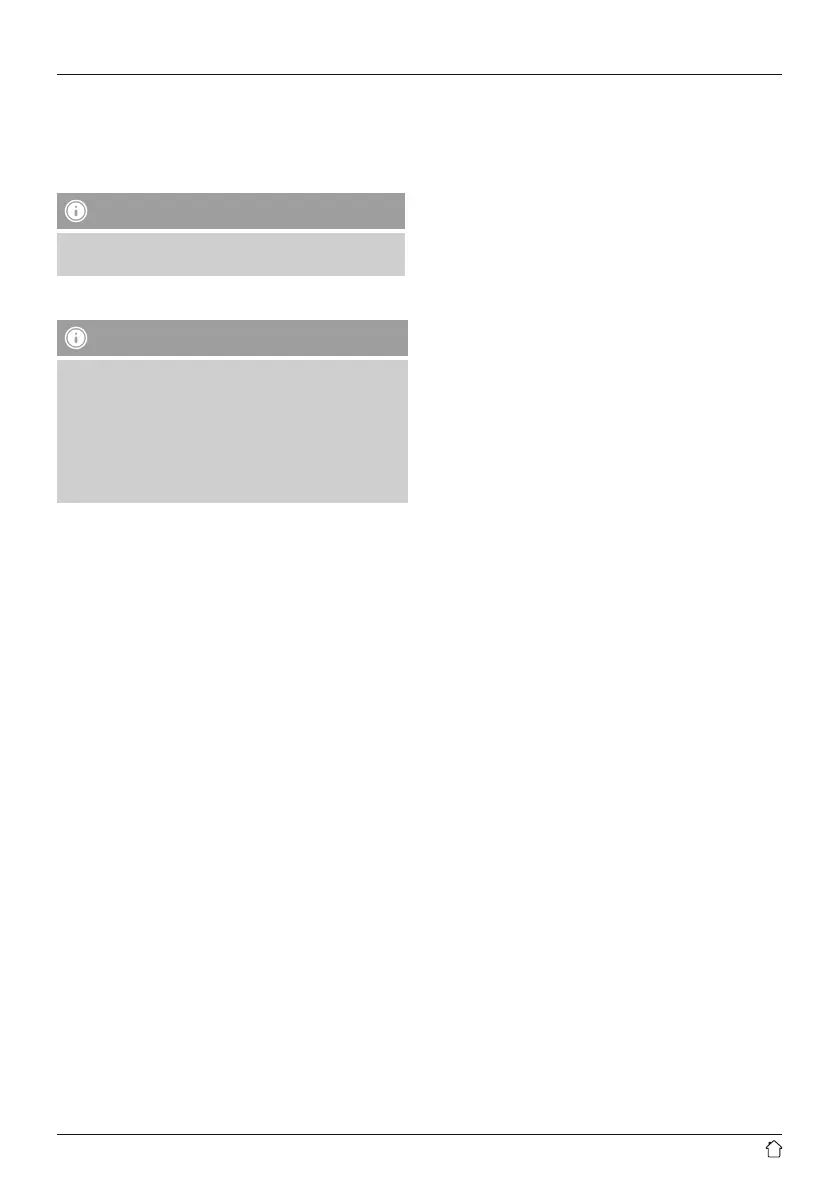7
7.2 First-time setup of the device with UNDOK
The rst time you switch on an UNDOK-enabled product
from Hama, or when you have set it to the factory settings,
it creates a micro access point – a separate WiFi network
that you can connect to with your tablet or smartphone.
Note
• The UNDOK app uses the language selected in your
smartphone’s system.
Open / unsecured network
Note
• We recommend against establishing unsecured
connections and advise you to always protect your
network against unauthorised access.
• If your desired network has no safeguards, it is
enough to select the network from the list and
conrm your selection. The radio then promptly
connects to the access point.
7.2.1 Procedure for iOS users
• Open the UNDOK app on your iPhone or iPad.
• Tap the Set up audio system menu item.
• Make sure that the radio or speaker is in SETUP mode.
Set the product to the factory settings, if necessary.
Conrm the query with Next.
• The UNDOK app now prompts you to connect to the
product’s WiFi network using the iPhone/iPad settings –
to do so, switch to the system settings on your iPhone
and select the WiFi network (for example, Setup Hama
DIR3120LED). Then return to the UNDOK app and tap
Next.
• Now choose a name for the radio (for example, Oce
DIR3120) and conrm your entry with Next.
• The various network conguration options are then
offered to you (where applicable, WiFi, WPS and
Ethernet). Tap the desired method; the UNDOK app
switches to the next window.
• Depending on the selected method, you can now select
and congure the desired WiFi network, or set up a WPS
connection.
• Finally, the radio connects to the network; by tapping
Start using my audio system, you will be able to use
the device in the UNDOK app.
• The network connection LED indicator (7) is now
constantly lit.
7.2.2 Procedure for Android users
• Open the UNDOK app on your tablet or smartphone.
• Tap the Set up audio system menu item.
• Make sure that the radio or speaker is in SETUP mode.
Set the product to the factory settings, if necessary.
Conrm the query with Next.
• On the following page, you will nd a list of all
available WiFi networks as well as the suggested
audio systems; the Hama product (for example, Setup
Hama DIR3120LED) should be listed here. Tap the
corresponding WiFi network.
• Now choose a name for the radio (for example, Oce
DIR3120) and conrm your entry with Next.
• The various network conguration options are then
offered to you (where applicable, WiFi, WPS and
Ethernet). Tap the desired method; the UNDOK app
switches to the next window.
• Depending on the selected method, you can now select
and congure the desired WiFi network, or set up a WPS
connection.
• Finally, the radio connects to the network; by tapping
Start using my audio system, you will be able to use
the device in the UNDOK app.
• The network connection LED indicator (7) is now
constantly lit.
