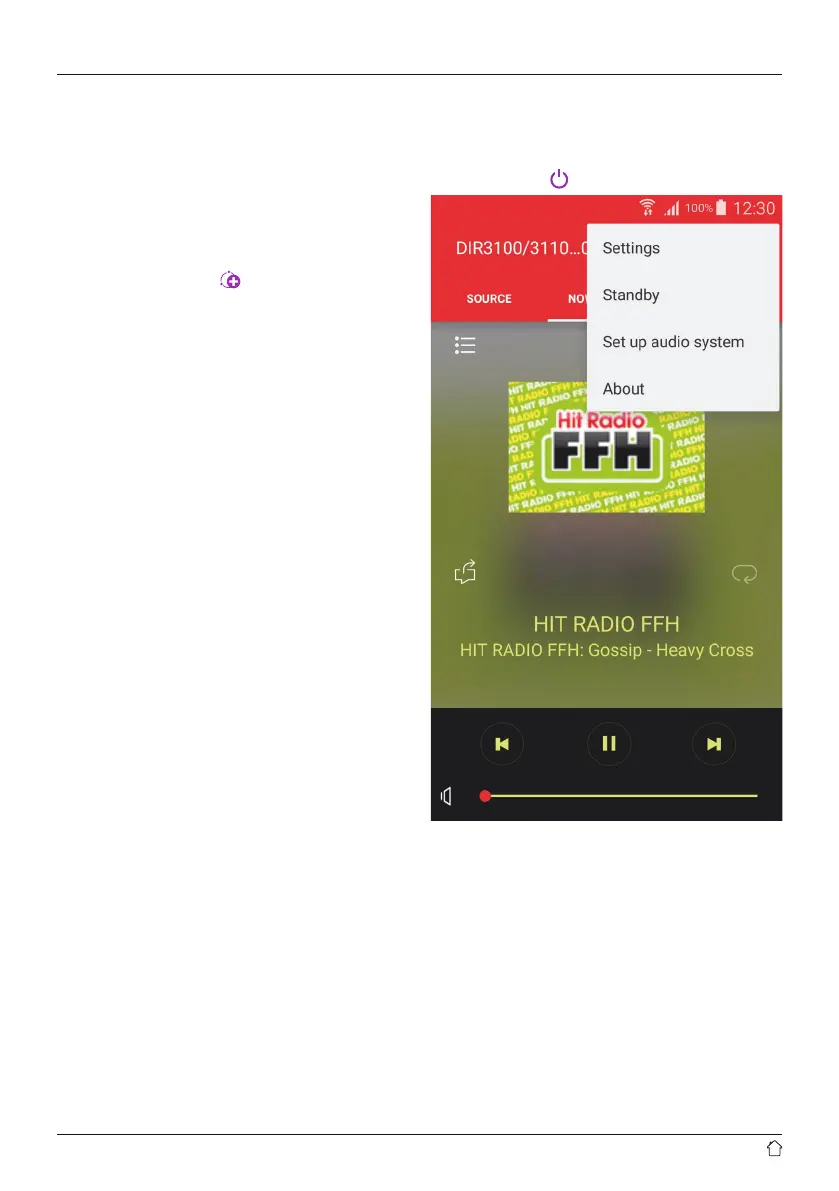10
7.5.2 Creating a group
• If you wish to create a new group, navigate to the
overview of all devices present in the network.
• Select Create new group.
• Choose the clients to belong to the new group.
• Enter a name for the new group and conrm with [OK].
7.5.3 Add clients to a group
• If the selected device is already the master, you can add
(further) clients using the
icon in the radio overview.
• Selecting this option will display a list of the devices
present in the network. Devices with a tick mark already
belong to the group.
• Only devices without a tick mark can be added as clients
to the group.
7.5.4 Leave group
• Remove the tick mark of a client to remove it from the
current group.
7.5.5 Delete group
• If you want to delete a complete group, select
Congure group.
• Then press Delete group.
7.6 Settings and standby
To open the settings of the radio, press the Settings icon
and then Settings.
To put the radio into standby mode using the app, press
the Standby symbol
.
In the settings, you can rename the radio, reset it to factory
settings, congure the equaliser, activate logging, and set
the sleep timer and language.
8. Modes
Select amongst the available operating modes by
repeatedly pressing [M].
