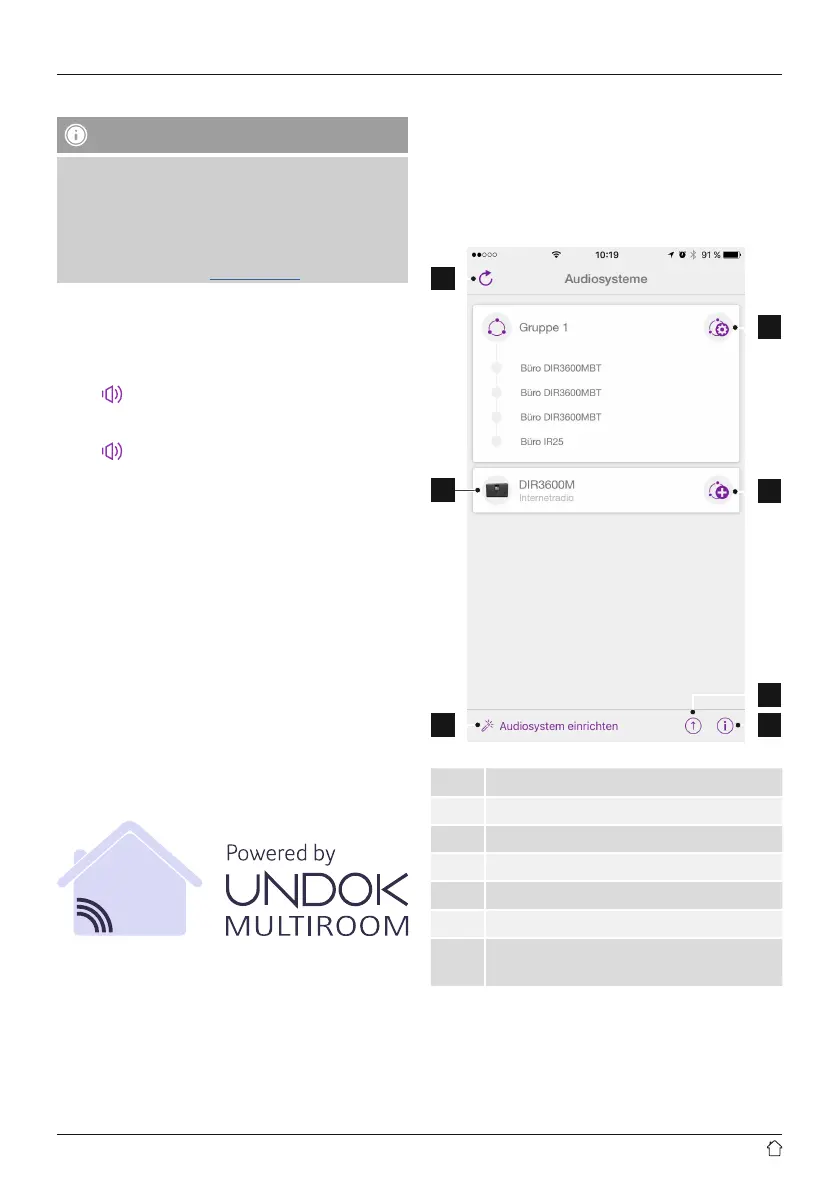6
6.2 General notes on use
Notes on use
• These operating instructions always relate to
operation using the controls on the device. Functions
that are only usable by app or remote control are
explained separately.
• The buttons on the remote control and their functions
(
≙
) correspond to the control buttons on the device.
Adjusting volume / mute
• Press [VOLUME +/–] on the device or the remote control
to adjust the volume.
Alternatively, the volume may be adjusted using the
UNDOK app (see Undok yer).
• Press
on the remote control to mute the radio.
Alternatively, the radio may be muted using the UNDOK
app (see Undok yer).
• Press
on the remote control again to restore the volume
to the value it was at prior to the radio being muted.
Alternatively, the volume may be restored using the
UNDOK app (see Undok yer).
Entering passwords, search terms, and so on
• Entry may proceed only using the UNDOK app
(see Undok yer).
Switching on / off / standby
• Press [POWER] to turn the radio on.
Alternatively, the radio may be switched on using the
UNDOK app.
• Press and hold [POWER] for approximately 1 seconds to
switch off the radio (standby).
• To completely switch off the device, disconnect it from
the power supply.
7. UNDOK – everything in the palm of your hand
The UNDOK app, developed by Frontier Silicon, gives you
full control of radios and speakers from your smartphone.
Whether you are setting up the device for the rst time,
specifying settings for the equaliser and multi-room, or
managing your favourite stations – the UNDOK app lets
you access all the features from your smartphone or tablet,
thereby offering you greater convenience.
7.1 Interface / layout of the UNDOK home screen
1
2
3
4
5
7
6
1 Update the audio system list
2 Preview for ungrouped radios
3 Set up new audio system
4 Icon for managing an existing multi-room group
5 Create a new multi-room group with this device
6 Check for system update for all devices
7
Further information, such as app info, change
app theme, and data logging
