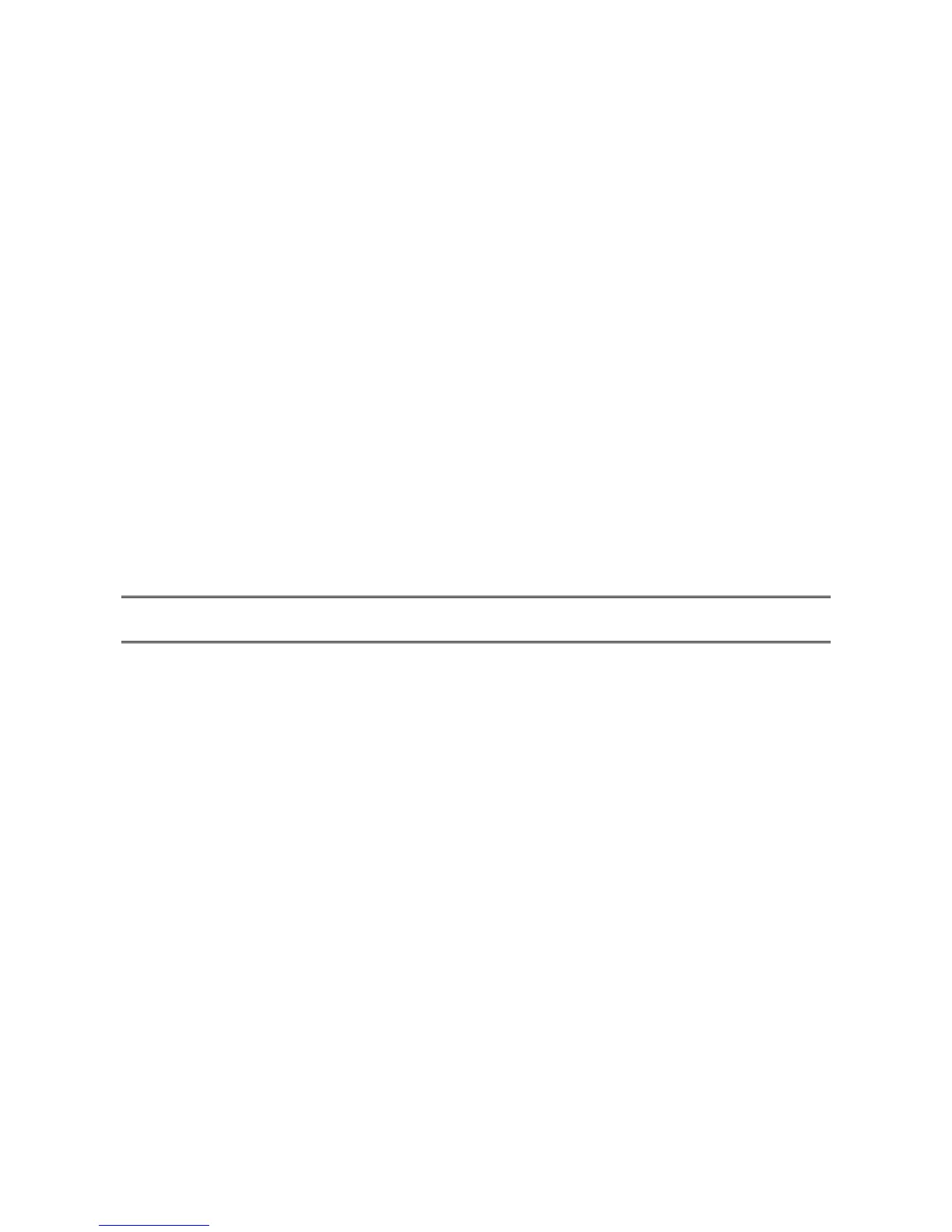25
Multiple Print Queues Configuration
To configure the print server to service multiple print queues, please follow the instructions
listed below:
1. Log into your NetWare file server as a Supervisor (Admin.) or equivalent.
2. Run the PSAdmin from your Windows.
3. Select the print server and to be configured.
4. Click the Wizard icon in the tool bar.
5. Type in a Print server and a Print Queue Name (For more detailed information about
Wizard, please refer to the “Wizard” section in this chapter).
6. Run the NetWare’s PCONSOLE and create additional print queues.
7. Select the Print server name you specify in Step 5.
8. Select the “Print server Configuration” option and select the ”Queue Serviced by
Printer” option (For NetWare 4.x’s PCONSOLE, please select “Printers” option and
select “Printer 0” instead).
9. Select the “Printer 0” and press the [Insert] key to add the print queues you create in
Step 6 into the list (For NetWare 4.x’s PCONSOLE, please select “Print queues
assigned” option instead).
10. Reset the print server by clicking the “Reset” icon from the PSAdmin. Done.
Note: Please refer to NetWare’s Print server/Services manuals for detailed PCONSOLE
commands.
Uninstalling the PSAdmin on Windows PC
The PSAdmin software comes with un-installation wizard program that can automatically
remove the software components from their Windows PC systems in minutes. Please
follow the directions listed below to proceed with the un-installation procedure.
1. Click Start, point to Settings, and select Control Panel.
2. Double click the Add/Remove Programs icon.
3. Click Change or Remove Programs tab.
4. Select Network Print Monitor for Windows 95/98/NT/2000/XP/2003 and click
Change/Remove button.
5. The un-installation wizard program will be launched.
6. Follow the directions on the screen to complete the un-installation procedure.
After the PSAdmin is removed, the print server is no longer accessible via the PSAdmin.
You have to re-install the PSAdmin on your system in order to access the print server
again.
