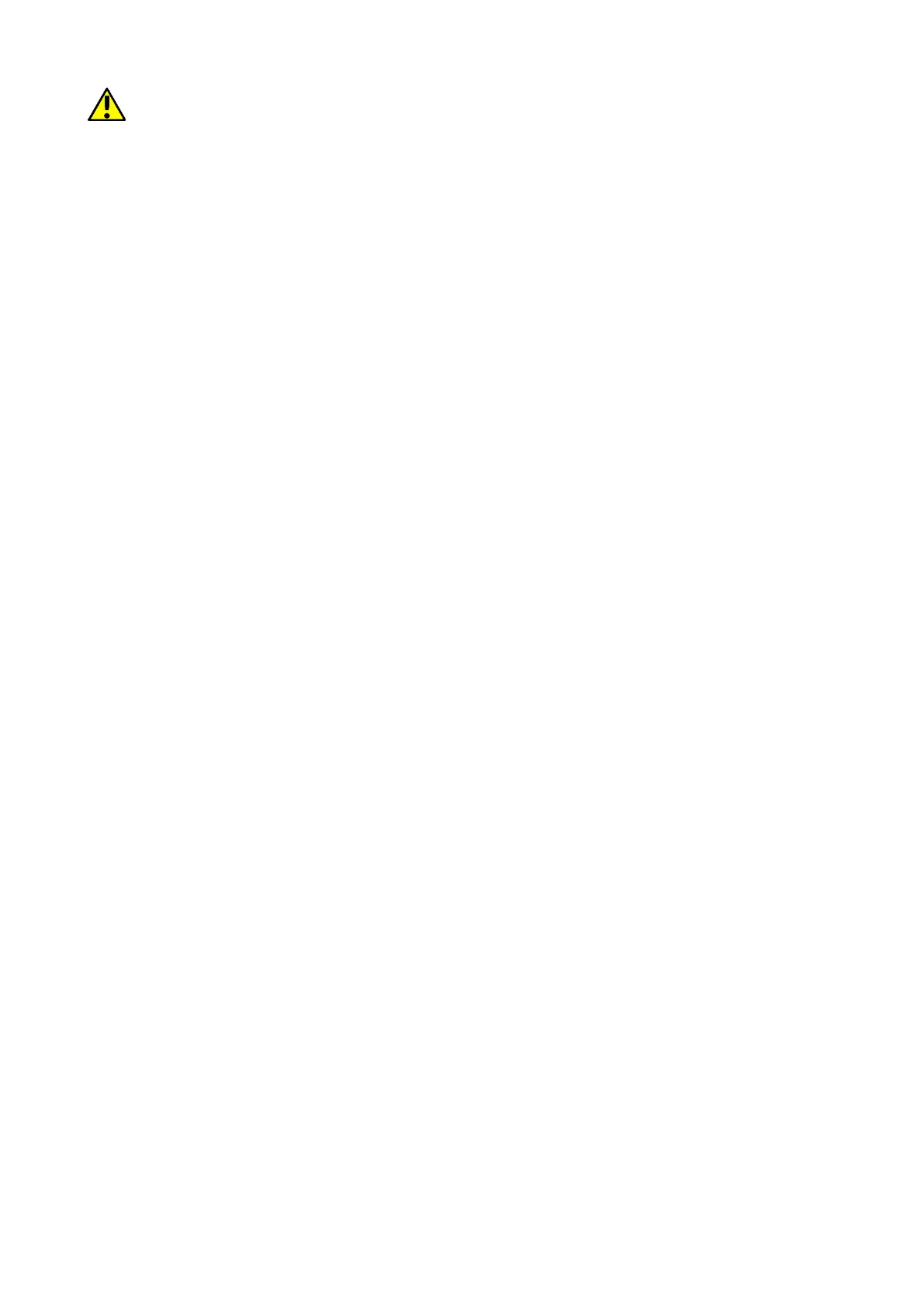© 2018 mPTech. All rights reserved. HAMMER 4+
10
We recommend that you enter the area code prior to the telephone number.
Press <green handset>, to start the call and then select the SIM card with which you
wish to set the conversation. Press <red handset> to finish the call.
Answering
Press <green handset> or [answer] to answer an incoming call. Press <red handset>
to reject / finish the call.
Text messages
Message sending
Enter: [Menu] > [Messages] > [Write message]. Type in the message using the keypad.
Signs are typed in letter by letter. <#> button is used to change the input method.
The following are possible:
• Abc – The first letter capital, the rest lower case.
• abc – Only lower case letters
• ABC - Only uppercase letters,
• 123 - numbers only
To enter a special character i.e. period, comma, dash, etc., press <*> and choose from
the list, or press the <1> a number of times (in a mode other than "Numeric"). To enter
a space between the words press <0>button. To enter the letter ”b” one should press
<2> button twice. To enter the letter ”d” one should press <3> button once etc. When
typing the message content is done one should press [Options] button and choose an
option [Send to]. A selection list will appear:
• [Enter recipient] – Enter the number using the numeric keypad and press <OK>.
• [Add from Contacts] – after choosing that option all you need to do is enter a
few first letters of the contact to find it in the contact list.
Select <OK> to confirm the choice. After entering the number/choosing a contact
enter: [Options] > [Send], and select the SIM card using which the message is to be
sent.
Messages display
Enter: [Menu] > [Messages] > [Inbox], choose a message from the list and select
[Options] > [View] > <Select> or <OK>, to see the message itself.
Phonebook
Adding a new contact
To add a contact enter the main phone screen and press [Names] button in the bottom
right corner of the display, and then choose [Add new contact] by pressing <OK>
button and choose the storage [To SIM1], [To SIM2] or [To Phone], then confirm by
<OK> button. Enter contact details by selecting the name or number using the <up>
and <down> keys. When you have typed-in the number/name press <OK> or enter
[Options] > [Save] to save the contact. To move contacts between SIM cards and phone
memory enter [Menu] > [Phonebook] and choose a contact you wish to move.
Subsequently select: [Options] > [Move]> [To phone], [To SIM1]/[To SIM2] or [To File]
and confirm with <Select>.
