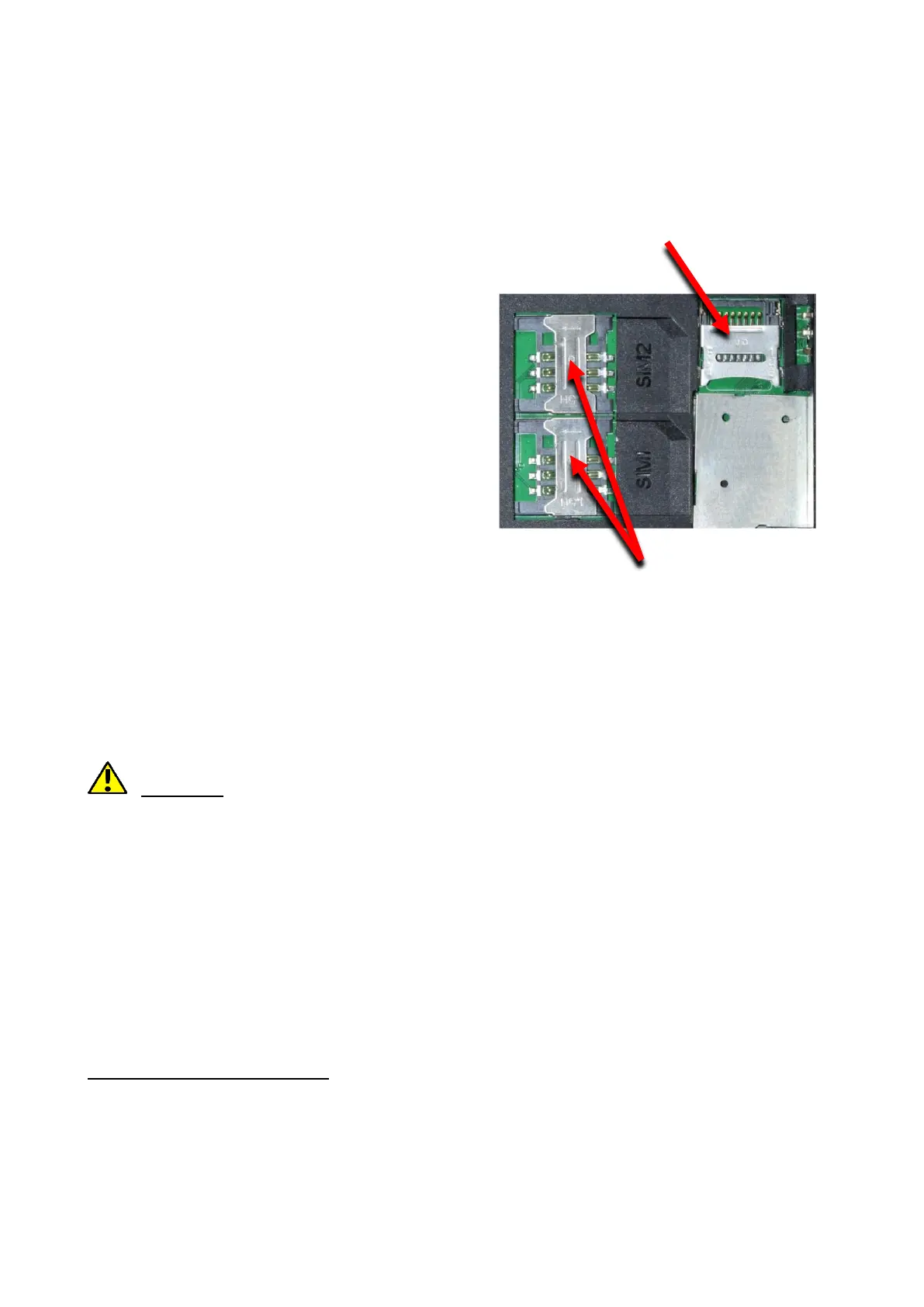© 2018 mPTech. All rights reserved. HAMMER 4+
8
To turn the phone on/off press and hold the <red handset> button. If directly after
turning the phone on you will see the code request, (in form of “****”) type the code
and press <OK>.
Installation of the SIM card, memory card and battery
If the phone is switched on - switch it off.
Take off the back lid of the cover – unscrew
the screws fixing the lid by using a flat
screwdriver or the tool attached. Insert the
SIM card with its gold contacts facing
down, the way in which the slot is
embossed. Insert the memory card with its
gold contacts facing down, the way in
which the slot is embossed (see the
adjacent illustration). The maximum
supported capacity of memory card is 32
GB. Insert the battery - the battery should
be placed in such a way that the gold
contacts touch the connector placed to the
left from micro SD card (see the illustration
above). Replace the battery cover: put it
back in place - pay attention to rubber
gasket – and tighten the screws. To remove
the batteries, perform these actions in
reverse order.
Charging the battery
To expose the telephone connectors on the side, pry the rubber plug on the phone
with your nail. Plug in the microUSB cable to microUSB connector in the phone then
connect USB connector to the adapter and to low voltage grid.
*Attention: Improper connection of the charger can cause serious damage to the
phone.
Damages caused by an improper use of the phone are not covered by the
warranty.
While charging, a static icon of battery state located in upper right corner of the screen
will become animated. When the charging is complete unplug the charger from the
power outlet. Unplug the cable from the socket on the phone.
Battery discharge indicator
When the battery gets discharged, a message of the need to charge it will be
displayed. Battery icon will be ”empty”. If the charge level is too low, the phone will
turn off automatically. To use the phone one has to charge the battery.
3. Using the basic functions
Keypad lock
The keypad locks itself automatically after the time set by the user. It can also be
locked manually. To do that one has to push and hold the <*> button. To unlock the
keyboard (when the display is blanked) one should press any key to activate the screen
then press <unlock> button (located at the bottom left corner of the display), followed
by the <*> button on the keyboard. The keypad is unlocked.
