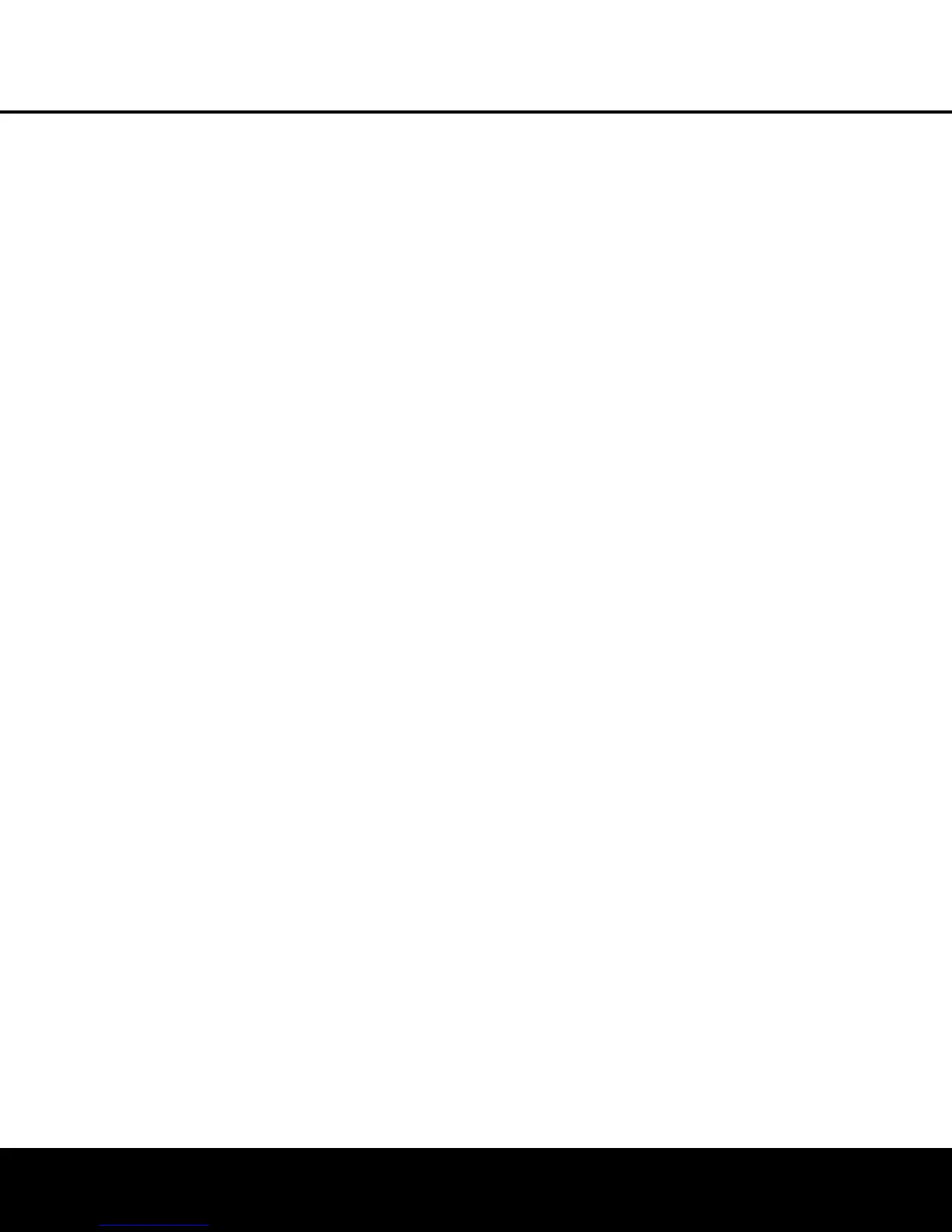T
o turn off the semi-OSD system, you’ll need
to make an adjustment in the
ADVANCED
SELECT
menu (Figure 13). To start the adjust-
ment, press the
OSD Button v to bring the
MASTER MENU to the screen. Press the ¤
Button n,
until the on-screen
›
cursor is next to
the
ADVANCED line. Press the Set Button p
to enter the ADVANCED SELECT menu.
To change the length of time that the semi-OSD
displays remain on the screen,
press the
⁄
/
¤
Buttons
n as needed, until the on-screen
›
cursor is next
to the
SEMI OSD TIME OUT line. Next,
press the
‹
/
›
Buttons o until the desired time in
seconds or the word
OFF is displayed. This is a per-
manent setting change, and the time-out entry will
remain in
effect until it is changed, even when the unit is
turned off.
If you wish to make other adjustments, press the
⁄
/
¤
Buttons n until the on-screen
›
cursor is
next to the desired setting or the
BACK TO
MASTER MENU
line and press the Set Button
p. If you have no other adjustments to make, press
the
OSD Button v to exit the menu system.
Full-OSD Time-Out Adjustment
The FULL OSD menu system is used to simplify
the setup and adjustment of the AVR 335, using a
series of on-screen menus. The factory default setting
for these menus leaves them on the screen for 20
seconds after a period of inactivity before they disap-
pear from the screen (Time-Out). Time-Out is a safety
measure to prevent image retention of the menu text
in your monitor or projector, which might happen if it
were left on indefinitely. However, some viewers may
prefer a slightly longer or shorter period before the
Time-Out display.
To change the full-OSD Time-Out, you will need
to make an adjustment in the
ADVANCED
SELECT
menu (Figure 13). To start the adjust-
ment,
press the
OSD
Button
v to bring the
MASTER
MENU
to the screen.
Press the
¤
Button n, until the on-screen
›
cursor is next to
the
ADVANCED line. Press the Set Button p
to enter the ADVANCED
SELECT
menu
(Figure 13).
At the
ADVANCED
SELECT
menu (Figure
13) make certain that the on-screen
›
cursor is next
to the
FULL OSD TIME OUT line by press-
ing the
⁄
/
¤
Buttons n as needed. Next, press
the
‹
/
›
Buttons o until the desired time is dis-
played in seconds
. This is a permanent setting change,
and the
T
ime-Out entr
y will remain in effect until it is
changed, even if the unit is turned off.
Default Surround Mode
In normal operation, when the AVR 335 senses a
Dolby Digital or DTS digital audio data stream, it will
automatically switch the appropriate default surround
mode, with the AVR responding to the data flags that
are encoded on the DVD disc or in the digital video
broadcast. In most cases, this is the correct mode, but
you may have a particular preference for the mode
you wish to hear when Dolby Digital or DTS is present.
The
AVR 335 allows you to set the unit so that it will
either respond to the default or switch to your
desired mode.
If you wish to leave the default so that the mode
choice encoded in the disc is always used, no further
action is needed. Simply leave the setting at the
factory default of ON.
To set the unit so that it responds to the last surround
mode used when a Dolby Digital or DTS source is
playing, press the
⁄
/
¤
Buttons n so that the
›
cursor is pointing to the DEFAULT SURR
MODE
line. Press the
‹
/
›
Buttons o so that
OFF appears, and the setting will change. The unit
will now use the last mode, not the disc’s default for
the two digitally encoded data streams.
This setting does not apply to standard PCM digital
inputs or to analog sources. In those cases, the unit
will always apply the surround or processing mode
that was last used for that input.
If you wish to make other adjustments, press the
⁄
/
¤
Buttons n until the on-screen
›
cursor is
next to the desired setting or the
RETURN TO
MASTER MENU
line and press the Set Button
p.
If you have no other adjustments to make
,
press
the
OSD Button v to exit the menu system.
ADVANCED FEATURES
34
ADVANCED FEATURES
