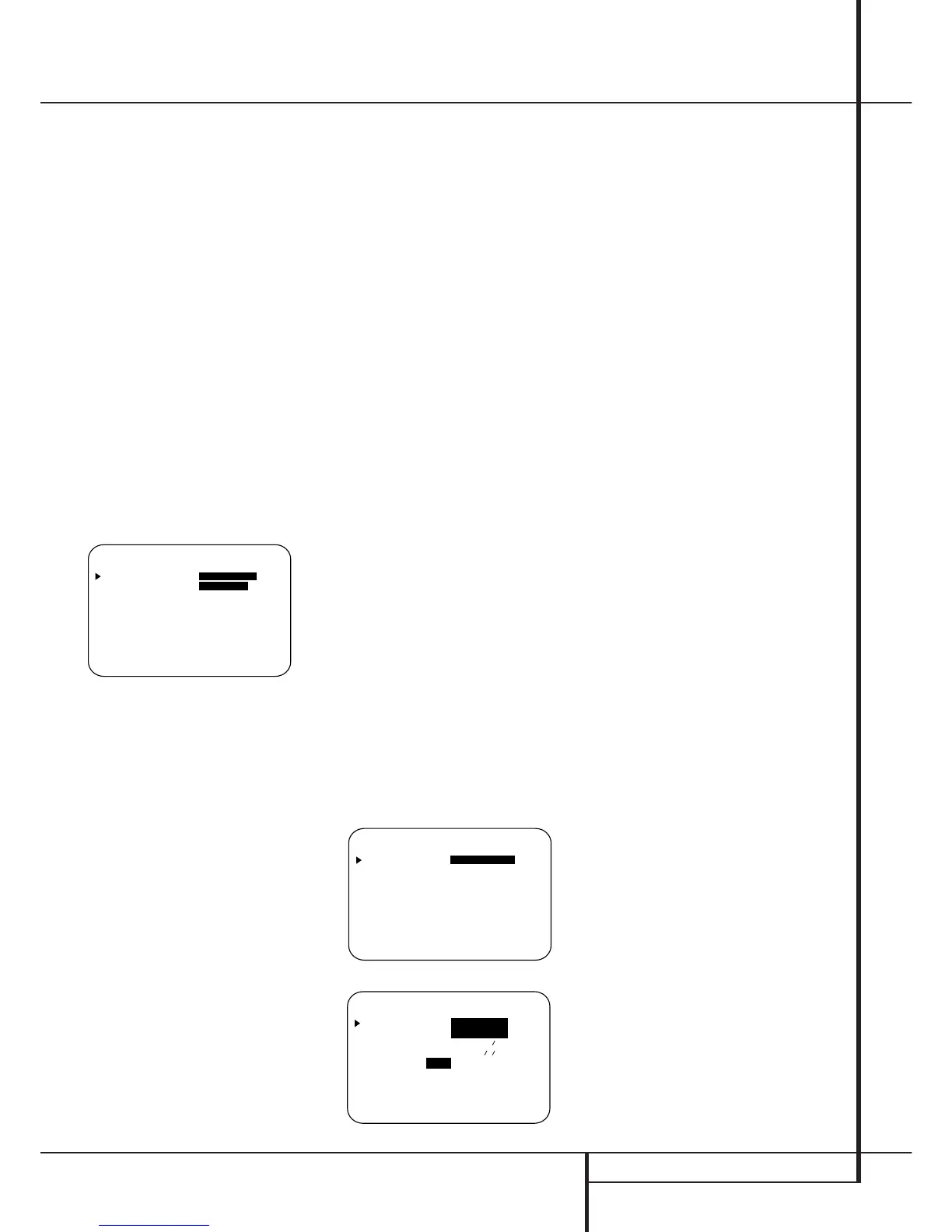SYSTEM CONFIGURATION 19
Input Setup
The first step in configuring the AVR 3550 is to
select an input. This may be done by pressing
the front panel Input Source Selector
!
until the desired input’s name appears momen-
tarily in the Main Information Display
N
,
and the green LED lights next to the input’s
name in the front panel Input Indicators
Ô
.
The input may also be selected by pressing the
appropriate Input Selector on the remote control
46
.
When using the full-OSD system to make the
setup adjustments, press the OSD button
L
once so that the MASTER MENU (Figure
1) appears. Note that the
› cursor will be next
to the INPUT SETUP line. Press the Set
button
F
to enter the menu and the
INPUT SETUP menu (Figure 2) will
appear on the screen. Press the
‹/› buttons
E
until the desired input name appears in
the highlighted video, as well as being indicated
in the front panel Input Indicators
Ô
by the
green LED next to the desired input name. If the
input will use the standard left/right analog
inputs, no further adjustment is needed.
Figure 2
If you wish to associate one of the digital inputs
with the selected input source, press the
¤ but-
ton
D
on the remote while the INPUT
SETUP menu (Figure 2) is on the screen, and
note that the on-screen cursor will drop down to
the DIGITAL IN line. Press the
‹/› but-
tons
E
until the name of the desired digi-
tal input name appears. To return to the
ANALOG input, press the buttons until the
word ANALOG appears. When the correct
input appears, press the
¤ button
D
until the
› cursor appears next to RETURN TO
MENU, and press the Set button
F
.
To change the digital input associated with the
input selected at any time using the discrete
function buttons and the semi-OSD system,
press the Digital Input Select button
Ò
G
on the front panel or the remote. Within five sec-
onds, make your input selection using the
Selector buttons on the front panel
5
or the
⁄/¤ buttons
D
on the remote until the
desired digital or analog input is shown in the
Main Information Display
N
and in the
lower third of the video display connected to the
AVR. Then press the Set button
F
to enter the
new digital input assignment.
Surround Setup
Once the input setup has been completed, the
next step for that input is to set the surround
mode you wish to use with that input. Since sur-
round modes are a matter of personal taste, feel
free to select any mode you wish – you may
change it later. The Surround Mode chart on
page 26 may help you select the mode best suit-
ed to the input source selected. However, to
make it easier to establish the initial parameters
for the AVR, it is best to select Dolby Pro Logic II
for most analog inputs and Dolby Digital for
inputs connected to digital sources. In the case
of inputs such as a CD Player, Tape Deck or
Tuner, you may wish to set the mode to Stereo, if
that is your preferred listening mode for stan-
dard stereo sources, where it is unlikely that sur-
round encoded material will be used. Note that
two stereo modes are available, the pure
STEREO
mode and an
A/D MODE
.In
the
STEREO
mode, both the surround pro-
cessing and the bass management system will be
switched off. Use this setting for stereo when
your front loudspeakers are set to Large.
In the
A/D MODE
, the surround processing
will be switched off, but the bass management
system will be active. Use this setting for stereo
when your front loudspeakers connected to the
Front Speaker Outputs
are set to Small, in
combination with an active subwoofer connected
to the
Subwoofer Output
. Alternatively, the
5 Channel Stereo or
Logic 7 Music mode may
also be a good choice for stereo-only source
material.
It is easiest to complete the surround setup
using the full-OSD on-screen menus. From the
main MASTER MENU menu (Figure 1),
press the
⁄/¤ button
D
until the › cursor is
next to the SURROUND SETUP menu.
Press the Set button
F
so that the
SURROUND SETUP menu (Figure 3 or 4)
is on the screen.
Figure 3
Figure 4
Since the factory default for all inputs is Stereo,
the words SURR OFF will initially appear in
highlighted video (Figure 3) unless another sur-
round mode choice was made with the input
just selected. To change the surround mode
while the
› cursor is next to the surround line,
press the
‹/› buttons
E
until the desired
surround mode’s name appears in the highlight-
ed video. As the modes are changed, a green
LED will also light next to the mode names in
the Surround Mode Indicators
$
on the
front panel.
Note that the data lines next to the items in the
screen display will show either numbers or a
series of dashes, depending on whether or not
the specific parameter is adjustable. For exam-
ple, the Center Delay and Night Mode items are
only adjustable for Dolby Digital, and the Delay
Time is only adjustable for Dolby Digital and
Dolby Pro Logic II. Note, also, that Dolby Digital
and DTS will only appear as choices (Figure 4)
when a digital input was previously selected.
These settings for Delay, and Night mode, that
are independent of any input selected, will be
described in the next main chapter on this page.
To change the Surround mode associated with
the input selected at any time without using the
full-OSD on-screen menu system press the
Surround Mode Selector
7
on the front
panel until the mode desired is indicated in the
display or press the Surround Mode Selector
A
and select the surround mode with the
⁄/¤ Selector Buttons
D
.
Adjustments for Other Inputs
After one input has been adjusted for analog or
digital input and surround mode return to the
INPUT SETUP line on the MASTER
MENU and enter the settings for each input
that you will use.
