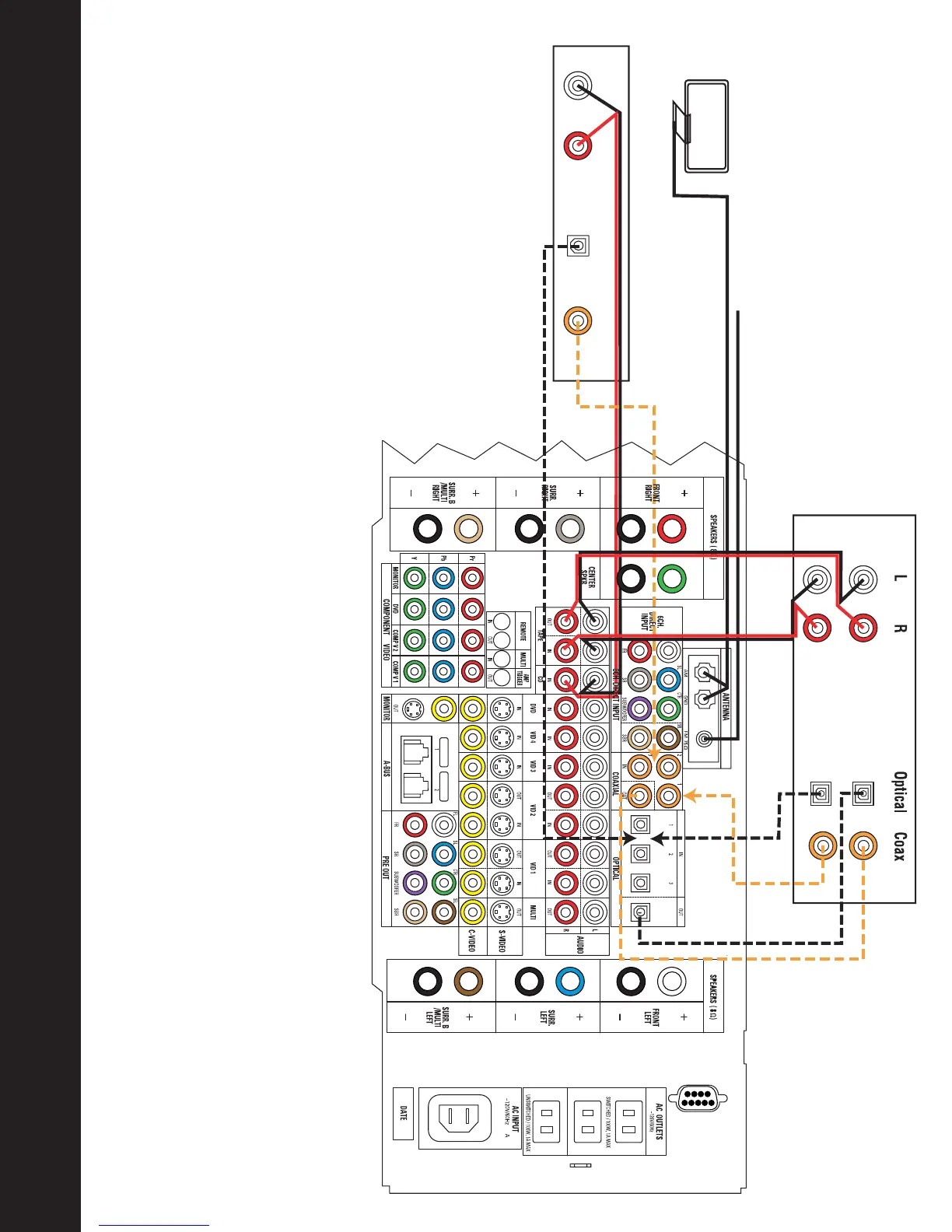Step 4. Connect AM and FM antennas (Fig. 4) (see page 18).
Step 5. Connect source components, as shown in Figures 4 and 5, and the
Device Connection Options chart on the back of this guide (see
pages 18–19).
AUDIO connections: Right channel (red) on source to right (red)
on DPR, and left channel (white) on source to left (white) on AVR.
DIGITAL AUDIO connections, if available: Choose either coaxial
(orange) to coaxial (orange) OR optical to optical for each device.
The Coaxial 1 input defaults to the DVD player, and the Optical 1
input defaults to the Video 3 source; however, they may be
reassigned. Assign the other digital inputs and outputs as
appropriate for your equipment (see Step 7).
VIDEO connections: Choose component (Y/Pb/Pr – green/blue/
red), composite (yellow) or S-Video (4-pin) for each video source.
The Component Video 1 inputs default to the DVD player, but may be
reassigned. If available, connect the component video monitor output
to your Video Monitor (TV). If not, connect the composite and
S-Video Monitor outputs to your TV. In that case, you will need to
switch your TV set’s input to match the type of video used for the
currently selected source.
Step 6. Plug all components into AC power outlets. The outlets on the back
of the AVR 7300 should be used
only
for low-current products, such
as CD or DVD players, and the total should not exceed 100 watts.
Basic Receiver Configuration
Step 7. Select digital inputs: If your DVD is connected to Coaxial 1, no
adjustment is needed. For any other digital-device connections, use
the front-panel Digital Select button and the arrow buttons to select
an optical or coaxial digital input (see pages 23 and 37).
Step 8. Configure speakers: No action is needed if you have five “small”
satellite-type speakers and a subwoofer. Otherwise, press the Speaker
button and then the Set and arrow buttons to select the correct
speaker choices for your system (see pages 26–28).
Step 9. Set the Output Levels with EzSet: Set the Volume to –10dB.
Sit in the listening position and hold the remote in front of you at
shoulder level, pointing it at the AVR. Press the EzSet button on the
remote, and then the Set button when it lights red. Following the
instructions in the remote’s LCD display, press the button on the
remote until the display shows the number of speakers in your system
and then press the Set button again. Hold the remote steady until the
LCD display flashes a COMPLETE message (see page 29).
Step 10.
Your system is configured – sit back and enjoy!
Figure 4 – Audio Connections
Dashed lines (––––) indicate coaxial and optical digital
audio connections. Choose either type (but not both) for
each digital audio source.
