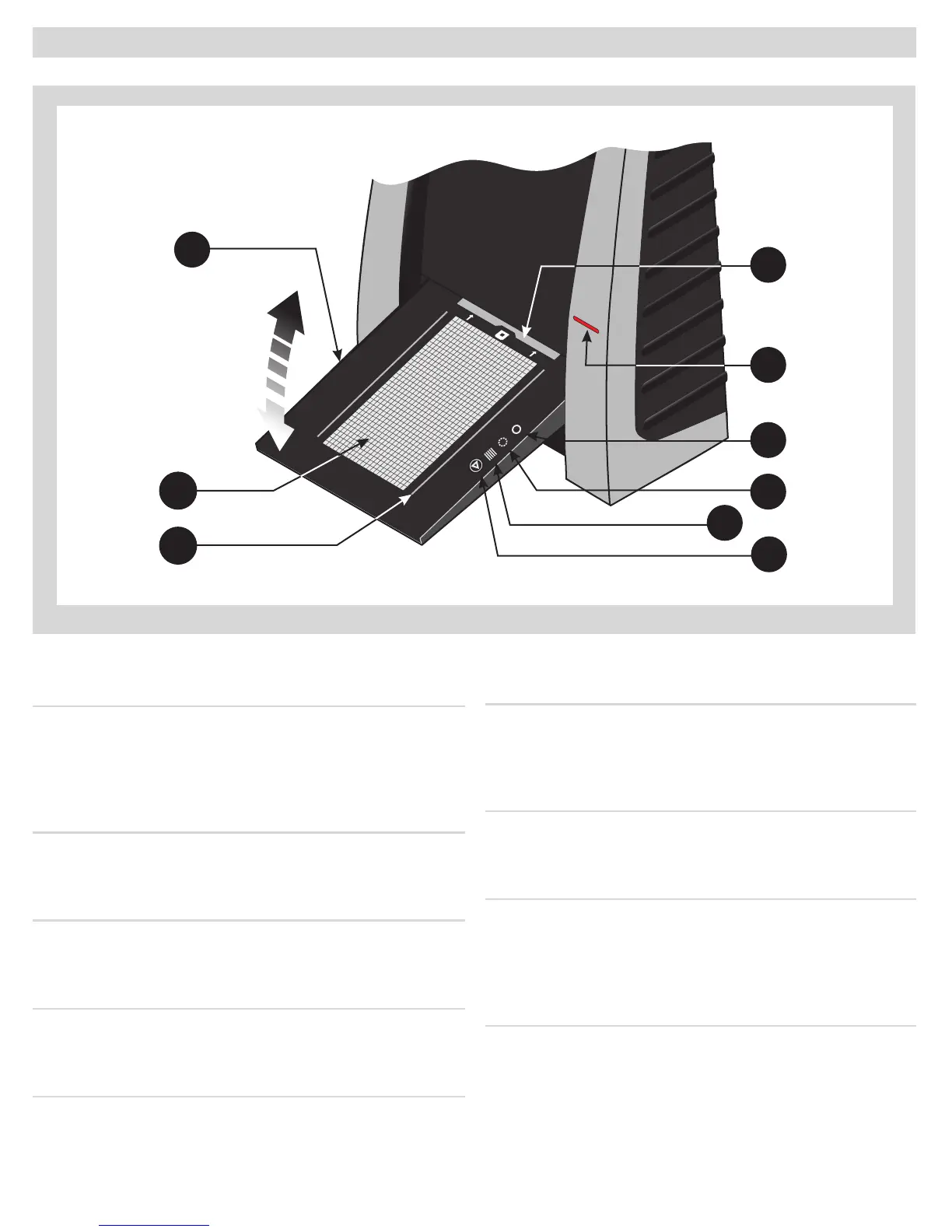A Feed table
ismustbeinthelowerpositionfornormalscanning.
Whenscannerisnotinuseyoucanreturnittoclosed
positiontoprotectitfromdustetc.Adjusttohorizontal
positionwhenusingthe35mmslidemountholder.
B Light table
Forviewingoriginals.egridhelpsyoutoalignyour
transparentoriginals.
C Transparency holder guide
Tworailsthatguideallthetransparencyholdersandkeep
theminastraightorientation.
D Original holder clasp
Alloriginalholdersslideintoaslothereandareheldin
placebyamagneticclasp.
E Power switch
Buttontoturntheuniton/o.
F Power indicator (Green)
Remainslitwhenreadytoscan.Flasheswhenrstinstalled
toindicatethatrmwaremustbeloaded(itwillbeloaded
automaticallywhenyourunFlexColor).
G Motor drive indicator (Yellow)
Lightswhenthescannerisrepositioningtheopticstoscan
inanewformatorwhendrumisrepositioning.
H Scan indicator (Red)
Lightswhenscanning.Donottouchthescannerwhilethis
indicatorislit.Ifthelightisashingwhennotscanning,
thenanerrorhasoccurred-pleasecontactyourFlextight
dealerforassistance.
I Start/stop scan button
Withthisbuttonyoucaninitiatea3Fscan.Parametersare
setaccordingtoyour3Fscansetup.ebuttonwillalso
stopanynormalscanprocess.
Parts and components − front panel
A
H
I
D
F
G
E
B
C
5
