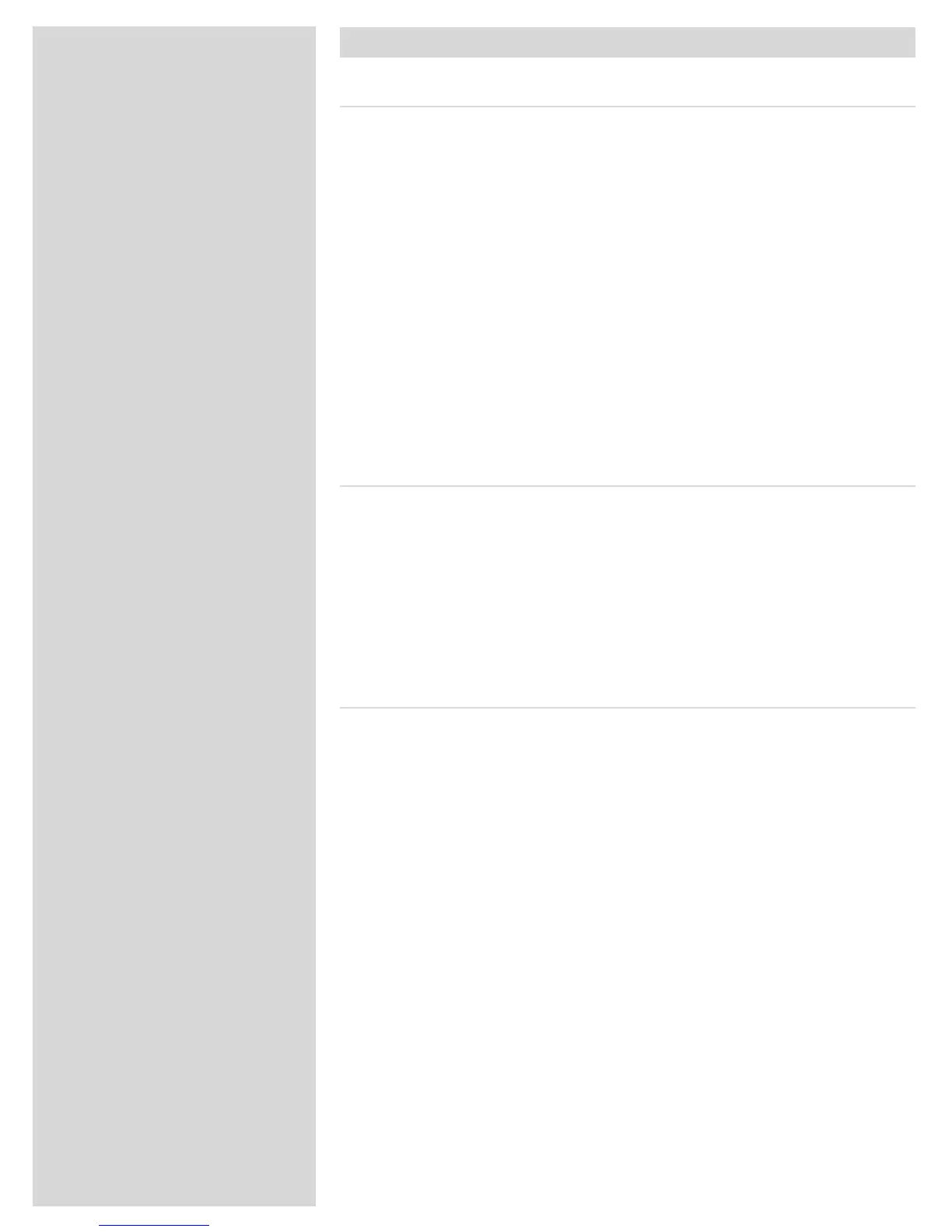Setting up the scanner
Environmental requirements
Setupthescannerinalocationthatfullsthefollowingrequirements:
• Keepthescannerawayfromsourcesofheat,suchasdirectsunlightoraradiator.
Warmtemperatureswilldegradethequalityofyourscans-forbestresults,workin
acoolenvironment.
• escannermustbeoperatedawayfromsourcesofstrongelectromagneticinter-
ference.Althoughthescannercomplieswithallregulationsgoverningelectromag-
neticimmunityandeveryreasonablestephasbeentakentomaketheunitimmune
toelectromagneticinterference,itisstillaprecisionelectronicdeviceandtherefore
strongradiowavescouldinterferewithyourscans.
• esurfaceonwhichthescannerisplacedmustbestableandfreefromvibrations.
Ifthescannerisshakenormovedwhilescanning,yourresultsmaybeaected.
• Ifthescannerhasbeeninacolderenvironment(e.g.outsideorinstorage)justbe-
foresetupinawarmerroom,thenwaitabouttwohoursbeforeusingit-otherwise,
condensationmayform,whichwillpreventthescannerfromoperatingcorrectly.
• Avoidusingthescannerinareaswherethereisahighlevelofdust.
Electrical requirements
eFlextightpowersupplyrequiresamainsvoltageofbetween100and240VACat
afrequencyof50to60Hz.isiswithinthenormalwall-socketpowerstandardsof
mostcountries.DonotattempttouseFlextightwithanypowersourceoutsidethe
speciedrange.escannerandalldevicesattachedtothescanner(computer,moni-
tor,FireWiredevices,etc.)mustbegrounded(i.e.useathree-pointelectricalconnec-
tion).Notethatthepowersupplymayemitalowhissingsoundwhenpluggedinbut
notconnectedtothescanner.isisnormalandwillnotdamagethepowersupplyor
scanner.
Installation procedure − FireWire interface
Proceed as follows:
1. Place the scanner on a table near your computer with the front facing away from
you. Make sure that the location you choose meets all environmental and electrical
requirements.
2. When using a FireWire interface connection, it is not necessary to switch of your
computer and other connected units. Connect a FireWire cable from one of the
FireWire connectors on your scanner (see Back Panel on page 6) to either the com-
puter’s FireWire connector or to a free FireWire connector on any other FireWire
device already connected to your computer.
3. Connect the round connector from your power supply to the power supply socket
on the back of the scanner (see Back Panel on page 6).
IMPORTANT: Make sure that the wall socket you are planning to use meets the
electrical requirements outlined earlier. Plug the Flextight X1 / X5 power supply
into a wall socket. Note that the power supply may emit a low buzzing sound when
plugged in. This is normal and will not damage the power supply or scanner.
4. Turn the scanner around so that the front is facing you.
5. Your system is assembled. Turn on your computer and install the FlexColor image
scanning software.
7
